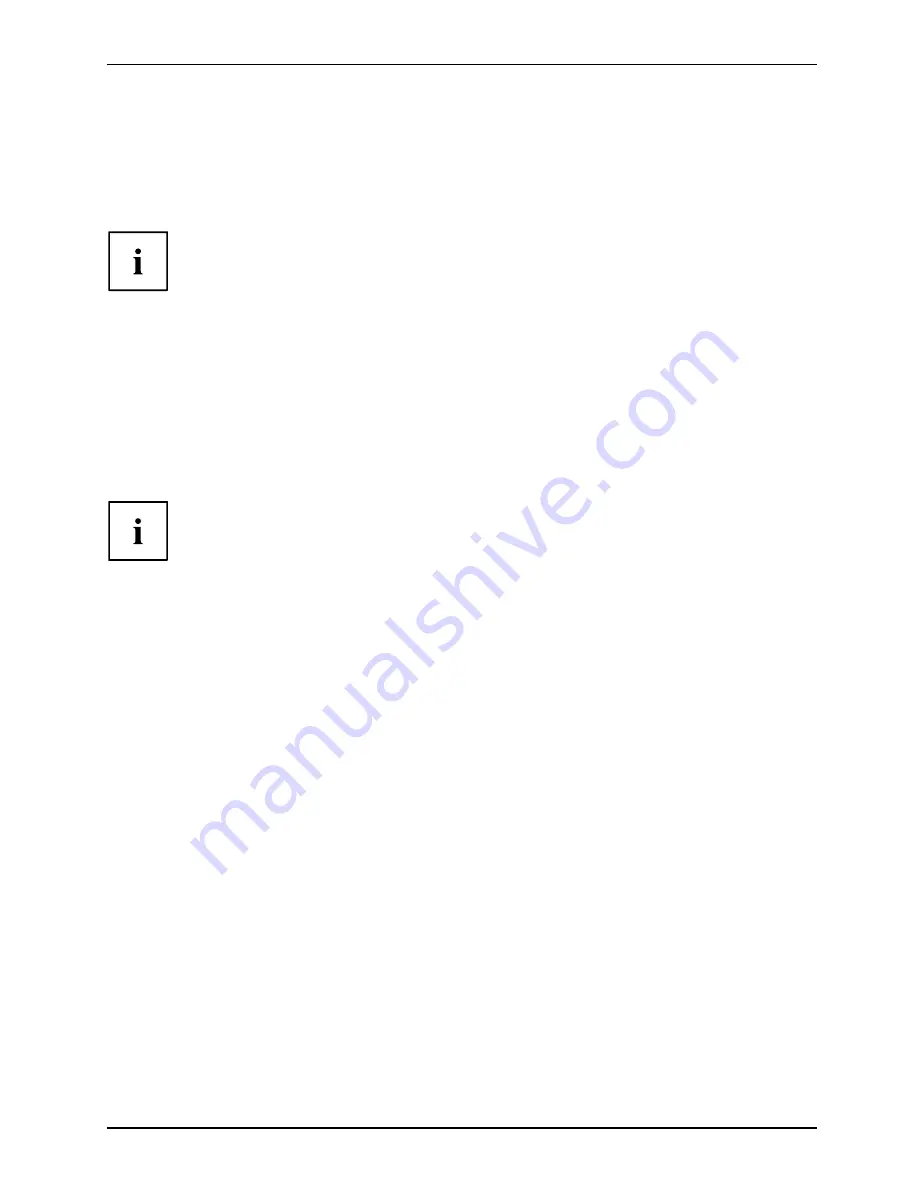
Getting started
Connecting the monitor
►
Follow the instructions contained in the monitor manual to prepare the monitor
for operation (e.g. connecting cables).
Monitor
►
Plug the data cable into the monitor port of the device.
Depending on the expansion stage of your machine and your monitor, you can
also connect the data cable to the DVI or HDMI interface.
►
Plug the monitor power cable into the grounded mains outlet.
Connecting the mouse
Mouse,
Connecting,
Connecting a USB mouse
►
Connect the USB mouse to one of the USB ports on the device.
USBport,
USBport
Connecting a PS/2 mouse
If you do not attach a mouse to the PS/2 mouse port, you can disable the mouse
controller in the
BIOS Setup
in order to free the IRQ12 for a different application.
►
Connect the PS/2 mouse to the PS/2 mouse port of the device.
PS/2mouse,
Connecting,
PS/2mouse,
Connecting the keyboard
Keyboard,
Connecting,
Connecting a USB keyboard
Use the supplied keyboard cable only.
USBport,
Connecting,
►
Plug the rectangular connector of the keyboard cable into the rectangular socket
on the underside or on the rear of the keyboard.
►
Insert the
fl
at rectangular USB plug of the keyboard cable into one of the device’s USB ports.
USBport
Connecting a PS/2 keyboard
Use the supplied keyboard cable only.
ConnectingaPS/2keyboard
Connecting,
►
Plug the rectangular connector of the keyboard cable into the rectangular socket
on the underside or on the rear of the keyboard.
►
Plug the round plug of the keyboard cable into the keyboard port on the device.
Keyboard,
Connecting the device to the network (LAN)
LAN
►
Connect the 10/100/1000 Base T network cable to the RJ45 LAN port.
A26361-K528-Z221-1-7419, edition 3
English - 9






























