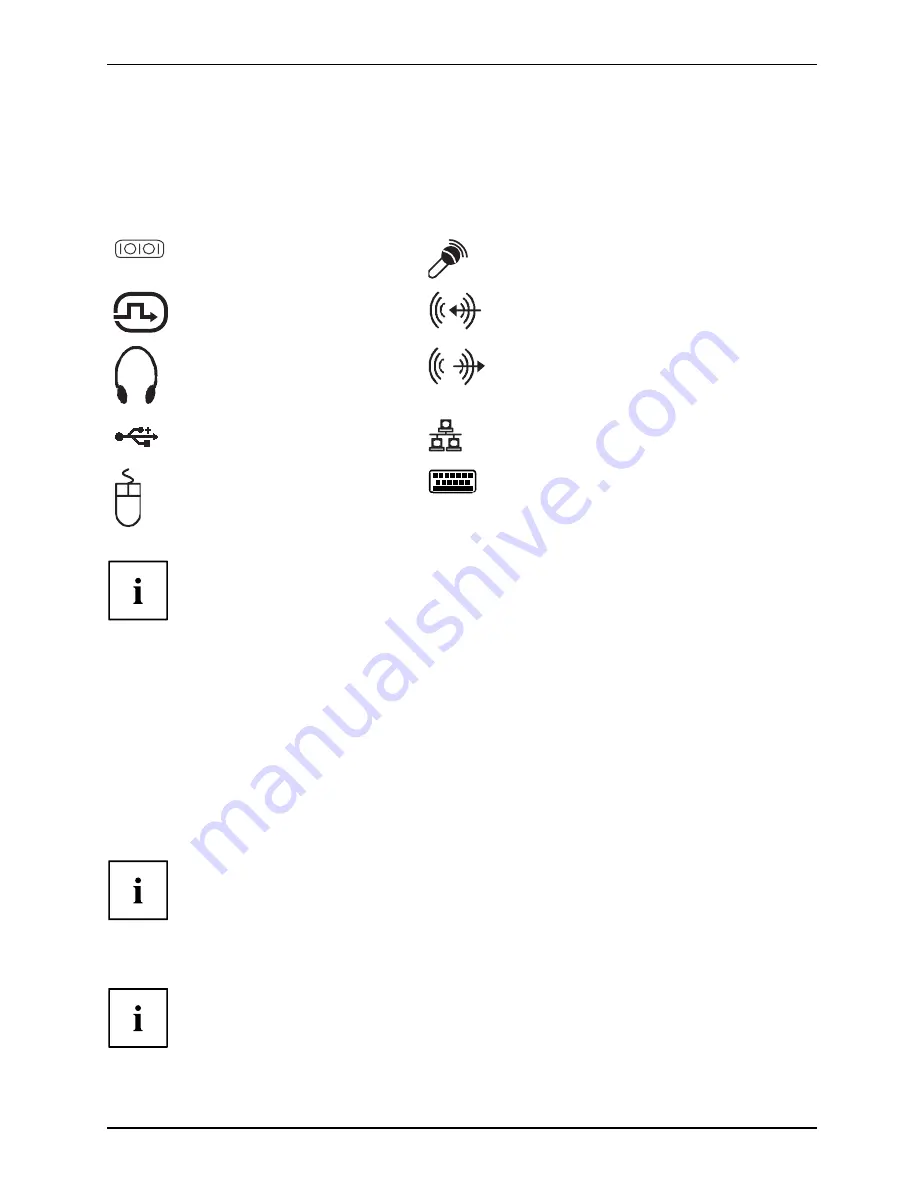
Getting started
Ports on the device
Interfaces
Externaldevices,
Device,
The ports are located on the front and back of the device. The ports available on your
device depend on the con
fi
guration level you have selected. The standard ports are
marked with the symbols shown below (or similar). Detailed information on the location
of the ports is provided in the manual for the mainboard.
Serial interface, turquoise
Serialinterface
Headphones port, pink
Microphoneport
DVI monitor port, blue
Monitorport
Audio input (Line In), light blue
Audioinput
Linein
Microphone port, light green
Headphones
Audio output (Line Out), light green
Audiooutput
Lineout
USB - Universal Serial Bus,
black
UniversalSerialBus
RJ45-LAN port
LANport
PS/2 mouse port, green
Mouseport
PS/2mouseport
PS/2 keyboard port, purple
Keyboardport
Some of the connected devices require special drivers (see the
documentation for the connected device).
Connecting external devices to the parallel or serial port
Parallelport
Serialport
Parallelport
Serialport
Externaldevices
Devices
External devices can be connected to the parallel or serial port (e.g. a printer or a modem).
►
Connect the data cable to the external device.
►
Depending on the device, connect the data cable to the parallel port or the serial port.
For an exact description of how to connect external devices to the corresponding
port, please see the external device documentation.
Port settings
Parallelport
Serialport,
You can change the port settings (e.g. address, interrupt) in the
BIOS Setup
.
Device drivers
Device drivers
Device drivers,
The devices connected to the parallel or serial port require drivers. Your operating
system already includes many drivers. If the required drive is missing, install it. Current
drivers are usually available on the Internet or will be supplied on a data medium.
A26361-K528-Z221-1-7419, edition 3
English - 11















































