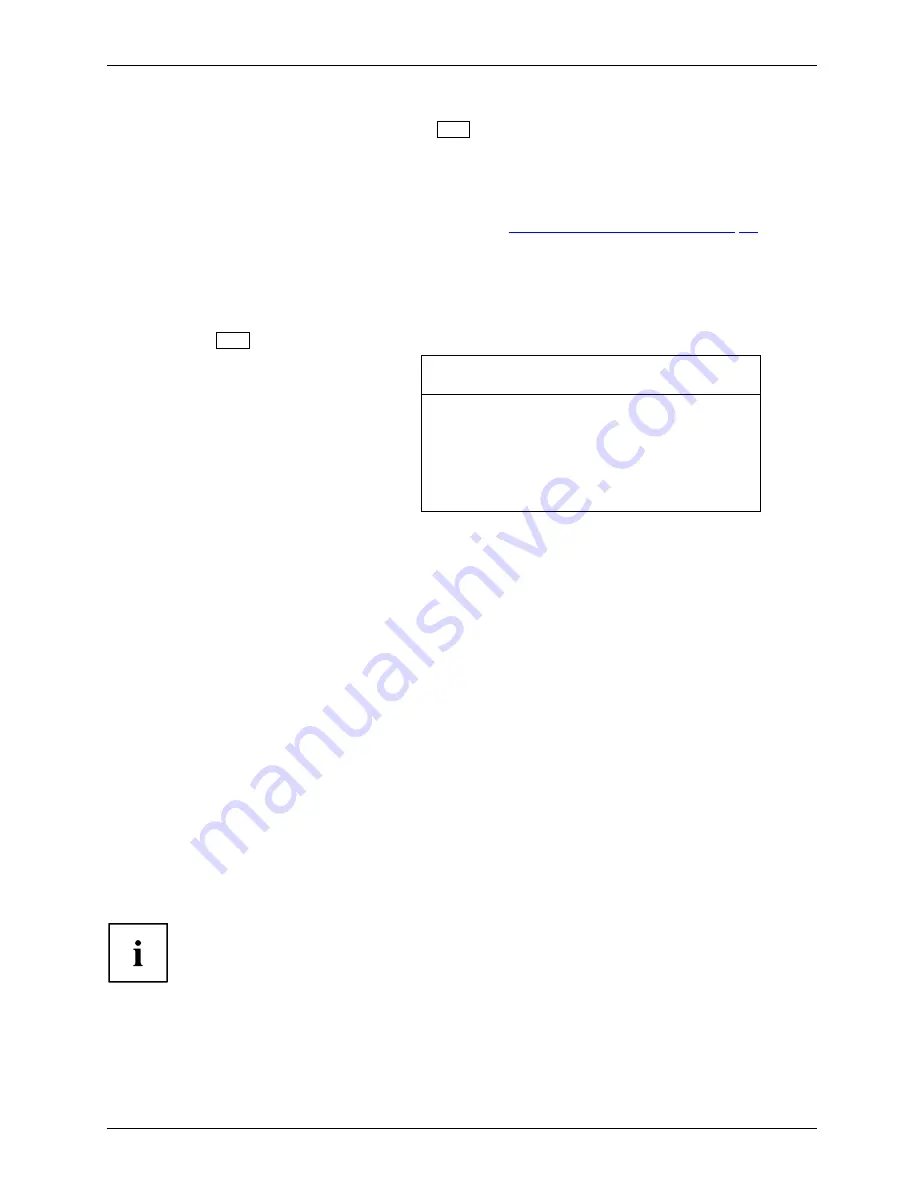
Security functions
Remote Access Enabling –
F4
Requirement:
The device is centrally administered as part of an Organisation Unit and is registered in a SystemLock
Admin database. The SmartCard used for the group installation must have been initialised beforehand
using the
SystemLock Admin.EXE
Windows program (see
"SmartCard user groups", Page 85
).
In order to enable remote access to a device for a user, or to grant one-time remote access
to the device for a guest or service technician, proceed as follows:
►
Start the device.
The prompt to insert a SmartCard will appear.
►
Press the
F4
key.
The following dialogue box will appear:
SmartCard SystemLock
Org Unit:
PC Group:
I-CODE 1:
I-CODE 2:
Company Department 1
Group 1
0123456789ABCDEF
0123456789ABCDEF
The user must then contact the administrator or the administration hotline and
inform them of the data and codes displayed .
The administrator then speci
fi
es the type of the once-only access rights:
User
access
The user can boot the system once.
Service
access
The user has one-time access to the BIOS for service purposes, without
access to the SystemLock functions.
Admin
access
The user has access to the BIOS and the SystemLock functions, e.g. for
activating the device when the associated SmartCard has been lost.
An activation code will be generated that depends on the access rights granted;
this will be given to the user by the Hotline.
The user must now press the Enter key on the PC to be activated, enter the
fi
rst half
(code 1) of the activation code and con
fi
rm the entry by pressing Enter. The dialogue
box for entering the second half (code 2) of the activation code will appear. There is
no limit to the number of incorrect entries that can be made.
When all 32 characters of the activation code have been correctly entered, the
device will boot with the rights assigned by the administrator, in the same way
as if a corresponding SmartCard were inserted.
The activation code can only be used once to start the device; it immediately becomes
invalid when the device boots. If you wish to switch off the device and start it again
without your SmartCard, the procedure described above must be repeated each time.
Fujitsu Technology Solutions
93
Summary of Contents for FPCM11752
Page 1: ...System Operating manual LIFEBOOK T900 ...
Page 3: ......






























