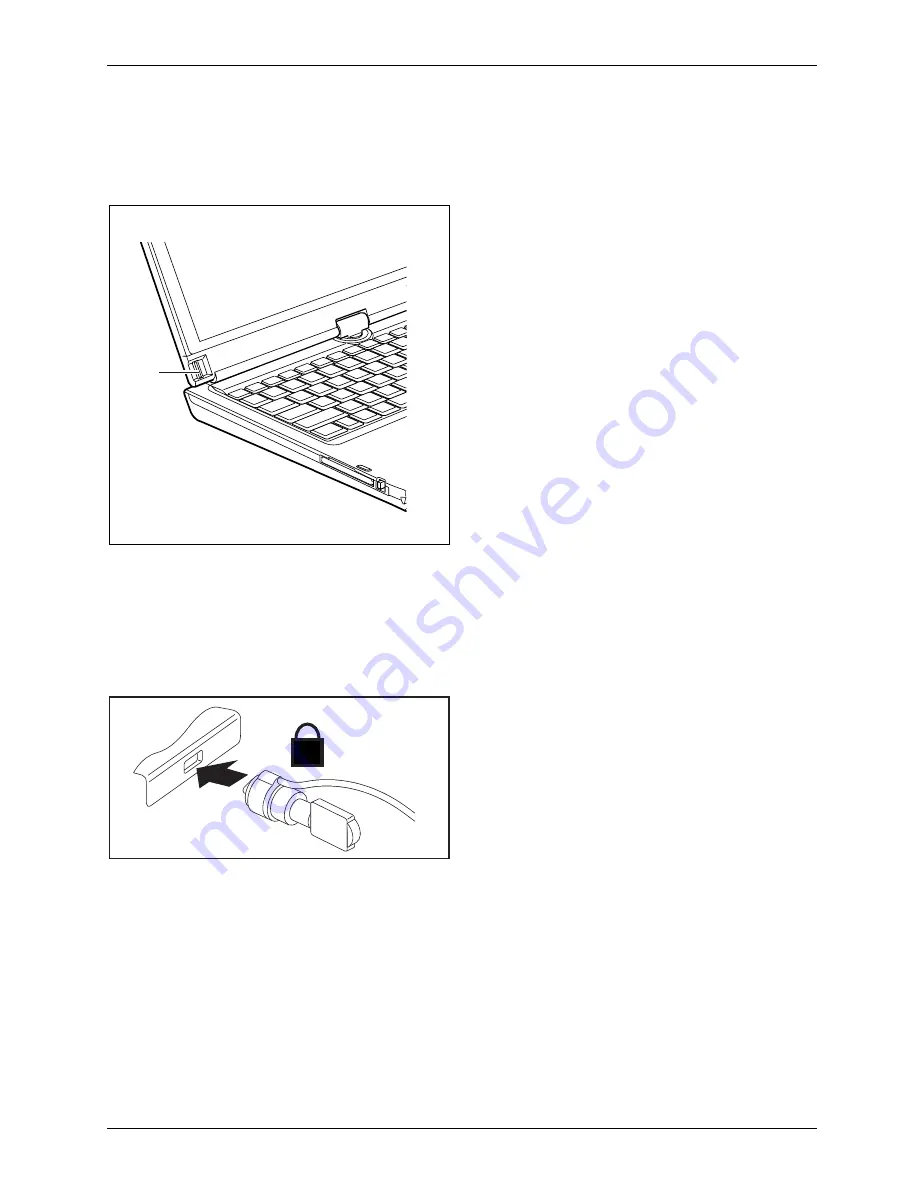
Security functions
Configuring the fingerprint sensor
Fingerprintsensor
Fingerprintsensor
The
fi
ngerprint sensor can record an image of a
fi
ngerprint. With additional
fi
ngerprint
software, this image can be processed and used instead of a password.
1
►
You must install the
fi
ngerprint software
in order to be able to use the
fi
ngerprint sensor (1).
Use Kensington Lock
Your device comes with a Kensington Lock device for the Kensington MicroSaver. With
the Kensington MicroSaver, a sturdy steel cable, you can help protect your notebook from
theft. The Kensington MicroSaver is available as an accessory.
K
►
Fit the Kensington MicroSaver on the
device on your notebook.
Kensington MicroSaver
UsingaKensington Lock
Mechanicalbackup
Anti-theftprotection
Fujitsu Technology Solutions
77
Summary of Contents for FPCM11752
Page 1: ...System Operating manual LIFEBOOK T900 ...
Page 3: ......
















































