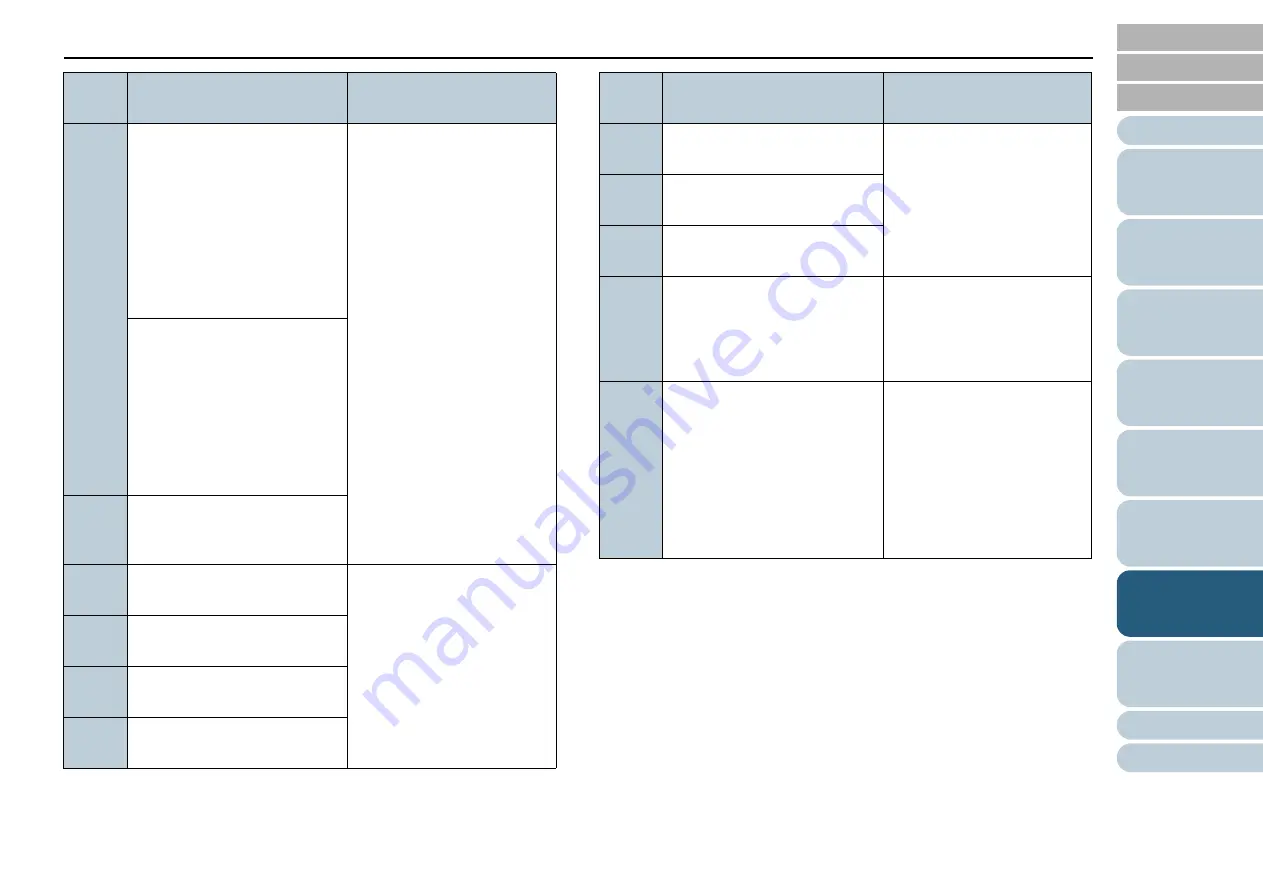
Chapter 7 Troubleshooting
108
*1: When the paper separation force is set to [
] which is the
maximum level, the message “When [Ready] is displayed, increase the
paper separation force by using the [
] button to suppress multifeeds.”
does not appear.
J2:55
Multifeed detected (Overlap)
Press the iMFF button to
memorize the multifeed
pattern and eject document.
Press the Eject button to eject
the document.
When [Ready] is displayed,
increase the paper separation
force by using the [
] button
to suppress multifeeds. (*1)
When you press the [Eject]
button on the operator
panel, the multifed
documents are ejected.
Multifeed detected (Overlap)
Press the iMFF button to
memorize the multifeed
pattern. Press the Eject button
to eject the document.
When [Ready] is displayed,
increase the paper separation
force by using the [
] button
to suppress multifeeds. (*1)
J2:56
Multifeed detected (Length)
Press the Eject button to eject
the document.
J8:01
Sensor(s) dirty
Clean the Pick Sensor.
Clean the sensor(s).
For details, refer to
J8:02
Sensor(s) dirty
Clean the Skew Sensor.
J8:03
Sensor(s) dirty
Clean the FEED-TOP Sensor.
J8:04
Sensor(s) dirty
Clean the READ-TOP Sensor.
Error
code
Error message
Countermeasure
J8:05
Sensor(s) dirty
Clean the IMP-TOP Sensor.
Clean the sensor(s).
For more details, refer to
"Chapter 5 Daily Care"
(page 81)
J8:06
Sensor(s) dirty
Clean the EXIT Sensor.
J8:07
Sensor(s) dirty
Clean the JAM Sensor.
J9:61
Pick roller error
Pull down the Pick Roller Unit
to its correct position. Remove
excess documents from the
hopper.
Make sure that you do not
have too many documents
on the hopper and the pick
roller unit is not fixed in
upper position.
J9:64
Brake roller/separator roller(s)
not installed correctly
Set the Brake Roller/Separator
Roller(s) unit correctly.
Check if the separator roller
or the brake roller is set
correctly.
For information on how to
check the rollers, refer to
"6.3 Replacing the
Separator Roller" (page 97)
or
.
Error
code
Error message
Countermeasure






























