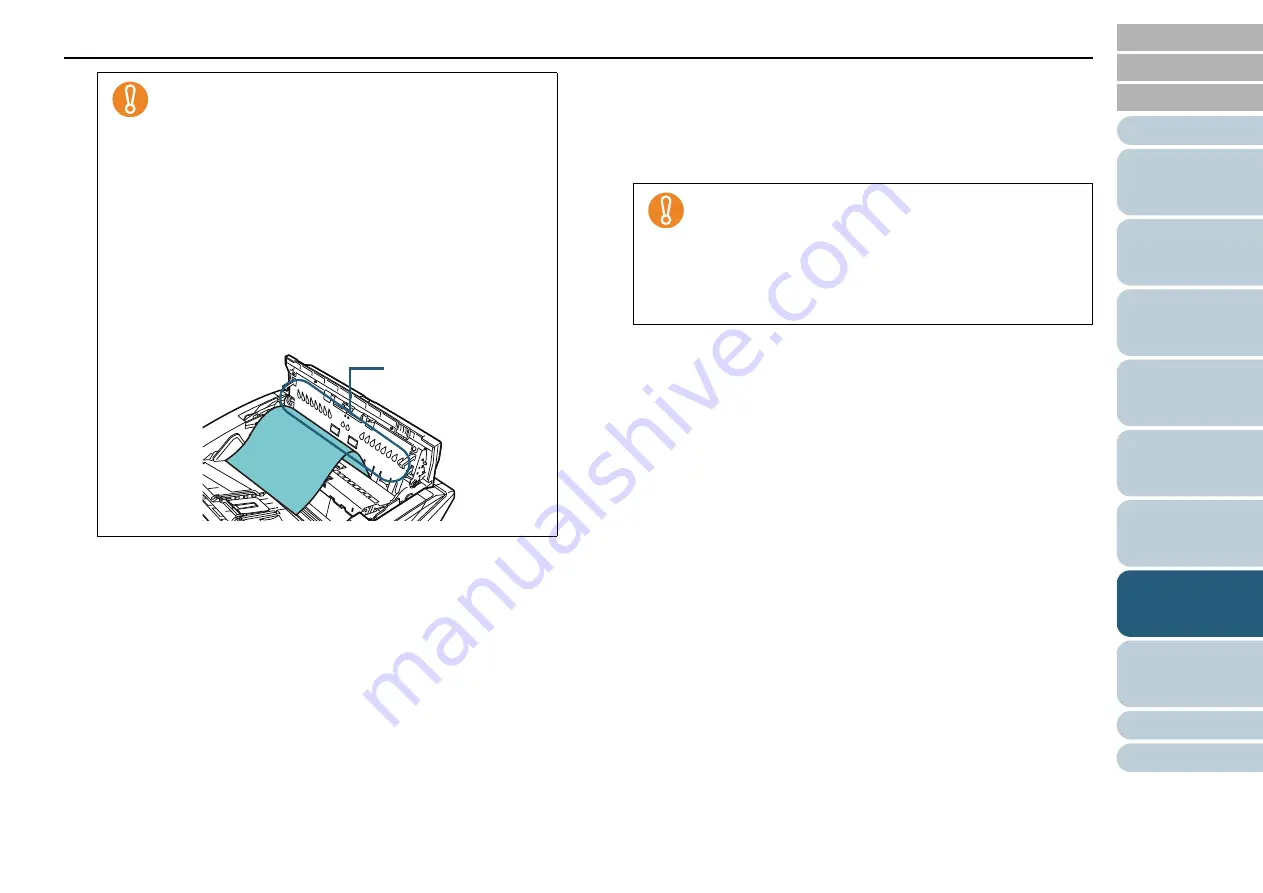
Chapter 7 Troubleshooting
104
4
Close the ADF/top cover.
For information on how to close the ADF, refer to
.
For information on how to close the top cover, refer to
Closing the Top Cover" (page 21)
When a document is jammed in the paper path, be
careful not to damage the document if you are pulling
it out from the ADF side which is against the feeding
direction. Especially for documents that are not flat
(e.g. with holes, tapes), they can be removed more
smoothly from the top cover side.
Make sure to check the documents and the paper path
thoroughly and remove all staples and paper clips as
they cause paper jams.
Be careful not to damage the glass surface and the
guides when removing documents with staples or
paper clips.
Be careful not to have the document caught in the
small gap as shown in the picture below, because
there is little space in the paper path.
gap
Confirm that the ADF is closed properly. You may not
be able to perform scanning if the ADF is not closed
properly.
Occasionally when scanning is completed or
canceled, documents may remain in the ADF without
any error message displayed. In such cases, remove
the documents by following the above steps
to
.
















































