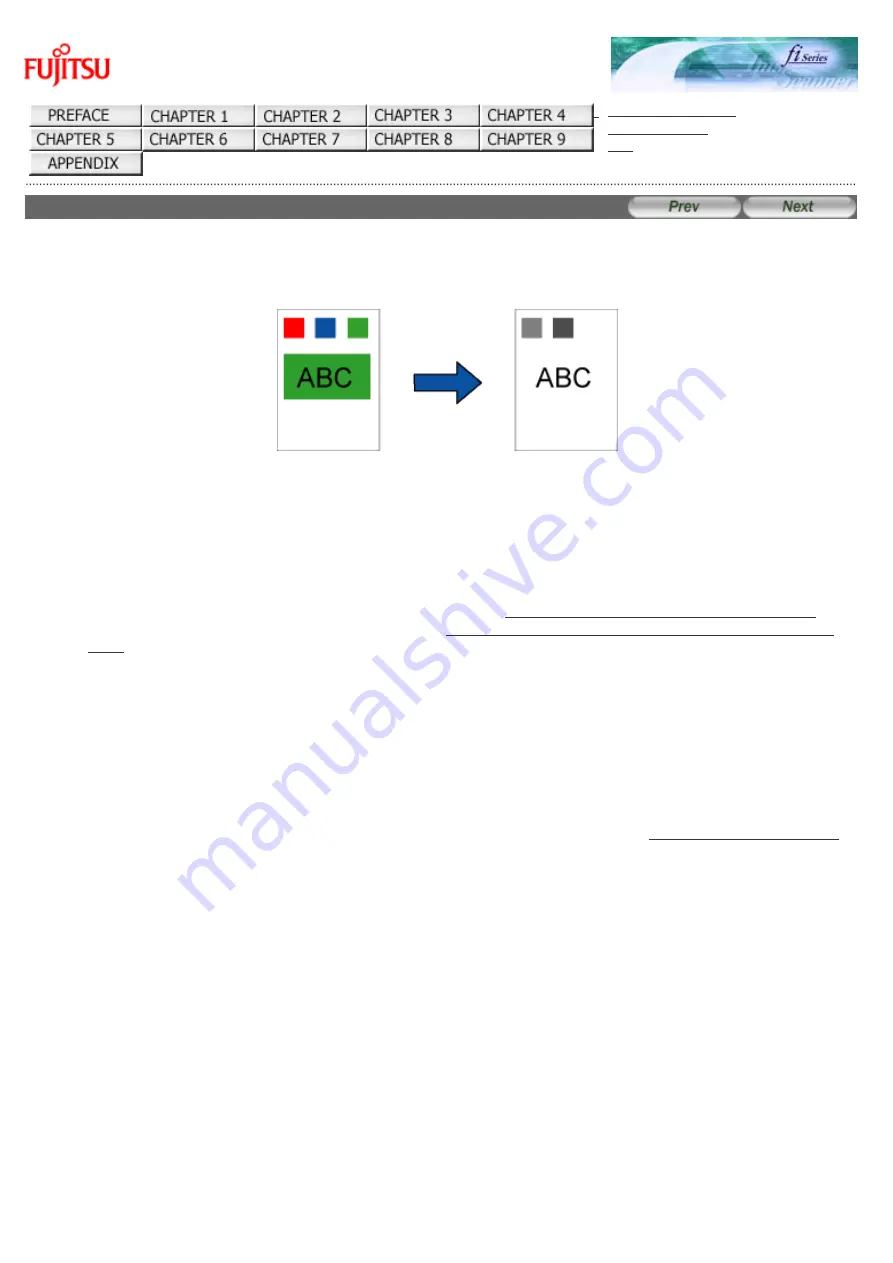
3.7 Excluding a Color from Images (Dropout Color)
fi-6130 / fi-6230 Image Scanner Operator's Guide
3.7 Excluding a Color from Images (Dropout Color)
You can select a color from primary colors (red, green, and blue) to remove (drop out) from a scanned document image.
(Note the dropout color can be specified only in binary (black & white) mode.) For example, when you scan a document
containing black text with green frames, you can output an image of only black text by specifying green to be dropped out
from the image. Enable the dropout color setting in the setup dialog box of the scanner driver.
Original
Created image
Example: When green is selected as a dropout color
The following shows the procedure to change settings in the setup dialog box of the FUJITSU TWAIN 32 Scanner Driver.
1. Place the document on the scanner.
For how to load documents on the ADF paper chute, see Section "
2.2 Loading Documents on the ADF for Scanning.
"
For how to load documents on the Flatbed, see Section "
2.3 Loading Documents on the Flatbed for Scanning [fi-6230
"
2. Launch ScandAll PRO.
From the [Start] menu, select [All Programs]
→
[Fujitsu ScandAll PRO]
→
[Fujitsu ScandAll PRO] in the order
presented. Then, ScandAll PRO starts up.
3. From ScandAll PRO, display the setup dialog box of FUJITSU TWAIN 32.
For information about how to display the scanner driver's setup dialog box, see Section "
"
4. In the [TWAIN Driver] dialog box, click the [Advance] button.
file:////10.232.227.50/Manual/fi-6130_6230_Lynx3L/OG/R02/02_081030/contents/EN/03/c03_07_01.htm (1/3) [2008/10/30 15:14:19]
















































