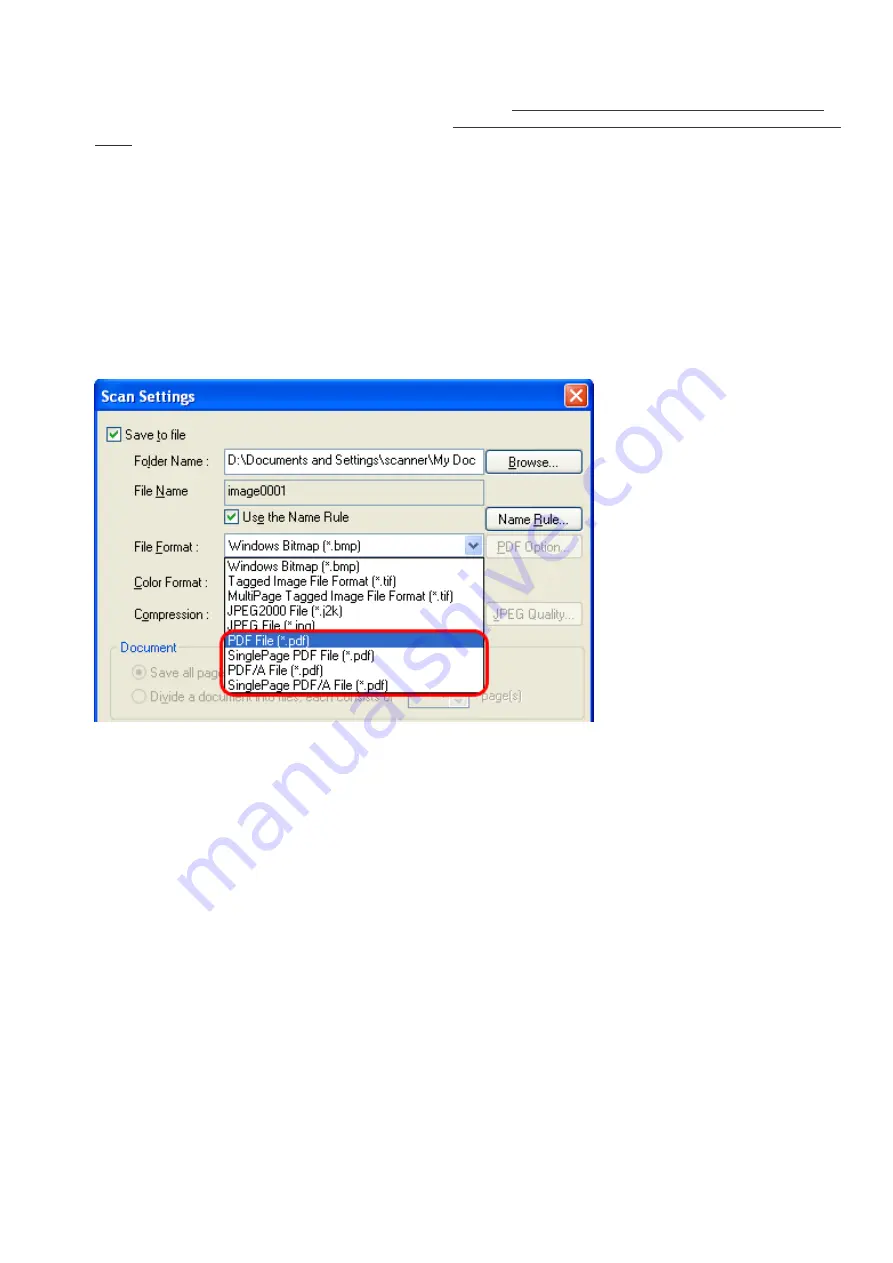
3.6 Saving Scanned Images in PDF Format
1. Place the document on the scanner.
For how to load documents on the ADF paper chute, see Section "
2.2 Loading Documents on the ADF for Scanning.
For how to load documents on the Flatbed, see Section "
2.3 Loading Documents on the Flatbed for Scanning [fi-6230
2. Launch ScandAll PRO.
From the [Start] menu, select [All Programs]
→
[Fujitsu ScandAll PRO]
→
[Fujitsu ScandAll PRO] in the order
presented. Then, ScandAll PRO starts up.
3. In ScandAll PRO, select [PDF File], [SinglePage PDF File], [PDF/A file], or [SinglePage PDF/A file]
to save scanned document images.
When you want to perform [Scan]
In the [File Format] drop-down list, select one of the above settings.
When you want to perform [Batch Scan]
Select a profile you want to use for scanning to display it in the [Profile Editor] dialog box. Select the [File format and
Name scheme] tab, and then select one of the above settings from the [File Format] drop-down list.
file:////10.232.227.50/Manual/fi-6130_6230_Lynx3L/OG/R02/02_081030/contents/EN/03/c03_06_01.htm (2/10) [2008/10/30 15:14:17]
















































