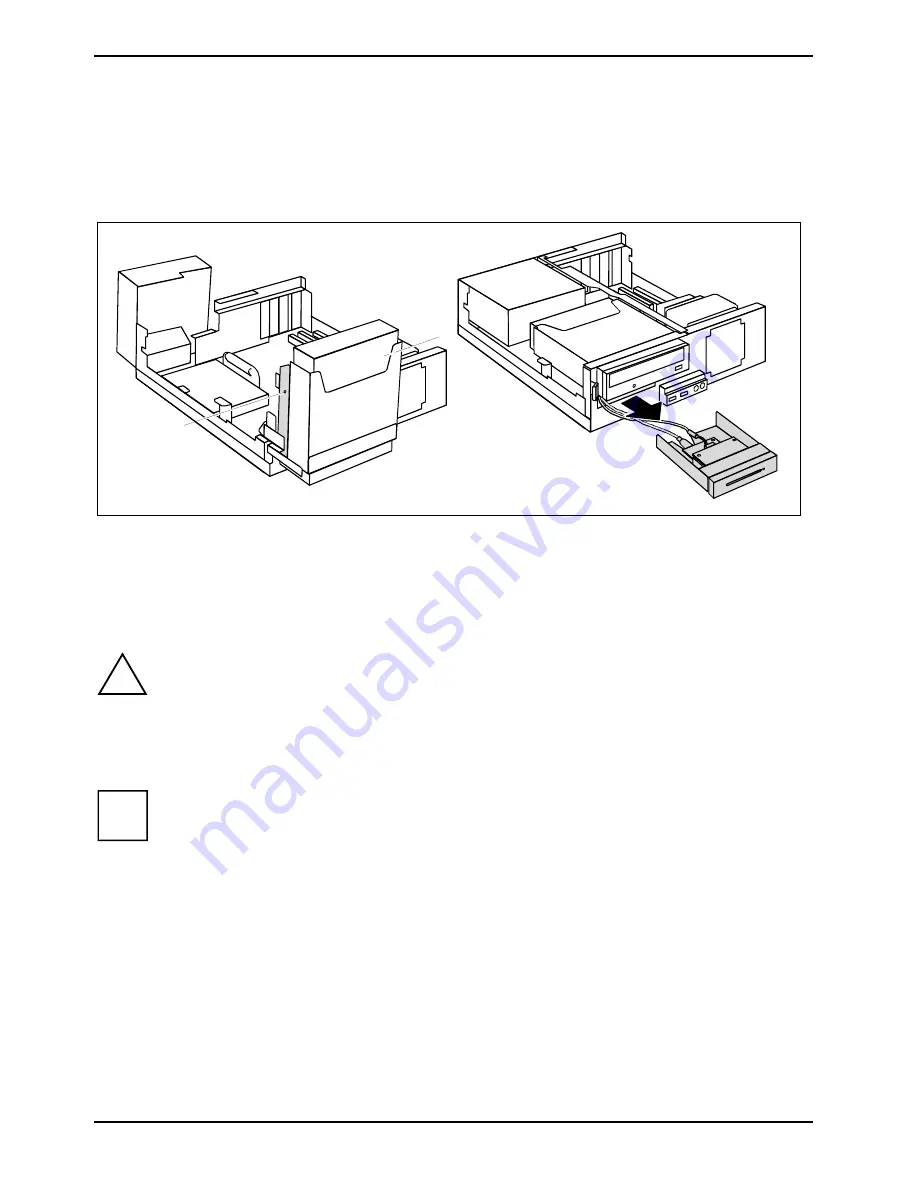
System expansions
70
A26361-K690-Z220-1-7619, edition 1
Removing SmartCard reader and/or WLAN module
►
Open the casing (see "Opening the casing").
►
Remove the cross-piece (see "Removing the cross-piece”).
►
Fold up the drive cage (see "Folding up the drive cage").
1
1
►
Remove the screws (1).
►
Disconnect the cables.
►
Fold down the drive cage (see "Folding down the drive cage").
►
Pull the holder out of the casing in direction of the arrow.
►
Replace the cross piece (see "Installing the cross-piece").
!
If you remove the SmartCard reader and/or the WLAN module without replacing it with a
floppy drive, you must reinstall the bay cover for reasons of cooling and fire protection and
to comply with the prevailing EMC (electromagnetic compatibility) regulations.
►
Mount the cover in the casing top cover if necessary (see "Installing plastic drive cover").
►
Close the casing (see "Closing the casing").
i
More detailed information on the use of Wireless LAN can be found in the "Wireless LAN"
manual. This manual is provided as PDF file on the "User Documentation" or
"Drivers & Utilities" CD.
Summary of Contents for ESPRIMO E
Page 1: ...ESPRIMO E Operating Manual ...
Page 3: ......
Page 14: ...Important notes 6 A26361 K690 Z220 1 7619 edition 1 ...
Page 28: ...Preparing for use 20 A26361 K690 Z220 1 7619 edition 1 ...
Page 42: ...Troubleshooting and tips 34 A26361 K690 Z220 1 7619 edition 1 ...
Page 82: ...Technical data 74 A26361 K690 Z220 1 7619 edition 1 ...









































