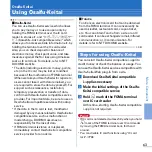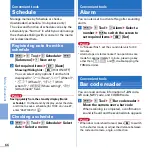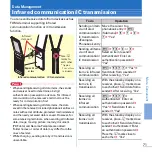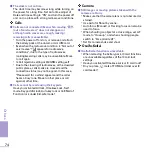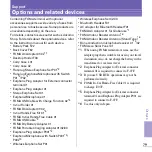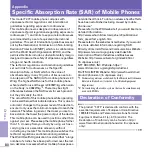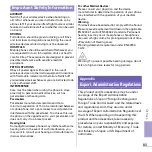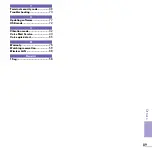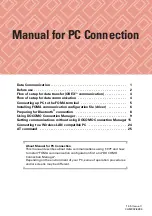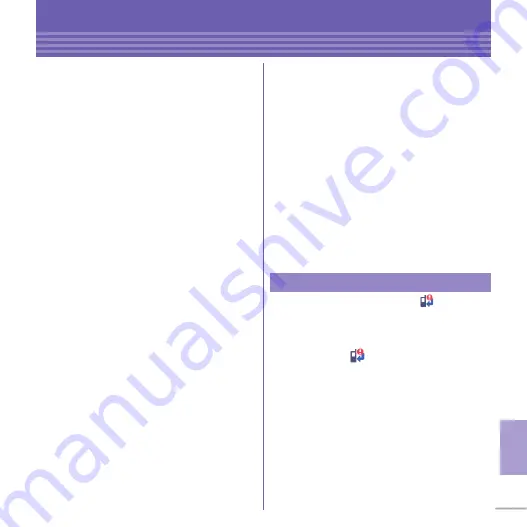
77
Othe
rs
Support
Updating software
This function allows you to connect the network
and check if software in the FOMA terminal needs
to be updated, if software update is necessary,
download a part of software using packet
communication and update the software.
When software update is required, information is
posted in "
お客様サポート
(user support)" on NTT
DOCOMO website or iMenu (in Japanese only).
Software may be updated in 3 methods: "Auto-
update", "Immediate update" and "Reserved
update".
*
Software update can be done even when various
data, such as a phonebook registered in FOMA
terminal, camera images, downloaded data, are
remaining; note that data protection sometimes
cannot be secured according to the conditions of
your FOMA terminal (such as malfunction, damage,
or water leak). DOCOMO recommends backing up
necessary data. However some data such as
downloaded data may not be backed up.
✜
When updating software
・
Do not remove the battery pack while updating
software. The update may fail.
・
Software update should be done with battery fully
charged.
・
Software update (downloading or rewriting) may
take time.
・
Making/Receiving calls, communications
functions and other functions are disabled during
software update (Only incoming voice calls can
be answered while downloading).
・
It is recommended that software update be
executed in good radio wave conditions with
three bars of the antenna icon displayed and the
terminal not moved. If radio wave conditions
become weaker during software download or the
download is stopped, retry software update in a
place with strong radio wave conditions.
・
When updating software, your private
information concerning FOMA terminal (model,
serial number, etc.) is automatically sent to the
server (the server for software update managed
by DOCOMO). DOCOMO does not use the sent
information for purposes except software update.
・
When software update has failed, "Rewrite failed"
appears and all operation becomes unavailable.
In that case, please bring the FOMA terminal to
DOCOMO-specified repair office.
From the stand-by display, select
(update
notification icon), or start from the menu.
<Example>
Starting from the update notification
icon
a
g
e
Select
(update
notification
icon)
e
"Yes"
e
Authenticate
b
The check result appears
When update is necessary, "Update is needed"
appears. Select "Now update" or "Reserve".
<Example>
Starting from the menu
a
m
e
h
Setting
e
i
Other setting
e
e
Software update
e
Authenticate
e
"Update"
Updating