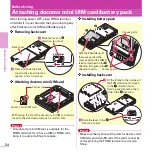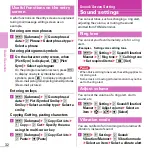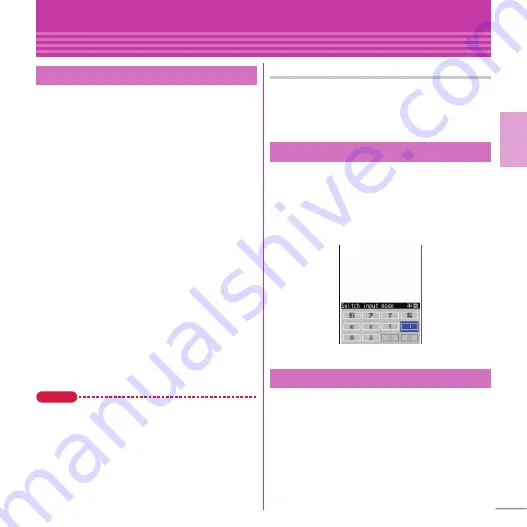
31
Basic O
p
e
ra
tion
Character Entry
Entering characters
5-touch input is an input method to switch a
character by pressing a key repeatedly.
a
Enter character on the character entry
screen
When a character is entered, the cursor
automatically moves in a regular interval. To
quickly enter characters assigned to an
identical key consecutively, press
r
.
<Example>
Entering "
ろっぽんぎ
"
"
ろ
" :
9
(5 times)
"
っ
" :
4
(3 times)
e
*
"
ぽ
" :
6
(5 times)
e
*
(twice)
"
ん
" :
0
(3 times)
"
ぎ
" :
2
(twice)
e
*
Conversion options appear at the bottom of
the screen. You can select a character from the
options by pressing
d
.
b
C
[Convert]
Characters on the character entry screen are
converted. Press
C
again to display a
conversion options list.
Point
・
You can enter a character by pressing 2 keys in
combination (2-touch input).
<Example>
Entering "
ろっぽんぎ
" by 2-touch input
"
ろ
" :
95
"
っ
" :
8043
"
ぽ
" :
806505
"
ん
" :
03
"
ぎ
" :
2204
Operations during character entry
Returning to the previous character :
n
Deleting characters :
c
Adding voiced/semi-voiced sound or switching
upper/lower case :
*
a
On the character entry screen, press
a
[Text Mode]
e
Select "Hiragana/
Kanji", "Katakana", "Alphanumeric",
"Number", etc. from the Switch input
mode palette
Set a text input method or operation during text
entry.
a
m
e
h
Setting
e
d
Text display/
input
e
c
Text input
e
a
Text input
method
e
Set required items
e
C
[Set]
5-touch input and conversion
Switching input modes
Text input
<Sw
i
t
c
h
i
nput mode p
a
lette>