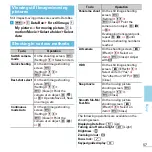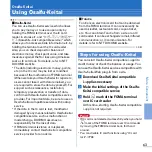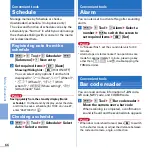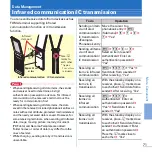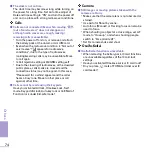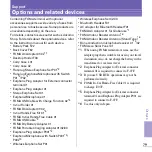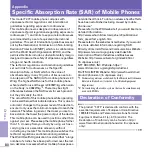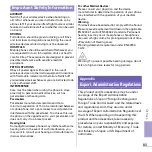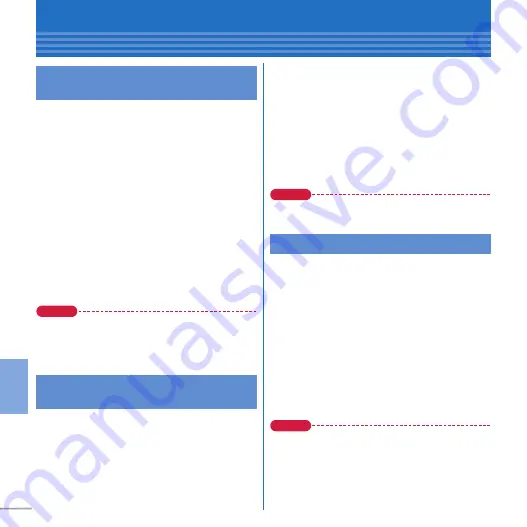
70
M
or
e
Co
nv
en
ien
t
Data Management
Exchanging data between FOMA terminal and microSD card
a
m
e
e
Data Box
e
a
My picture
e
Select a folder
e
Move the cursor to
data
When the folder list of microSD card appears,
select "
→
phone".
b
m
[Submenu]
e
e
Move/Copy
e
c
Copy to microSD
e
Select copying
method
Select image to copy selected item
e
C
,
authenticate to copy all data in a folder.
c
"Yes"
Move the cursor to a folder to copy an item
e
Press
C
.
Point
・
If you select "
b
Move
→
microSD" in Step 2, you can
move data to the microSD card.
・
You cannot move or copy the data that is inhibited to
output from FOMA terminal.
a
m
e
f
Tool
e
*
microSD
e
a
Data
box
e
a
My Picture
e
Select a folder
e
Move the cursor to data
b
m
[Submenu]
e
e
Move/Copy
e
c
Copy to the phone
e
Select copying
method
Select image to copy selected item
e
C
,
authenticate to copy all data in a folder.
c
Move to the cursor to a folder
e
C
[Confirm]
e
"Yes"
When copying one item, omit pressing "Yes".
Point
・
If you select "
b
Move to phone" in Step 2, you can
move data to the FOMA terminal.
You can back up phonebook entries, notes, mails,
bookmarks, set item data all at once in the
microSD card. Data is overwritten for the second-
time backup or later.
a
m
e
f
Tool
e
*
microSD
e
g
Backup/Restore
e
a
Backup to
microSD
b
Authenticate
e
"Yes"
When phonebook is not saved, omit Step 3.
c
"Yes"
or
"No"
Point
・
Some restrictions apply, such as moving pictures
saved in phonebook or the part of the attachment
files in excess of 100 Kbytes are not backed up.
・
Select "
b
Restore to phone" at the end of Step 1 to
overwrite data in the FOMA terminal with data
collectively backed up in the microSD card.
Copying images to microSD
card
Copying images to the FOMA
terminal
Backing up at once