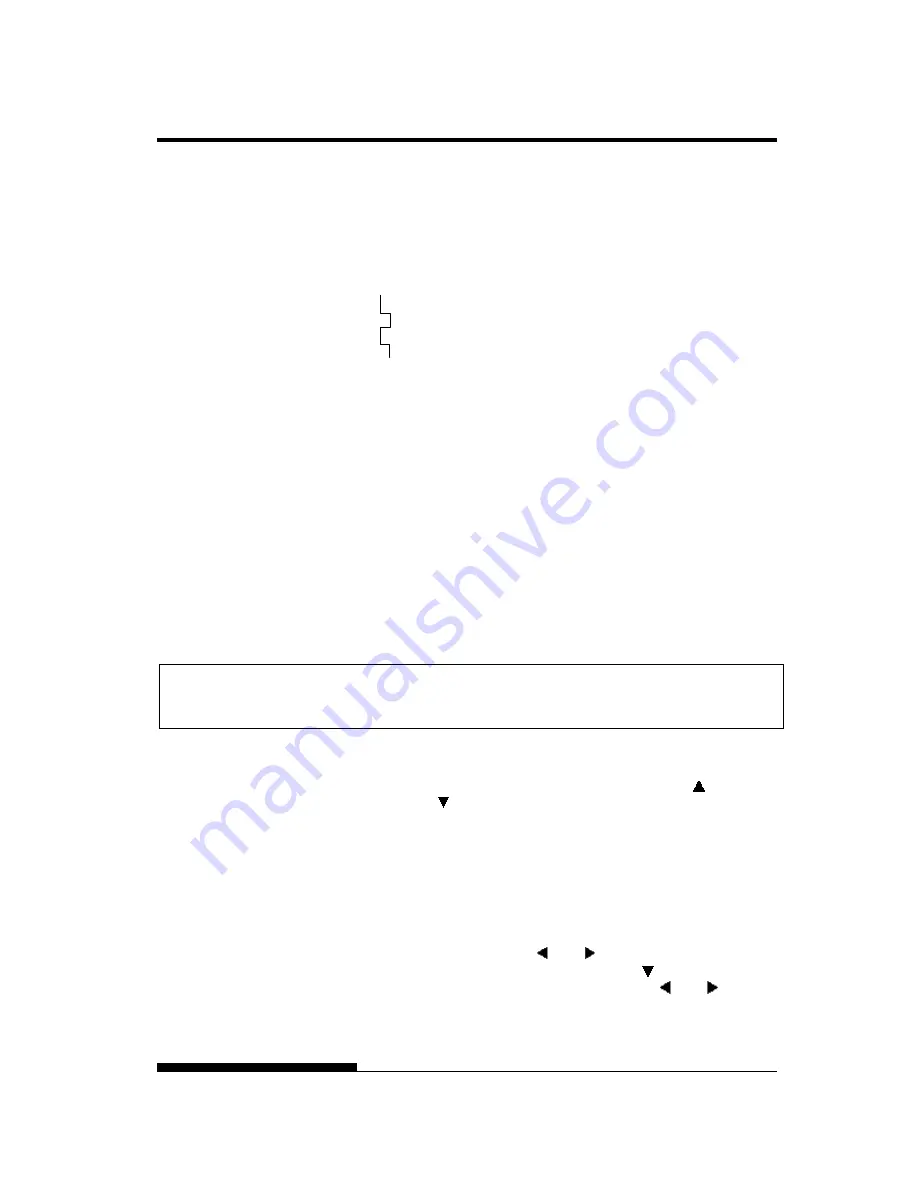
USING SETUP MODE
User's Manual
5-59
Checking Vertical Print Alignment (V-ALMNT)
The V-ALMNT function corrects the vertical character displacement that
sometimes occurs with bidirectional printing. Characters printed from
left to right are not aligned with characters printed from right to left as
shown below:
This example shows how printing looks
when characters are vertically
misaligned. Note that the left
margin is not straight.
If you notice misaligned printing, use the following procedure to check
and correct the vertical print alignment.
Procedure
Make sure that continuous forms paper is loaded in the printer. If
possible, use forms at least 356 mm (14 inches) wide to avoid printing on
the platen. However, you can also use letter or A4 size forms if you set
the WIDTH option in MENU1 to 8 inches. See the section Changing
MENU1 and MENU2 Items and Options for details. Then proceed as
follows to check and correct vertical print alignment:
1. Enter setup mode (LED).
Press the AUTO GAP button and the HI IMPACT button
simultaneously until the printer beeps. Wait for the printer to
stop printing and check that the following <<FUNCTION>>
menu is printed:
<< FUNCTION >>
SAVE&END MENU1 MENU2 HARDWRE ADJUST CONFIG GAP-ADJ DEFAULT LIST SELF-TST
HEX-DUMP V-ALMNT INITIAL
2. Select the V-ALMNT function(LED).
Repeatedly press the “TEAR OFF” or “LOAD” button to
position the cursor at V-ALMNT, then press the “ ” button or
the “ ” button to select the V-ALMNT function. The printer
prints the help menu then starts printing rows of parallel bars
using letter quality speed.
1. Enter setup mode(LCD).
Press the SETUP button at offline state. Check that the “
SETUP
MODE
” is displayed on LCD panel.
2. Select the V-ALNMNT function(LCD).
Repeatedly press the “ ” or “ ” button to display
“
SELFDIAGNOSTIC
”. And then press the“ ” button to move
lower layer. And then repeatedly press the “ ” or “ ” button
to display “
V-ALNMNT
”. And then press the “SELECT” button.
The printer prints the help menu then starts printing rows of
parallel bars using letter quality speed.
Summary of Contents for DL7600
Page 1: ......
Page 2: ......
Page 3: ...FUJITSU DL7600 DOT MATRIX PRINTER USER S MANUAL ...
Page 26: ...QUICK REFERENCE QR 4 User s Manual ...
Page 50: ...SETTING UP 2 20 User s Manual 5 To exit demo mode turn the printer off Demo pattern ...
Page 174: ...MAINTENANCE 6 14 User s Manual ...
Page 200: ...SUPPLIES AND OPTIONS A 2 User s Manual ...
Page 259: ...CHARACTER SETS User s Manual E 3 Graphics Character Set 2 ...
Page 267: ...CHARACTER SETS User s Manual E 11 MACEDON Macedonian PG MAC MIK ELOT 927 ...
Page 268: ...CHARACTER SETS E 12 User s Manual ABG DEC GR ABY HBR OLD ...
Page 269: ...CHARACTER SETS User s Manual E 13 PAGE 862 Code Page 862 GREEK 11 HBR DEC ISO TUK ...
Page 270: ...CHARACTER SETS E 14 User s Manual RUSCII LATIN 9 WCP1250 Windows 1250 WCP1251 Windows 1251 ...
Page 275: ...CHARACTER SETS User s Manual E 19 DANISH2 Danish2 KOREA LEGAL ...
Page 284: ......
Page 285: ...C147 E052 01EN ...
















































