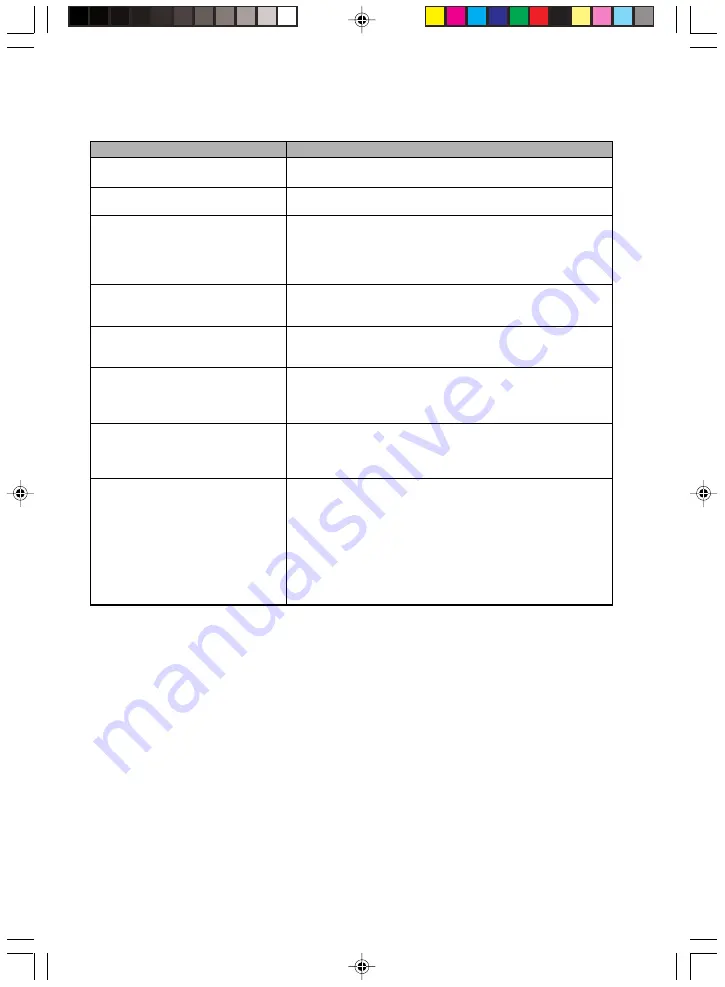
38
Electrical Data
Rated voltage range: (selectable)
Frequency:
Max. rated current
• Casing with monitor socket
• Monitor socket (output)
Dimensions
Width/depth/height:
Weight
with the basic configuration
Environmental conditions
Environment class 3K2
Environment class 2K2
Temperature:
• Operating (3K2)
• Transport (2K2)
Condensation in operating must be
avoided.
Clearance required to ensure adequate
ventilation:
• left
• front
• rear
DESKPOWER P300
100 V -127 V / 200 V - 240 V
50 Hz -60 Hz
100 V -127 V / 6,0 A
200 V -240 V / 3.0 A
100 V -127 V / 3.0 A
200 V -240 V / 1,5 A
202 mm/376 mm/372 mm
11 kg in basic configuration
DIN IEC 721 part 3-3
DIN IEC 721 part 3-2
15 °C .... 35 °C
-25 °C .... 60 °C
min. 200 mm
min. 200 mm
min. 200 mm
Welli2 (37-38)
15/12/04, 10:33 AM
38
Summary of Contents for DESKPOWER P321
Page 16: ...xvi Welli2 0 INTRO 15 12 04 10 27 AM 16 ...
Page 17: ...CHAPTER 1 Preparing for Use Welli2 01 10 15 12 04 10 28 AM 1 ...
Page 27: ...CHAPTER 2 Operation Welli2 11 14 15 12 04 10 29 AM 11 ...
Page 36: ...20 Welli2 15 20 15 12 04 10 30 AM 20 ...
Page 37: ...CHAPTER 3 Troubleshooting and Tips Welli2 21 26 15 12 04 10 31 AM 21 ...
Page 42: ...26 Welli2 21 26 15 12 04 10 31 AM 26 ...
Page 43: ...CHAPTER 4 System Expansion Welli2 27 36 15 12 04 10 32 AM 27 ...
Page 53: ...CHAPTER 5 Electrical Data Welli2 37 38 15 12 04 10 33 AM 37 ...
































