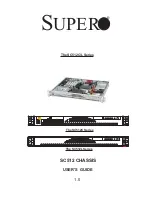Summary of Contents for D3654-B
Page 1: ...Mainboard Short Description Mainboard D3654 ...
Page 3: ......
Page 9: ...Mainboard D3654 First time setup Deutsch 7 English 17 ...
Page 10: ......
Page 1: ...Mainboard Short Description Mainboard D3654 ...
Page 3: ......
Page 9: ...Mainboard D3654 First time setup Deutsch 7 English 17 ...
Page 10: ......