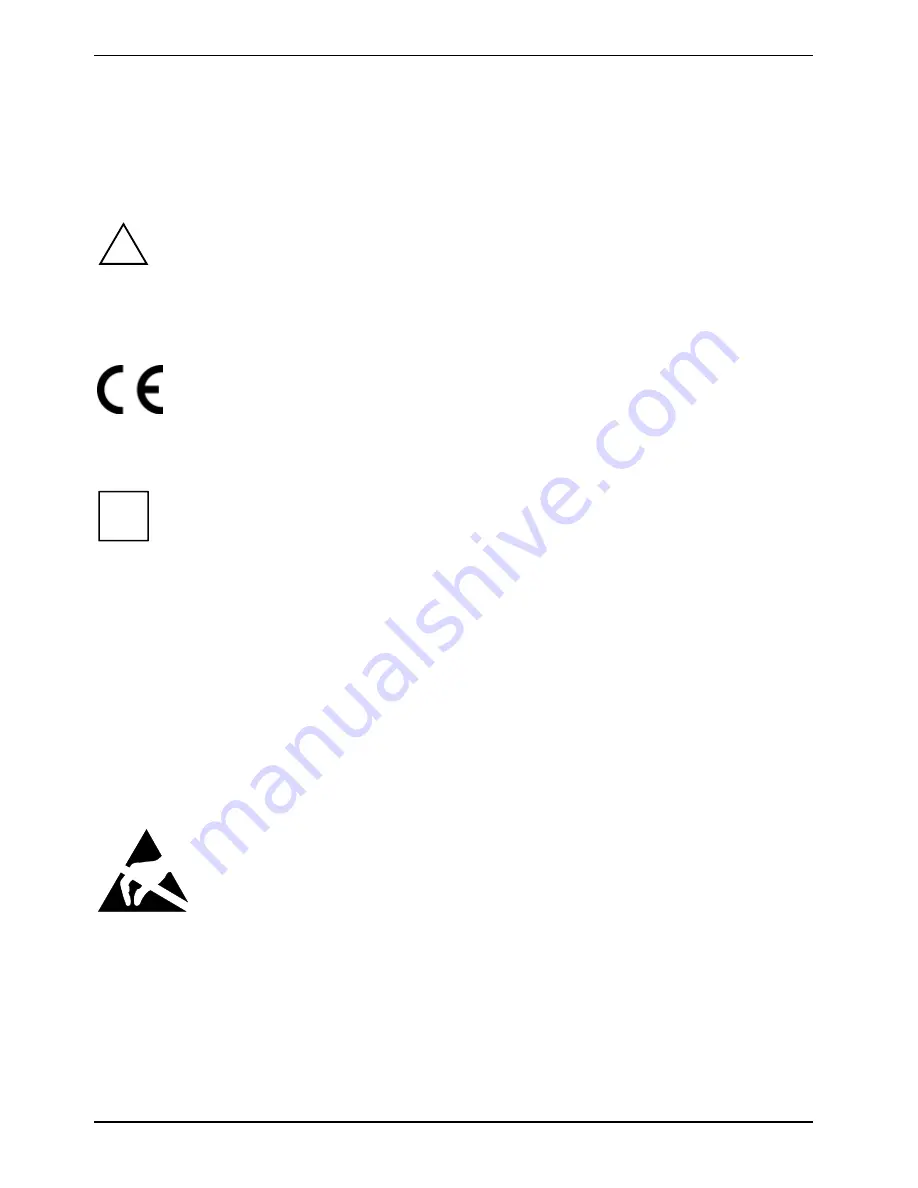
Important notes
2 - English
A26361-D1837-Z120-1-7419, Edition 1
Important notes
With the mainboard installed you must open the system to access the mainboard. How to dismantle
and reassemble the system is described in the operating manual accompanying the system.
Connecting cables for peripherals must be adequately shielded to avoid interference.
!
Observe the safety notes in the operating manual of your system.
Incorrect replacement of the lithium battery may lead to a risk of explosion. It is therefore
essential to observe the instructions in the "Add-on modules / Upgrading" - "Replacing
the lithium battery" section.
Components can become very hot during operation. Ensure you do not touch
components when making extensions to the mainboard. There is a danger of burns!
The shipped version of this board complies with the requirements of the EEC directive
89/336/EEC "Electromagnetic compatibility".
Compliance was tested in a typical PC configuration.
When installing the board, refer to the specific installation information in the manual for
the receiving device.
i
The warranty is invalidated if the system is damaged during the installation or
replacement of expansions. Information on which expansions you can use is available
from your sales outlet or the customer service centre.
Information about boards
To prevent damage to the mainboard, the components and conductors on it, please take great care
when you insert or remove boards. Take great care to ensure that extension boards are slotted in
straight, without damaging components or conductors on the mainboard, or any other components,
for example EMI spring contacts.
Remove the plug from the mains outlet so that system and mainboard are totally disconnected from
the mains voltage.
Be careful with the locking mechanisms (catches, centring pins etc.) when you replace the
mainboard or components on it, for example memory modules or processors.
Never use sharp objects (screwdrivers) for leverage.
Boards with electrostatic sensitive devices (ESD) are identifiable by the label shown.
When you handle boards fitted with ESDs, you must, under all circumstances,
observe the following:
●
You must always discharge static build up (e.g. by touching a grounded object)
before working.
●
The equipment and tools you use must be free of static charges.
●
Remove the power plug from the mains supply before inserting or removing
boards containing ESDs.
●
Always hold boards with ESDs by their edges.
●
Never touch pins or conductors on boards fitted with ESDs.
Summary of Contents for D1837
Page 1: ...Technisches Handbuch Technical Manual Mainboard D1837 Deutsch English answers2 ...
Page 3: ......
Page 9: ......












































