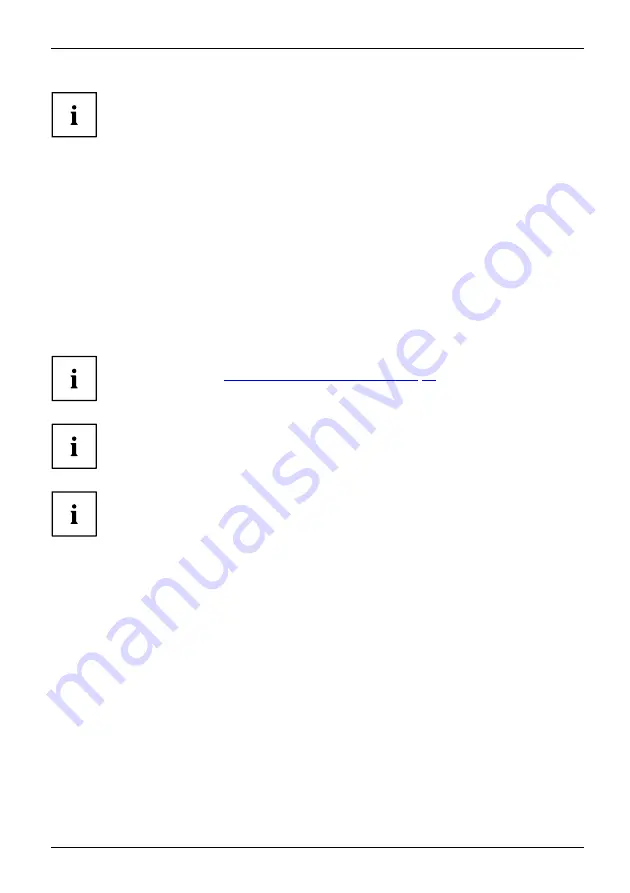
Surveillance station
The licenses for NAS models TS-x31P are compatible with the
CELVIN® NAS Surveillance Station.
►
Click on
Checkout
and follow the further instructions on the website.
►
If you click on
Continue
you will be directed to PayPal®.
You can either pay via an existing PayPal® account or via direct debit or credit card.
►
After selecting the payment type you are redirected back to the QNAP License Store.
►
Click
Pay
to con
fi
rm the payment.
You will receive an Email with a compressed archive.
►
To access the content of this archive you will need the password previously set to decompress it.
►
Copy the Product Authorisation Key (PAK) from the text
fi
le.
►
In the app, navigate to the
fi
eld
Licence Manager
-
Install Licence
.
►
Add the PAK to the
fi
eld
►
Make sure that the NAS is connected to the internet.
As soon as the camera licence is activated, you can set up the other cameras
as described under
"Set up Surveillance Station", Page 69
As soon as you have activated the PAK with your NAS, the PAK is
connected with the hardware identi
fi
cation (UDI) of your NAS. You can then
no longer use the same PAK for a different NAS.
If you have any problems related to the camera licenses or PAK, please contact
QNAP® License Store Support: "https://license.qnap.com/ContactUs.html".
Fujitsu
71






























