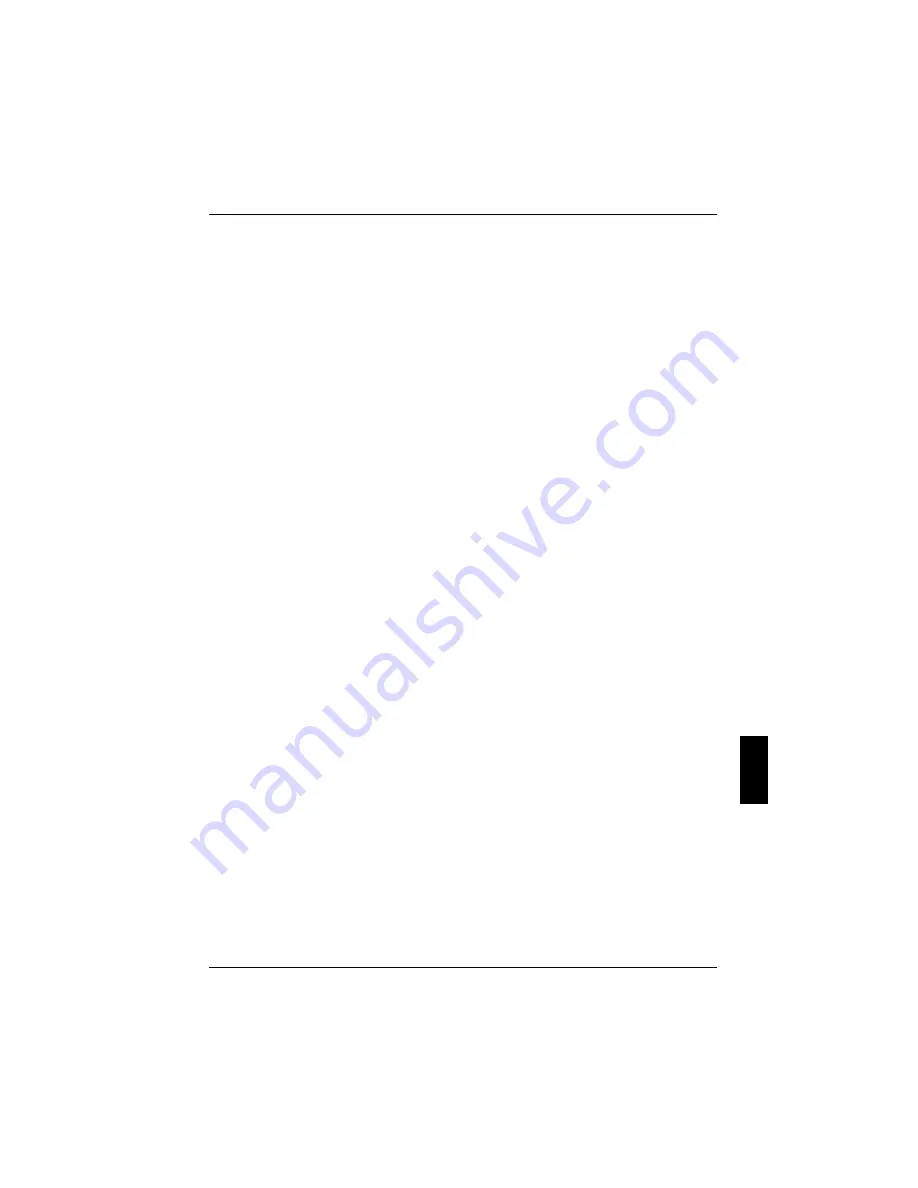
Troubleshooting and tips
A26391-K124-Z100-1-7619
79
The CD-ROM/DVD-ROM does not function
Check whether the CD/DVD has been properly inserted into the drive.
Ê
Check whether the CD/DVD is scratched, warped, dirty or damp.
Ê
Make sure that you use a CD/DVD that complies with the standards.
Ê
Use the key combination
[Fn]
[Fn]
[Fn]
[Fn]
+
[F6]
[F6]
[F6]
[F6]
to check the mute status.
Ê
Use the key combination
[Fn]
[Fn]
[Fn]
[Fn]
+
[F7]
[F7]
[F7]
[F7]
or
[Fn]
[Fn]
[Fn]
[Fn]
+
[F8]
[F8]
[F8]
[F8]
to check the volume.
The mouse does not work
If the connected mouse does not work, the following can cause it:
Incorrect setting in BIOS Setup.
Check the setting
Hotplug
in the
BIOS Setup
in the menu
Advanced - Keyboard Features
.
The setting must be set to
Enabled
.
Touchpad driver is not installed properly.
Ê
Deinstall the touchpad driver.
Ê
Install the actual driver from the "CELSIUS Mobile Driver CD".
Mouse driver is not loaded
Ê
Check whether the correct mouse driver is properly installed and is present before the
application programme is started.
Detailed information can be found in the User Guides for the mouse or application programme.
Mouse is not connected
Ê
Switch off the workstation.
Ê
Check that the mouse cable is correctly connected to the workstation.
If you use an adapter or extension lead with the mouse cable, check the connections.
Ê
Switch the workstation on.
The floppy disk cannot be written
Ê
Check whether the disk is OK and is not write-protected.
The printer does not print
Ê
Make sure that the printer is switched on and is on-line (see the manuals supplied with the
printer).
Ê
Check that the cable connecting the workstation and the printer is connected properly.
Ê
Check that the correct printer driver is installed.
















































