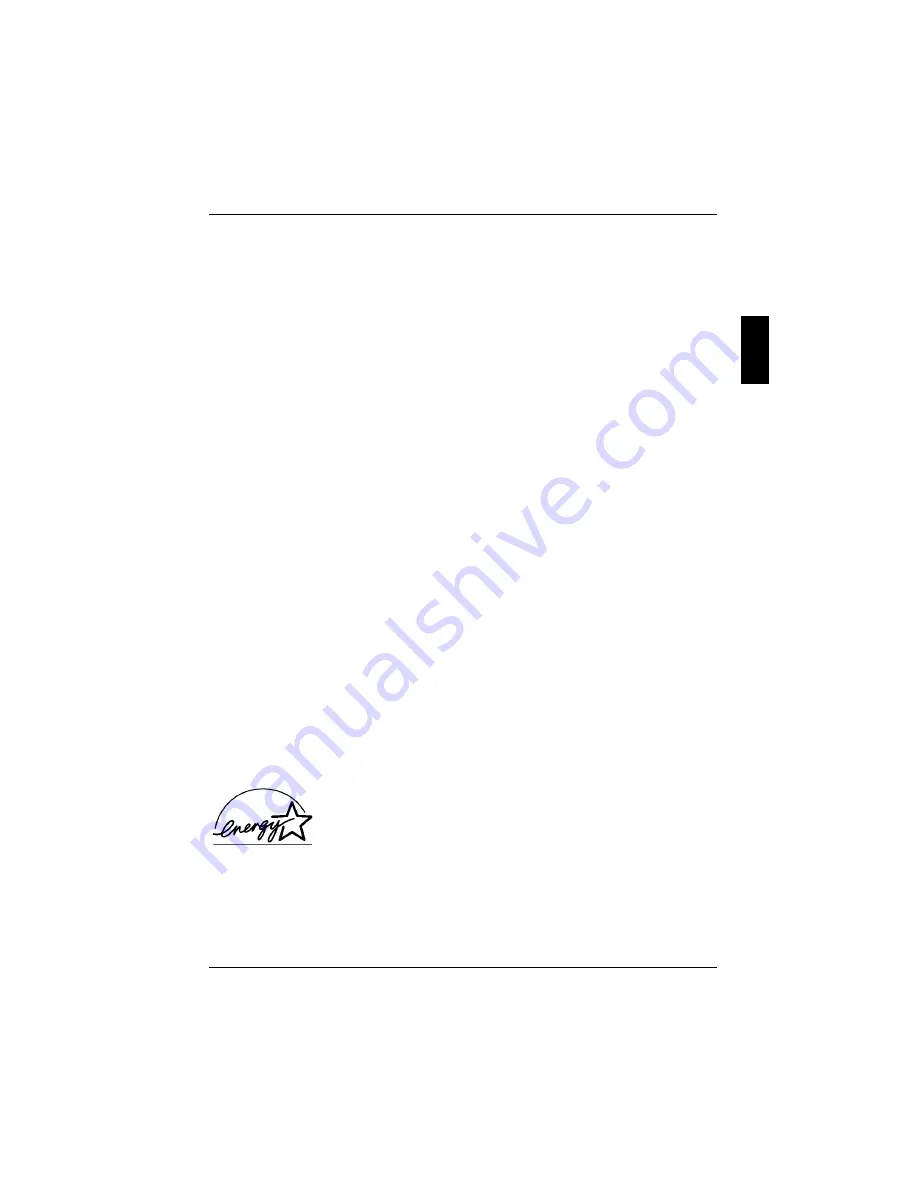
Important notes
A26391-K124-Z100-1-7619
5
When you handle boards fitted with ESDs, you must, under all circumstances, observe the following
points:
•
You must statically discharge yourself before working with boards (e.g. by touching a grounded
object).
•
The equipment and tools you use must be free of static charges.
•
Remove the power plug from the mains supply before inserting or removing boards containing
ESDs.
•
Always hold boards with ESDs by their edges.
•
Never touch pins or conductors on boards fitted with ESDs.
Manufacturer’s notes
Keep this operating manual together with your device. If you pass on the device to third parties, you
should include this manual.
Copyright-protected technology
This product incorporates copyright protection technology that is protected by method claims of
certain U. S. patents and other intellectual property rights owned by Macrovision Corporation and
other rights owners. Use of this copyright protection technology must be authorised by Macrovision
Corporation, and is intended for home and other limited viewing uses only unless otherwise
authorised by Macrovision Corporation. Reverse engineering or disassembly is prohibited.
Energy saving
If you will not be using your workstation, switch it off.
Make use of the device's energy saving functions (see "Working with the workstation"). The
workstation uses less power when the power management features are enabled. You will then be
able to work for longer before having to recharge the battery.
Energy saving under Windows
If a monitor with energy saving features is connected to your workstation, you can use the
Screen
Saver
tab to set the energy saving features of the monitor. If you wish to do this, select
My computer -
Control Panel - Display - Display Properties - Screen Saver - Energy saving functions for the display
. You
can set additional energy saving functions in the start menu by selecting the following item:
Settings -
Control Panel - Energy - Extended
.
Energy Star
The Fujitsu Siemens Computers CELSIUS Mobile H is designed to
conserve electricity by dropping to less than 8 W when it goes into
standby/suspend mode and to less than 3 W when it goes into OFF mode.
With this new power management the CELSIUS Mobile H qualifies for the
U.S. Environmental Protection Agency's (EPA) Energy Star Computers
award.












































