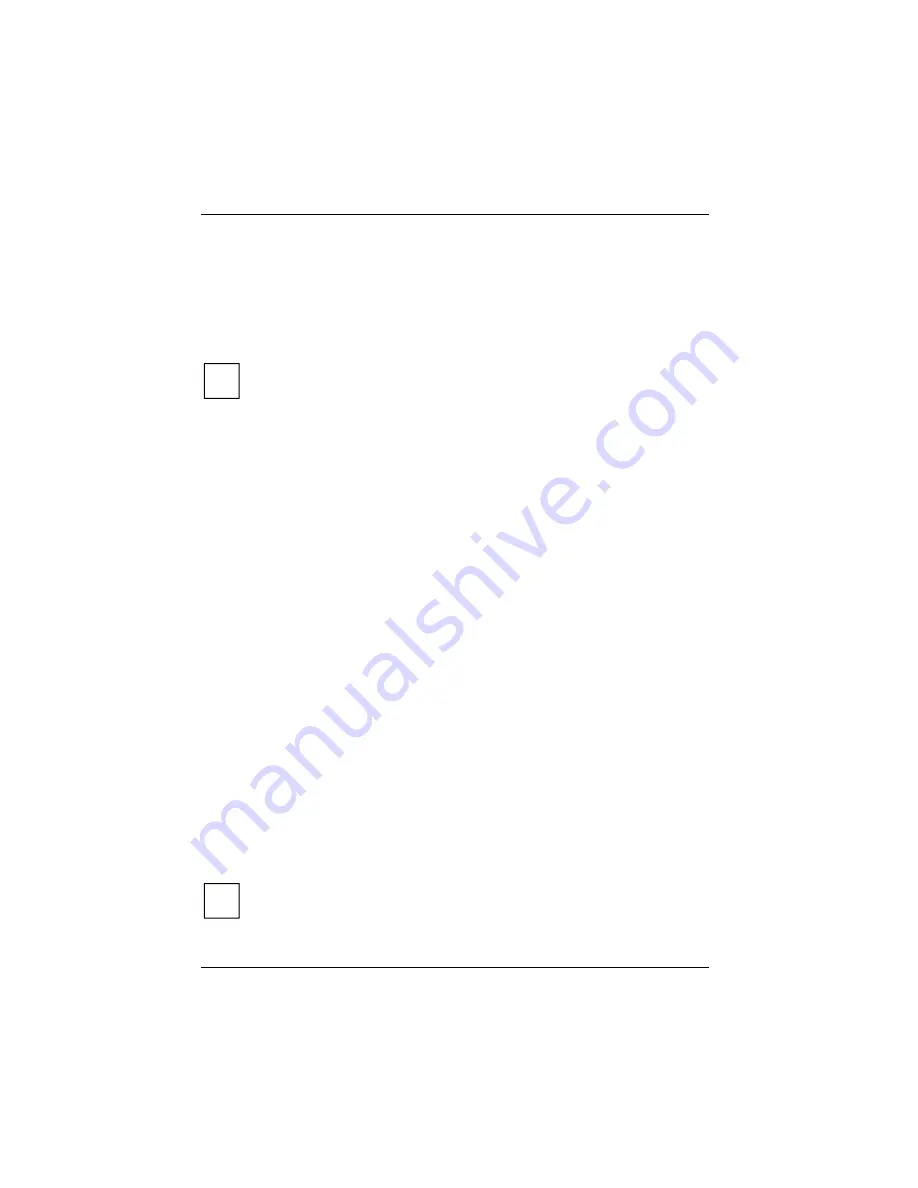
Security functions
54
A26391-K124-Z100-1-7619
You can set hard disk protection separately for each hard disk (for the internal and the two optional
hard disks).
Internal Hard Disk Security
Hard disk protection for the internal hard disk
Left Bay Security
Hard disk protection for the hard disk in the left bay
Right Bay Security
Hard disk protection for the hard disk in the right bay
Ê
Highlight the appropriate field and select
Enabled
.
i
Note that protection of optional hard disks applies to the selected bay in which the hard
disk is inserted. If you enable hard disk protection for only one of the bays, the other bay
is not protected. In other words, if you swap the hard disk in the protected bay to the
unprotected bay, hard disk protection for the hard disk is cancelled.
If you do not want to make any other settings, you can exit
BIOS Setup
.
Ê
Select the
Exit Saving Changes
option in the
Exit
menu.
The workstation reboots and your hard disk is now protected with a password.
Deactivating hard disk protection
Ê
Call
BIOS Setup
and select the
Security
menu.
Ê
Mark the
Hard Disk Security
field and select the
Disabled
entry.
If you do not want to make any other settings, you can exit
BIOS Setup
.
Ê
Select the
Exit Saving Changes
option in the
Exit
menu.
The workstation restarts.
Configuring and using SmartCard reader
Your workstation is equipped with a SmartCard slot and a special chip to read your SmartCards.
SmartCards
SmartCards are not supplied as standard equipment. You can use all SmartCards that comply with
ISO Standard 7816-1, -2, -3 or -4 and are PC SC-compatible. These SmartCards are available from
various manufacturers. Under Windows 2000 or Windows XP we recommend the SICRYPT card, as
the drivers for this SmartCard are already preinstalled under Windows 2000 and Windows XP.
With the appropriate software you can use your SmartCard as an alternative to password protection,
but also as a digital signature or for encrypting your e-mails.
With the security software
Smarty
(available as an accessory) you can assign a password to your
SmartCard. This enables you to safely log on to the operating system under Windows 2000 and
under Windows XP.
We recommend that you always use two SmartCards. Always keep one of the SmartCards in a safe
place if you carry the other SmartCard with you.
i
The SmartCard can only be used with a PIN so protection is maintained even when the
SmartCard is lost. After the incorrect PIN is entered three times, the card is blocked.
The first time you use your SmartCard you must enter the preset PIN provided by the
SmartCard manufacturer or your system administrator.






























