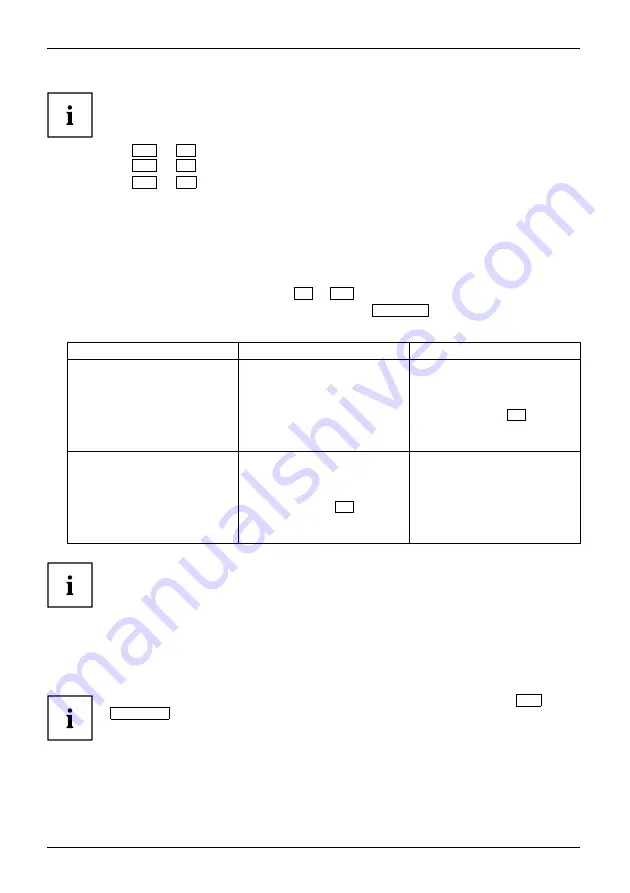
Working with the notebook
Key combinations using the Windows keys are detailed in the manual
for your operating system.
In addition, the following non-labelled key combinations are supported:
•
Fn
+
S
= Pause
•
Fn
+
B
= Break
•
Fn
+
R
= SysRq
F-Lock setting
The F-Lock setting can be used to set either the hot keys or the function keys as
the primary function for the upper row of keys.
The F-Lock function is deactivated by default as delivered.
► F-Lock is turned on and off by pressing
Fn
+
Esc
.
When F-Lock is turned on, it remains activated like the
Caps Lock
key.
Changing the F-Lock setting changes the primary and secondary key functions as follows:
Status
Hot Key
Function key
F-Lock is deactivated
(F-Lock symbol is not
illuminated)
The hot key functions are
the primary behaviour:
► They are used by
simply pressing the
corresponding hot
key.
The function keys become
the secondary behaviour:
► They are used by
pressing
Fn
+ the
function key.
F-Lock is activated
(F-Lock symbol is
illuminated)
The hot key functions are
the secondary behaviour:
► They are used by
pressing
Fn
+ the hot
key.
The function keys become
the primary behaviour:
► They are used by
simply pressing
the corresponding
function key.
The F-Lock toggle function can be deactivated in the BIOS setup utility.
If the F-Lock toggle function is deactivated, the F-Lock symbol is continuously
on and the function keys become the primary function.
► To do so, in the
Advanced
-
Keyboard Features
-
F-Lock
menu select
disabled
instead of
enabled
.
Keyboard with background lighting (optional)
Keyboard
Background lighting
On this version of the keyboard, repeated pressing of the key combination
Fn
+
space bar
allows the background lighting to be switched on and off and also
a choice to be made between two levels of brightness.
In battery mode, it is recommended to turn on the backlight only when needed
and to use the lower brightness level to maximize battery life.
26
Fujitsu
















































