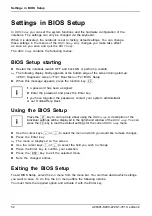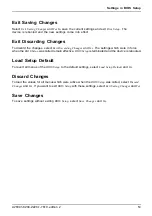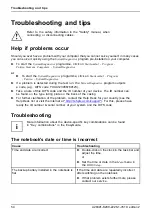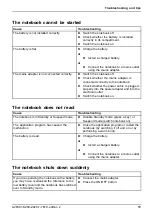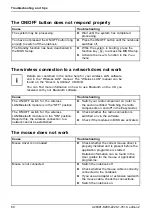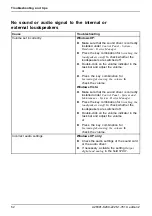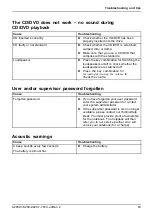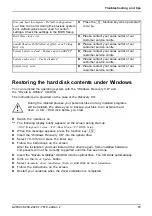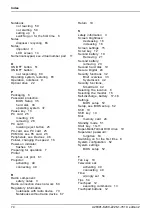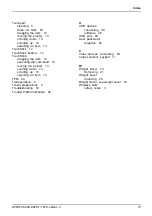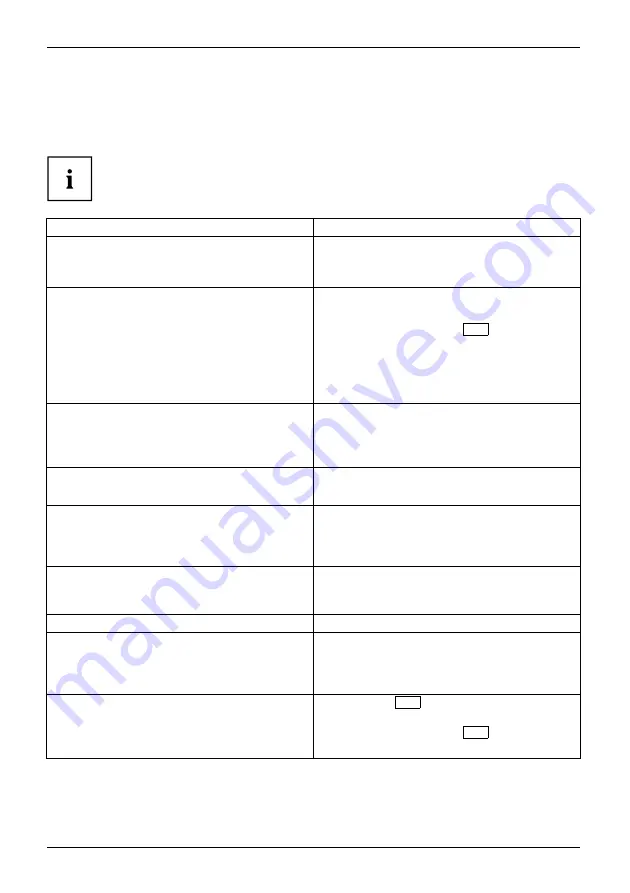
Troubleshooting and tips
Error messages on the screen
Errormessages onthescreen
Errormessage:
This section describes the error messages generated by the BIOS Setup. Error messages displayed
by the operating system or programmes are described in the relevant documentation.
If the error message appears repeatedly, despite troubleshooting measures, please
contact the place of purchase or our customer service centre.
Error message/cause
Troubleshooting
CMOS Battery Bad
If the error message occurs repeatedly, the
buffer battery in the notebook is
fl
at.
►
Please contact your sales outlet or our
customer service centre.
System CMOS checksum bad - Default con
fi
guration
used
The system con
fi
guration information is
incorrect.
►
Switch the notebook off.
►
Switch the notebook on.
►
Press the function key
F2
to access the
BIOS Setup
.
►
In the
BIO Setup
, select the
Exit
menu.
►
Select the entry
Load Setup Defaults
.
►
Select
OK
and press the Enter key.
Extended memory failed at offset: xxxx Failing Bits:
zzzz zzzz
When testing the extended memory an error has
resulted at the address xxxx.
►
Check whether the additional memory
module has been inserted correctly.
Failure Fixed Disk n
The settings of the hard disk drive are incorrect.
►
Start the
BIOS Setup
(
Primary Master
submenu) and select the correct settings.
Keyboard controller error
►
Switch the notebook off using the ON/OFF
button.
►
Wait 3 - 5 seconds and switch on the
notebook again.
Keyboard error
►
If you use an external keyboard:
►
Check the connection and reboot the
notebook.
nn Stuck key
►
Make sure that no key is pressed.
Operating system not found
►
Check in the
BIOS Setup
whether your hard
disk has been set correctly.
►
Make sure that the operating system is
installed on the corresponding drive.
Press <F1> to resume, <F2> to SETUP
This error message appears if an error occurs
during the self-test before starting the operating
system.
►
Press the
F1
function key to start the
operating system.
►
Press the function key
F2
to access the
BIOS Setup
.
64
A26391-K200-Z226-1-7619, edition 2
Summary of Contents for CELSIUS H250
Page 1: ...Notebook Operating Manual ...
Page 3: ......