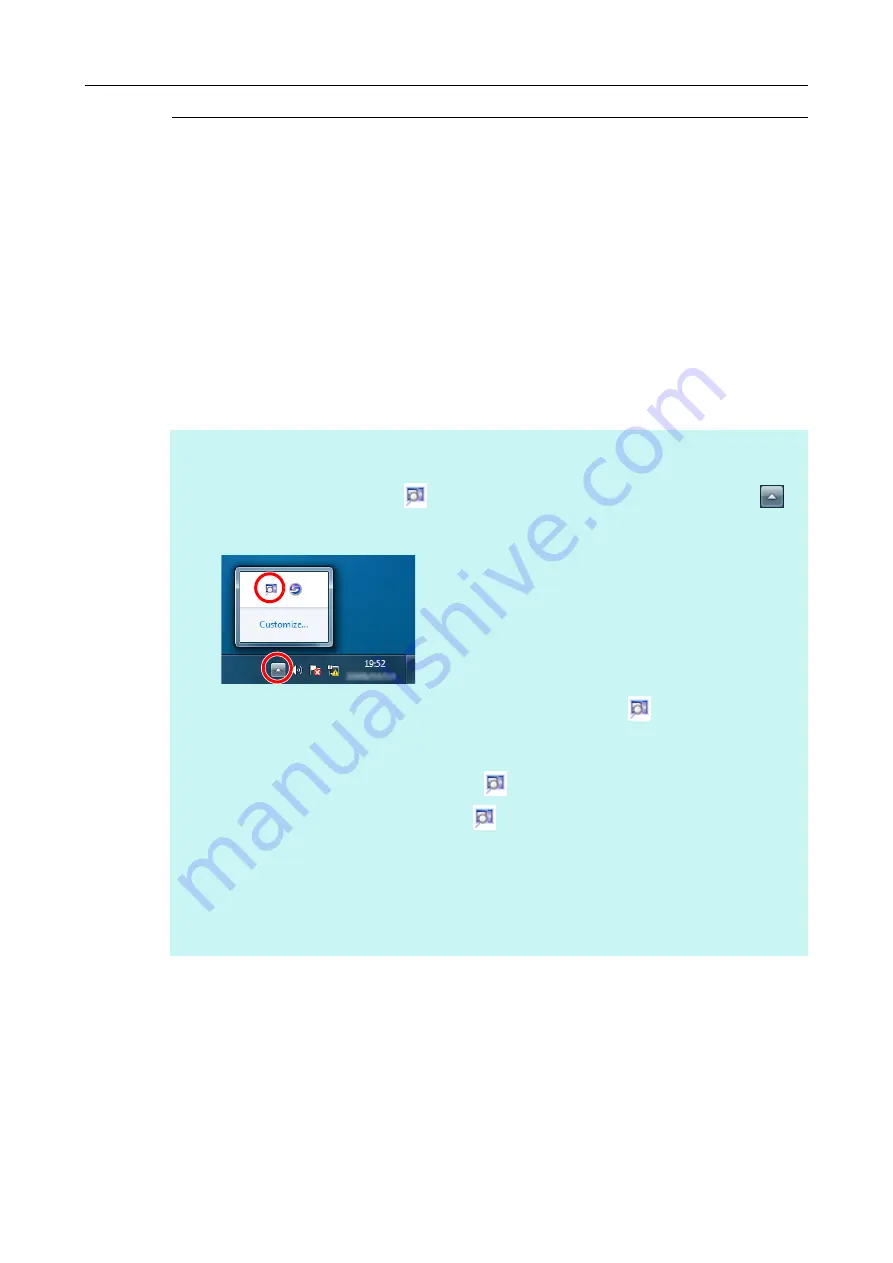
1.3 Starting Up and Exiting
15
CardMinder Viewer
The procedures for starting up and exiting CardMinder Viewer are described below.
Starting up
The procedure for starting up CardMinder Viewer is described below.
1.
Select the [Start] menu
→
[All Programs]
→
[CardMinder]
→
[CardMinder Viewer].
D
CardMinder Viewer is started.
HINT
z
You can also open the CardMinder Viewer window as follows:
1. The CardMinder Viewer icon (
) is displayed in the menu that appears when you click
in
the notification area.
The notification area is located at the far right of the taskbar.
(For Windows Vista and Windows XP, the CardMinder Viewer icon (
) is displayed in the
notification area.)
2. Perform one of the following:
-
Double-click the [CardMinder Viewer] icon (
).
-
Right-click the [CardMinder Viewer] icon (
) and then select [Show CardMinder Viewer] from
the menu that appears.
z
When CardMinder Viewer is running, you can use text in another application to search for a particular
card data within CardMinder; select a desired text string in the application, and then press the shortcut
key ([Alt] + [F3]).
Once your search is finished, the CardMinder Viewer window opens, listing the card data that
match(es) the search term.
















































