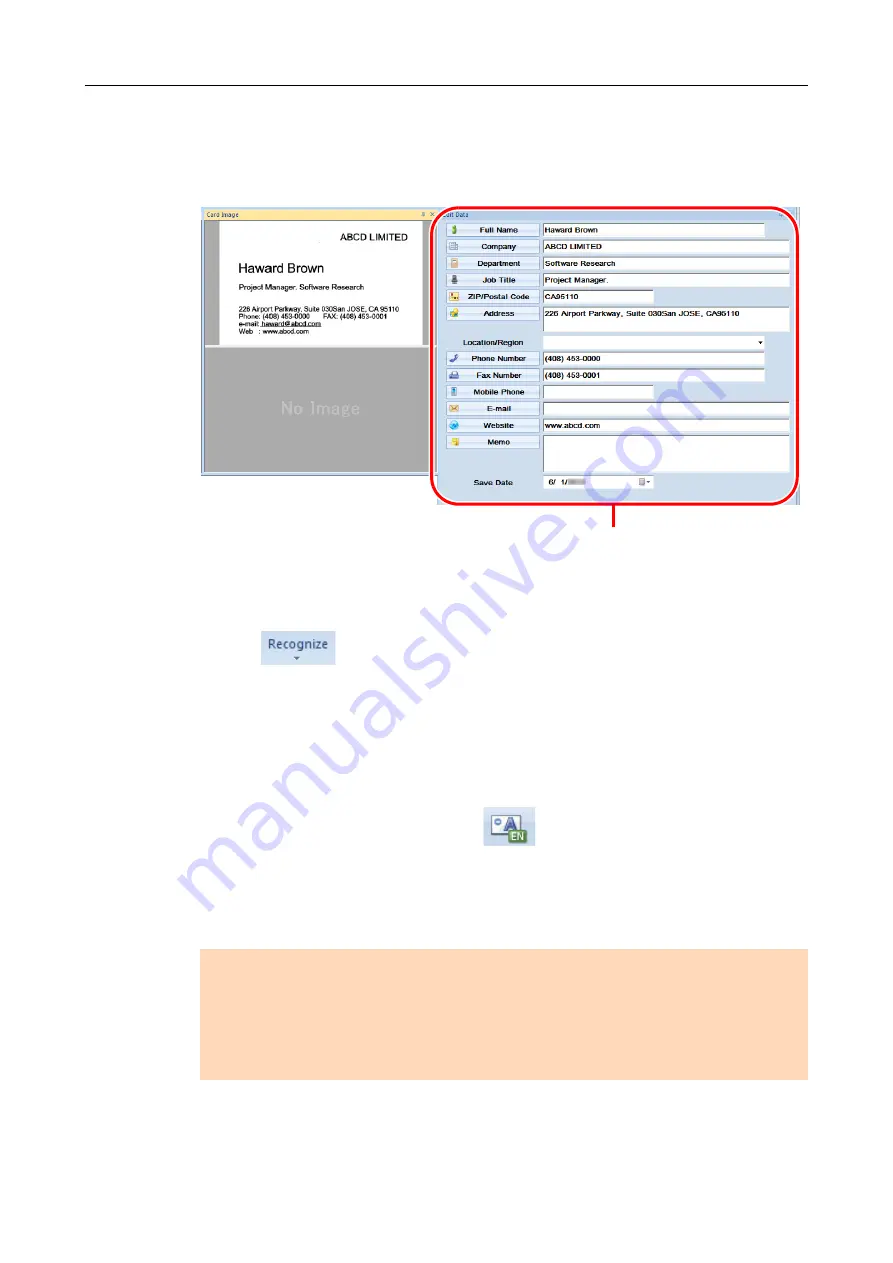
2.1 Flow of Operations
23
3.
Check the card data.
Make sure that the front and back card images are correct, and that the text on the card
images are displayed correctly in the Edit Data pane.
4.
If you want to change the language to be used for text recognition:
1.
Click
on the [Home] tab.
D
The recognized languages are displayed.
2.
Select the language for the text to be scanned.
D
The icon for the [Recognize] button changes to the selected language.
3.
Click the icon for the [Recognize] button.
Example: To recognize English, click
.
D
A confirmation message for the recognition process is displayed.
4.
Click the [Yes] button.
D
Text on the card data will be recognized as the selected language.
ATTENTION
ScanSnap Manager must be installed on your computer when you want to recognize the following
languages.
z
Chinese (simplified)
z
Chinese (traditional)
z
Korean
Edit Data pane


























