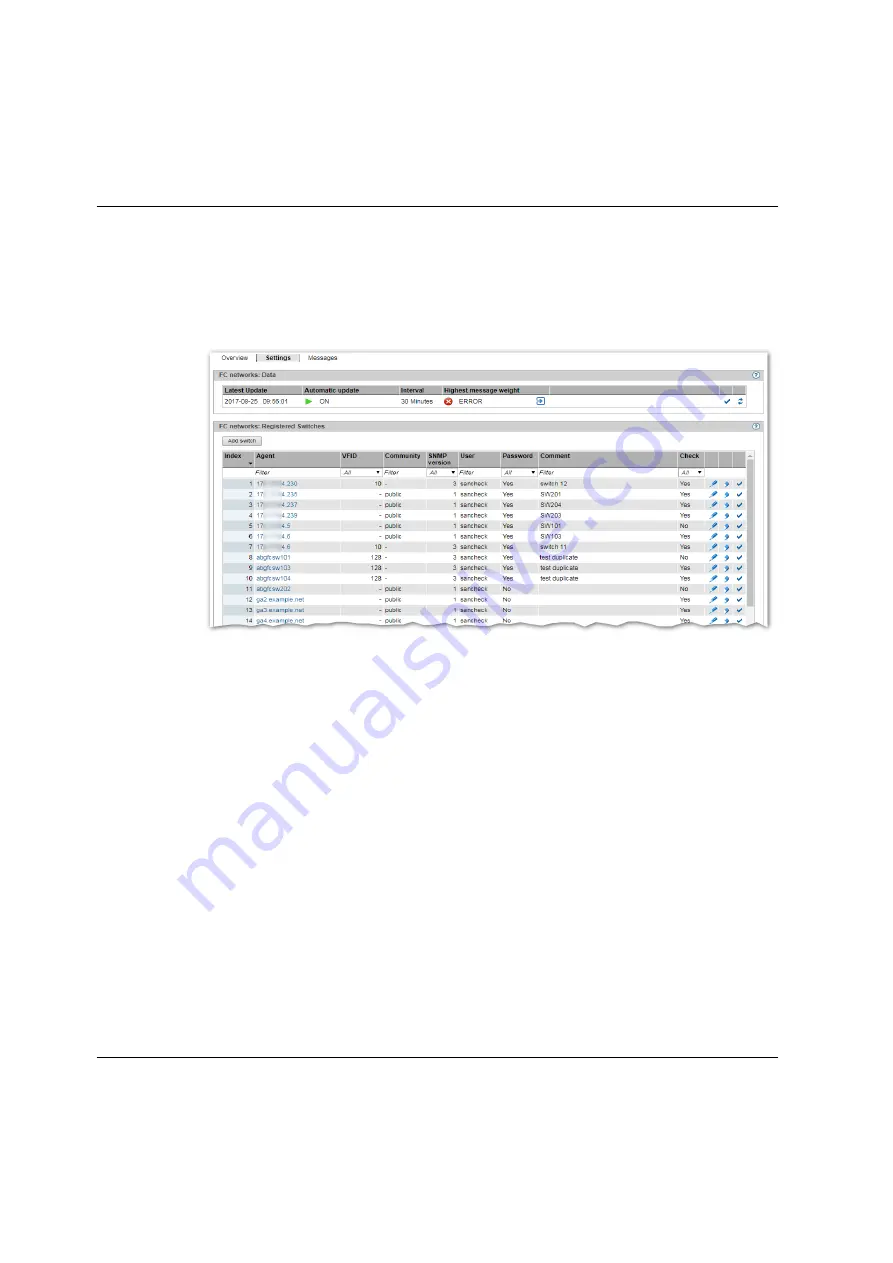
Managing FC networks
Managing hardware
278
U41855-J-Z125-3-76
10.3.2 Configuring settings
You can add, change or remove switches.
Ê
Select
Hardware
→
FC networks
,
Settings
tab. The
Settings
tab with all information on FC
networks opens.
Adding, changing, removing switches
Ê
To add a switch, in the
Registered switches
group click
Add switch
. In the
Add switch
wizard
you can make the required entries step by step.
Ê
To change a switch, in the
Registered switches
group click the
Change
icon by the required
switch, follow the instructions of the subsequent wizard, and confirm the changes
.
Ê
To remove a switch, in the
Registered switches
group click the
Remove
icon by the required
switch and confirm the action in the subsequent dialog box.
Enabling/disabling switch check
Ê
In the
Registered switches
group click the
Enable check
or
Disable check
icon by the
required switch and confirm the request.
Summary of Contents for BS2000
Page 12: ...Content U41855 J Z125 3 76 ...
Page 102: ...Working with the SE Manager Operating the SE Manager 100 U41855 J Z125 3 76 ...
Page 296: ...Managing energy settings Managing hardware 294 U41855 J Z125 3 76 ...
Page 300: ...Managing an SU Cluster Managing a cluster 298 U41855 J Z125 3 76 ...
Page 332: ...Alarm management Managing logging functions 330 U41855 J Z125 3 76 ...
Page 356: ...Working with EMDS Appendix 354 U41855 J Z125 3 76 ...
Page 366: ...Related publications 364 U41855 J Z125 3 76 ...






























