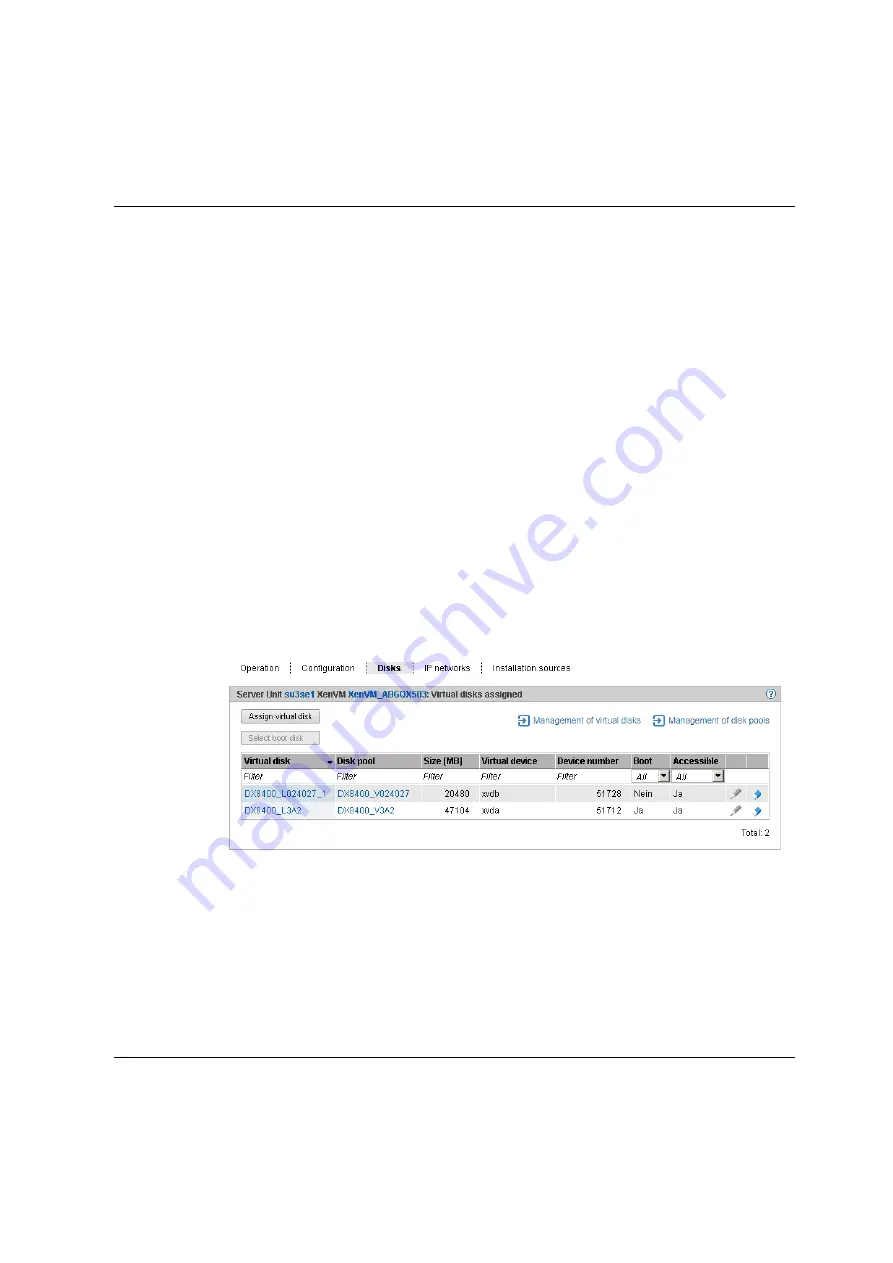
Systems on Server Units
Working in XenVM operation
U41855-J-Z125-3-76
141
D
ok
us
ch
a
bl
on
en 1
9x
24 V
e
rs
ion 7.
4
de f
ür
F
ram
e
M
ak
er
V
7.
x
vo
m
09
.0
2.
20
10
©
c
og
ni
ta
s Gm
b
H
20
01
-20
10
19
. M
ar
ch
201
8 S
ta
nd 18
:2
5.
47
P
fad
: P
:\F
T
S
-B
S
\S
er
ve
r\
S
E
-S
er
ve
r\
S
E
-D
ok
u\
13
039
12
_B
uV
_0
62
\B
u
V
_
e\
bu
v.
k0
5
5.6.5.5
Managing devices of the XenVM
When they are created, XenVMs are already assigned a minimum basic configuration of
XenVM devices:
–
One virtual disk
–
One virtual DVD device if the installation is a standard installation (the guest system is
installed from an installation source on disk)
–
Optional: one virtual Network Interface Card
You can adjust the assignment of XenVM devices to current requirements.
Disks tab
You assign disk storage space to a XenVM by means of a virtual disk. You configure the
virtual disk in a disk pool in which free storage space still exists. A disk pool makes available
its storage space, which is provided on physical disks (see
devices on Server Unit x86” on page 188
). You configure the first virtual disk of the XenVM
when you create the XenVM, see
section “VM administration” on page 130
Ê
Select
Systems
→
[
<se server>(SE<model>)
→
]
<unit> (SU<x86>)
→
Virtual machines
→
XenVM
→
<XenVM-Name>
,
Disks
tab.
The
Disks
tab displays the virtual disks which are currently assigned to the XenVM. You can
assign a virtual disk, select the boot disk, change the capacity of an assigned disk or
remove a disk:
Summary of Contents for BS2000
Page 12: ...Content U41855 J Z125 3 76 ...
Page 102: ...Working with the SE Manager Operating the SE Manager 100 U41855 J Z125 3 76 ...
Page 296: ...Managing energy settings Managing hardware 294 U41855 J Z125 3 76 ...
Page 300: ...Managing an SU Cluster Managing a cluster 298 U41855 J Z125 3 76 ...
Page 332: ...Alarm management Managing logging functions 330 U41855 J Z125 3 76 ...
Page 356: ...Working with EMDS Appendix 354 U41855 J Z125 3 76 ...
Page 366: ...Related publications 364 U41855 J Z125 3 76 ...
















































