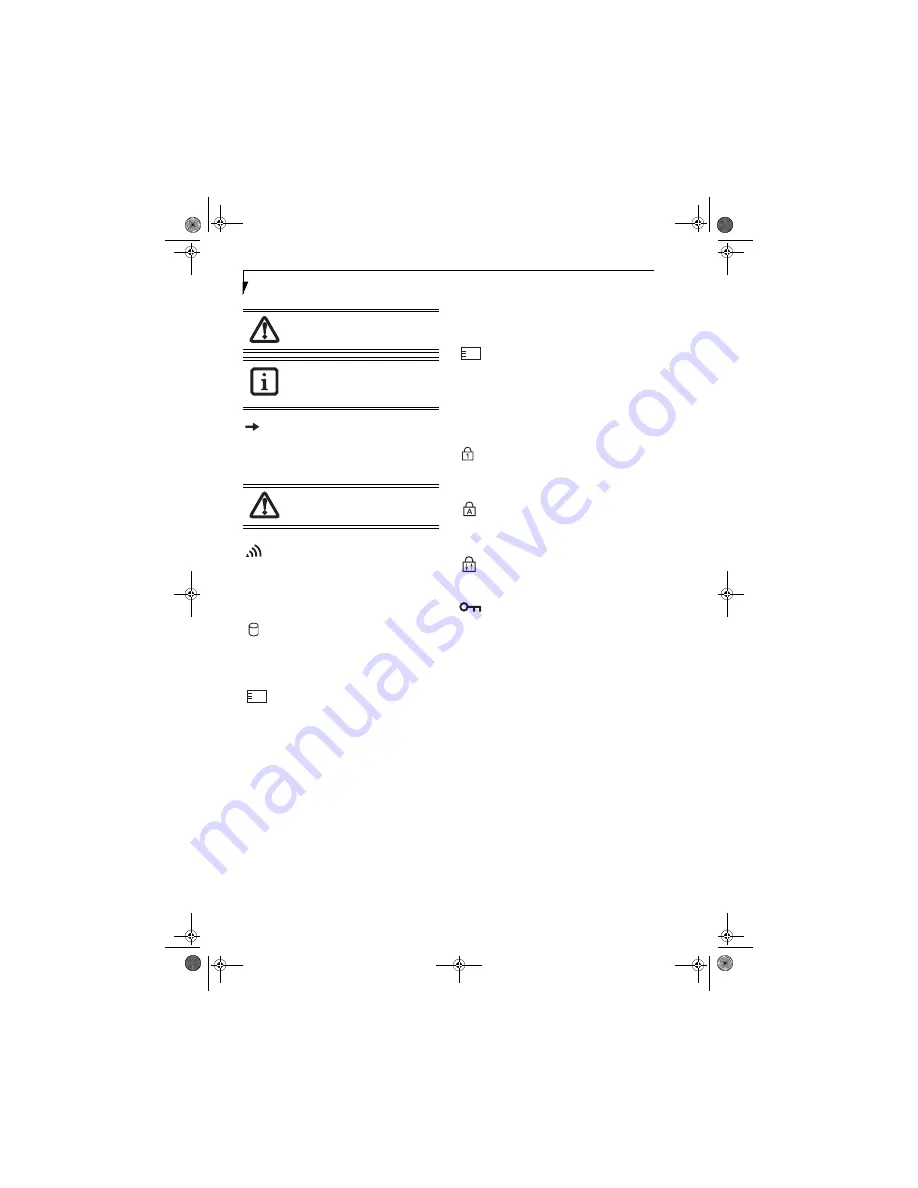
14
L i f e B o o k B 6 2 0 0 S e r i e s – S e c t i o n T w o
BATTERY CHARGING INDICATOR
Located to the left of the Battery Level indicator is a
small arrow symbol. This symbol states whether the
battery is charging. This indicator will flash if the battery
is too hot or cold to charge
.
WIRELESS LAN/BLUETOOTH
DEVICE ACCESS INDICATOR
The Wireless LAN/Bluetooth Access indicator shows
whether the WLAN/Bluetooth switch is turned on and
the WLAN module is in active mode.
HARD DRIVE OR REMOVABLE
MEDIA DRIVE ACCESS INDICATOR
The Hard Drive Access indicator states whether your
internal hard drive is being accessed.
PC CARD ACCESS INDICATORS
The PC Card Access indicator states whether or not your
notebook is accessing a PC Card. The indicator will flash
if your software tries to access a PC Card even if there is
no card inserted.
See “PC Cards” on page 43.
COMPACT FLASH (CF) CARD
ACCESS INDICATORS
The Compact Flash Card Access indicator states whether
or not your notebook is accessing a Compact Flash Card.
The indicator will flash if your software tries to access a
Compact Flash Card even if there is no card inserted.
See
“Compact Flash Cards” on page 44.
NUMLK INDICATOR
The NumLk indicator states that the integral keyboard is
set in ten-key numeric keypad mode.
CAPSLOCK INDICATOR
The CapsLock indicator states that your keyboard is set
to type in all capital letters.
SCRLK INDICATOR
The ScrLk indicator states that your scroll lock is active.
SECURITY INDICATOR
The Security Indicator flashes (if a password was set)
when the system resumes from Off or Standby modes.
You must enter the password that was set in the Security
Panel before your system will resume operation.
A shorted battery is damaged and must be
replaced.
(Figure 2-11)
If there is no battery activity, the power
adapters are not connected, and the
power is Off, the Battery Level indicators
will also be off.
Batteries subjected to shocks, vibration or
extreme temperatures can be permanently
damaged.
1
2
B Series.book Page 14 Friday, May 19, 2006 3:00 PM
Summary of Contents for B6210 - LifeBook - Core Solo 1.2 GHz
Page 1: ...Fujitsu LifeBook B6210 Notebook User s Guide B Series book Page 1 Friday May 19 2006 3 00 PM ...
Page 2: ...B Series book Page 2 Friday May 19 2006 3 00 PM ...
Page 8: ...L i f e B o o k B 6 2 0 0 S e r i e s B Series book Page 8 Friday May 19 2006 3 00 PM ...
Page 9: ...1 1 Preface B Series book Page 1 Friday May 19 2006 3 00 PM ...
Page 10: ...2 L i f e B o o k B 6 2 0 0 S e r i e s B Series book Page 2 Friday May 19 2006 3 00 PM ...
Page 13: ...5 2 Getting to Know Your LifeBook B Series book Page 5 Friday May 19 2006 3 00 PM ...
Page 14: ...6 L i f e B o o k B 6 2 0 0 S e r i e s B Series book Page 6 Friday May 19 2006 3 00 PM ...
Page 35: ...27 3 Getting Started B Series book Page 27 Friday May 19 2006 3 00 PM ...
Page 45: ...37 4 User Installable Features B Series book Page 37 Friday May 19 2006 3 00 PM ...
Page 61: ...53 5 Troubleshooting B Series book Page 53 Friday May 19 2006 3 00 PM ...
Page 62: ...54 L i f e B o o k B 6 2 0 0 S e r i e s B Series book Page 54 Friday May 19 2006 3 00 PM ...
Page 75: ...67 6 Care and Maintenance B Series book Page 67 Friday May 19 2006 3 00 PM ...
Page 81: ...73 7 Specifications B Series book Page 73 Friday May 19 2006 3 00 PM ...
Page 87: ...79 8 Glossary B Series book Page 79 Friday May 19 2006 3 00 PM ...
Page 127: ...119 I n d e x B Series book Page 119 Friday May 19 2006 3 00 PM ...
















































