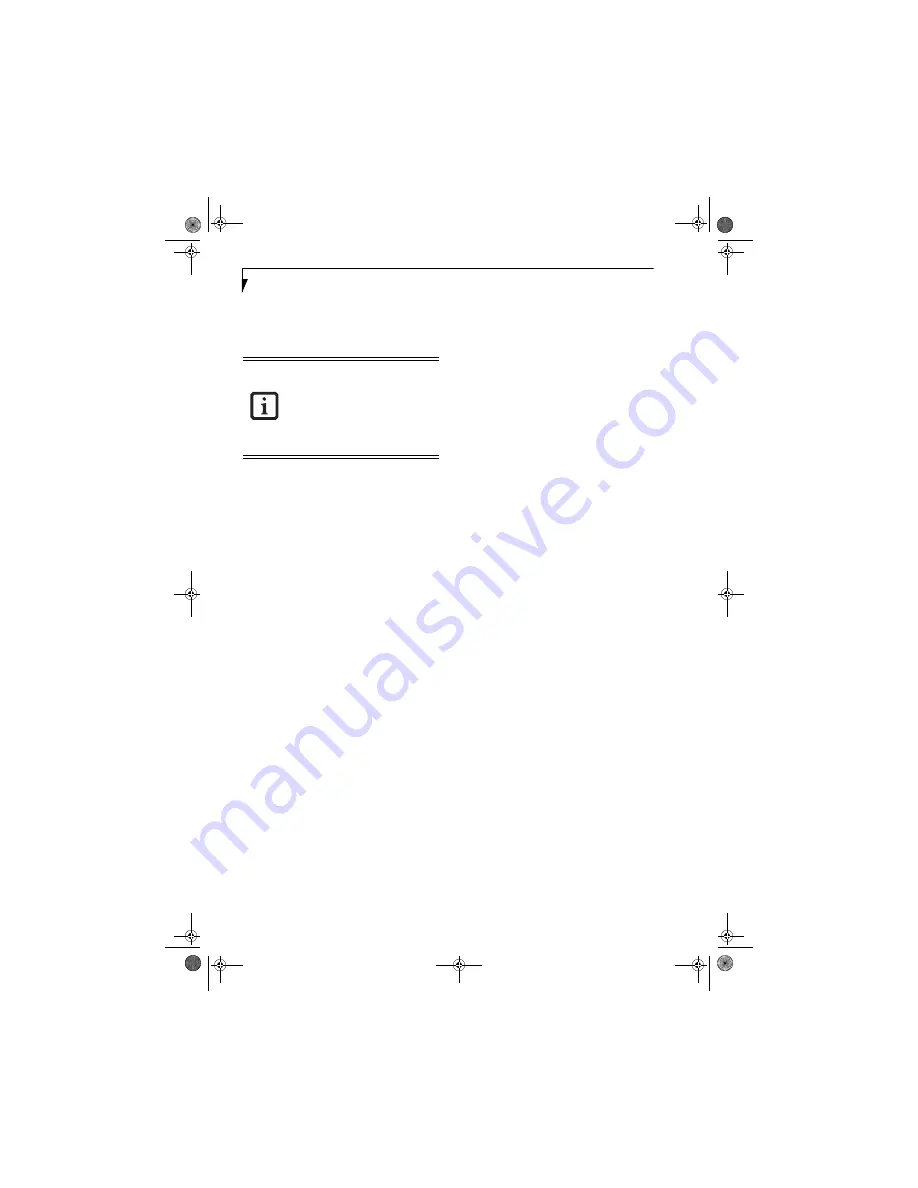
20
L i f e B o o k B 6 2 0 0 S e r i e s – S e c t i o n T w o
Volume Control
Your Fujitsu LifeBook notebook has multiple volume
controls which interact with each other.
CONTROLLING THE VOLUME
The volume can be controlled in several different ways:
■
Volume can be set from within the Volume Control on
the Taskbar.
■
Volume can be controlled from the Control Panel by
selecting the Sounds and Audio Devices icon. Select
the Volume tab and move the slider bar to the desired
volume level.
■
Volume can be controlled with the F8 and F9 function
keys. Pressing [F8] repeatedly while holding [Fn] will
decrease the volume of your notebook. Pressing [F9]
repeatedly while holding [Fn] will increase the volume
of your notebook. Volume can be controlled by many
volume controls that are set within individual applica-
tions.
■
Certain external audio devices you might connect to
your system may have hardware volume controls.
Each source discussed above puts an upper limit on the
volume level that must then be followed by the other
sources.
We recommend that you experiment with the various
volume controls to discover the optimal sound level.
Any software that contains audio files will
also contain a volume control of its own. If
you install an external audio device that
has an independent volume control, the
hardware volume control and the software
volume control will interact with each
other. Note that if you set your software
volume to Off, you will override the
external volume control setting.
B Series.book Page 20 Friday, May 19, 2006 3:00 PM
Summary of Contents for B6210 - LifeBook - Core Solo 1.2 GHz
Page 1: ...Fujitsu LifeBook B6210 Notebook User s Guide B Series book Page 1 Friday May 19 2006 3 00 PM ...
Page 2: ...B Series book Page 2 Friday May 19 2006 3 00 PM ...
Page 8: ...L i f e B o o k B 6 2 0 0 S e r i e s B Series book Page 8 Friday May 19 2006 3 00 PM ...
Page 9: ...1 1 Preface B Series book Page 1 Friday May 19 2006 3 00 PM ...
Page 10: ...2 L i f e B o o k B 6 2 0 0 S e r i e s B Series book Page 2 Friday May 19 2006 3 00 PM ...
Page 13: ...5 2 Getting to Know Your LifeBook B Series book Page 5 Friday May 19 2006 3 00 PM ...
Page 14: ...6 L i f e B o o k B 6 2 0 0 S e r i e s B Series book Page 6 Friday May 19 2006 3 00 PM ...
Page 35: ...27 3 Getting Started B Series book Page 27 Friday May 19 2006 3 00 PM ...
Page 45: ...37 4 User Installable Features B Series book Page 37 Friday May 19 2006 3 00 PM ...
Page 61: ...53 5 Troubleshooting B Series book Page 53 Friday May 19 2006 3 00 PM ...
Page 62: ...54 L i f e B o o k B 6 2 0 0 S e r i e s B Series book Page 54 Friday May 19 2006 3 00 PM ...
Page 75: ...67 6 Care and Maintenance B Series book Page 67 Friday May 19 2006 3 00 PM ...
Page 81: ...73 7 Specifications B Series book Page 73 Friday May 19 2006 3 00 PM ...
Page 87: ...79 8 Glossary B Series book Page 79 Friday May 19 2006 3 00 PM ...
Page 127: ...119 I n d e x B Series book Page 119 Friday May 19 2006 3 00 PM ...






























