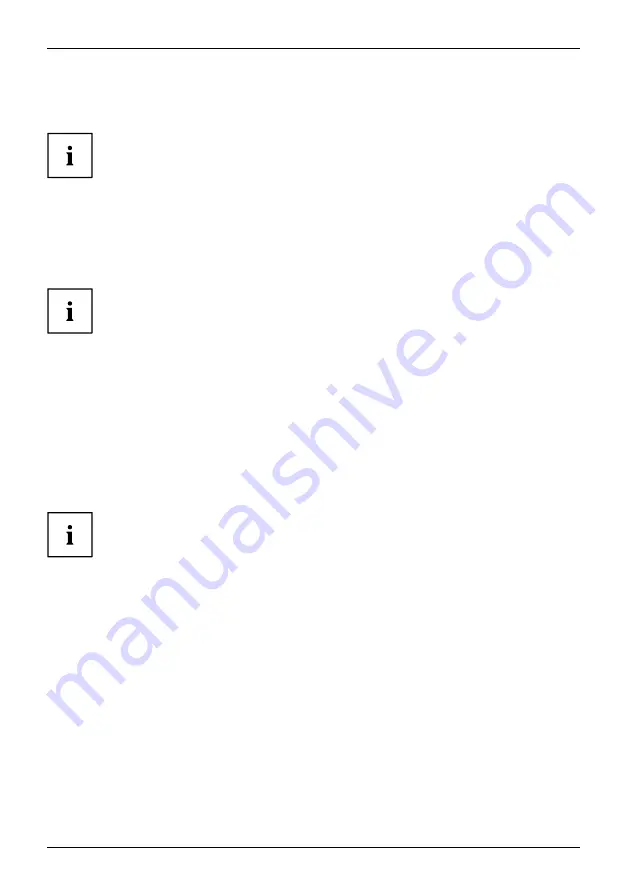
Getting started
►
Connect a connector of the data cable to the DVI-D socket or HDMI socket or to the DP socket
of the monitor. Secure the plug-in connection by tightening the safety screws when available.
The monitor automatically detects the input when only one signal source is connected.
►
If analogue audio will be output on the monitor, plug a connector of the audio cable into
the AUDIO IN socket on the monitor and make sure that it engages securely.
►
Plug the power cable supplied into the power connector of the monitor.
►
Plug the supplied USB cable into the USB IN socket and the other end of
the cable into a USB socket of the computer.
A lock (Security Lock) can be mounted in the security slot to protect the monitor
against theft. A Security Lock is not included with the monitor at delivery.
Connecting cables to the computer
Information on the computer connections and interfaces is contained in the
operating manual for your computer.
►
Connect the data cable to the (active) monitor port on the computer and secure the
plug-in connection by tightening the safety screws when available.
►
If used, insert the other plug of the audio cable into the audio output of the computer.
►
Plug the power connector of the monitor into a properly grounded mains outlet.
►
Plug the power connector of the computer into a properly grounded mains outlet.
If your computer has two monitor ports ("onboard" screen controller and separate
graphics card), the monitor port for the separate graphics card is active as standard.
18
Fujitsu
















































