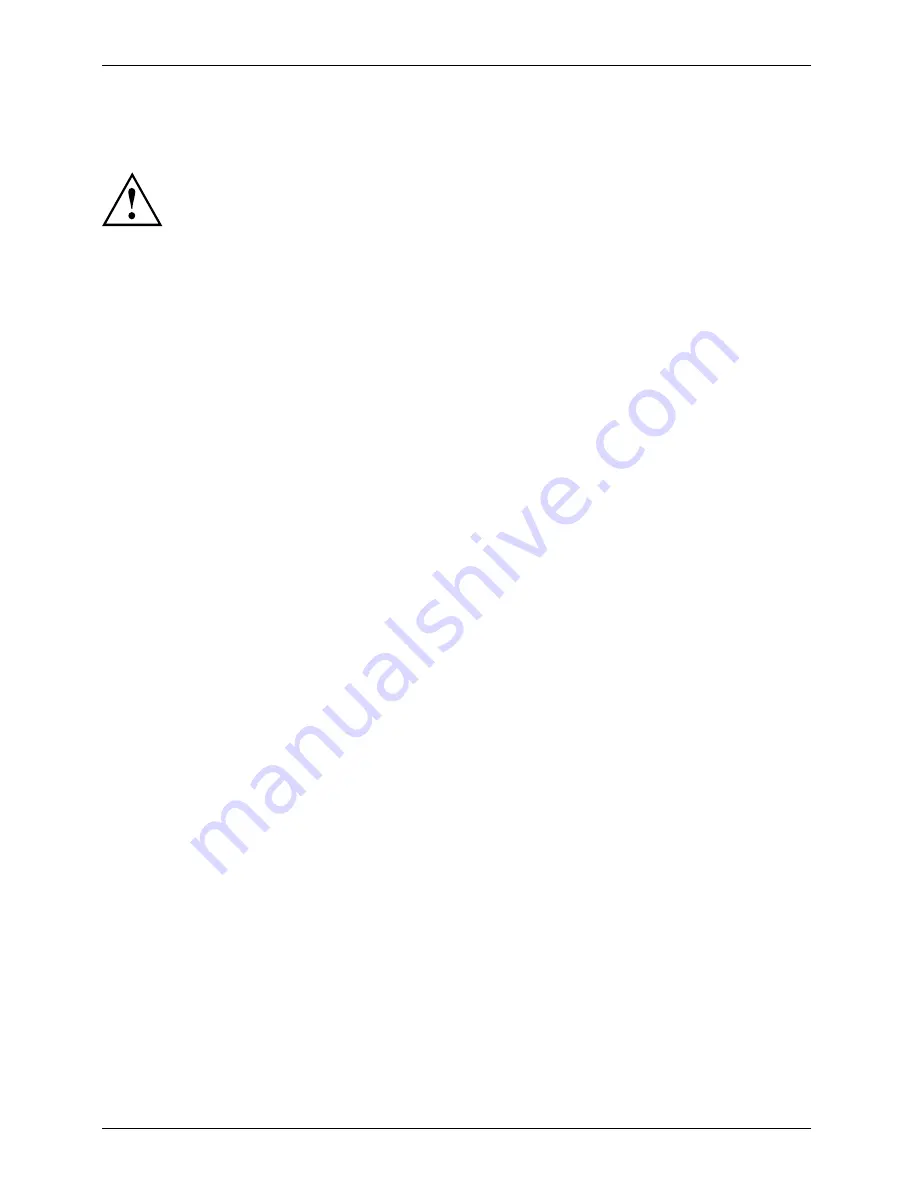
Technical specification
Technical specification
Condensation is not permitted, neither in the rated range of operation
nor in the limit range of operation.
B24W-6 LED
Dimensions and weight
Visible diagonals
61 cm
Dot pitch
0.27 mm
Width
518.4 mm
Image size
Height
324.0 mm
Maximum resolution
1920 x 1200
Width
559 mm
Height
396 mm
Dimensions incl. monitor base
Depth
197 mm
Weight (without packaging)
approx. 6.3 kg
Storable display modes
40
Pixel error classes according
to ISO 9241-307
Class
I
Electrical data
Analog
positive, 0.7 V
ss
, 75
Ω
Video
Digital
DVI-D/DP with HDCP
Synchronisation
Separate Sync. TTL,
positive or negative
Horizontal frequency
30 kHz .... 82 kHz
(multi-scanning)
Refresh rate
56 Hz .... 76 Hz
Maximum pixel rate
165 MHz
Power supply
Switches automatically
100 V – 240 V, 50 Hz – 60 Hz
Normal operation
26 W
ECO operating mode
21 W
Typical power consumption
(without audio, USB)
Power saving mode
0.4 W
Sound output
1.5 W left; 1.5 W right
Environmental conditions
Environment class 3K2, DIN IEC 721
Rated range of operation
Humidity
15 °C .... 35 °C
20 % .... 85 %
Limit range of operation
Humidity
5 °C .... 35 °C
20 % .... 85 %
32
Fujitsu Technology Solutions
Summary of Contents for B24W-6 LED
Page 1: ...Display Operating Manual B24W 6 LED ...
Page 3: ......





































