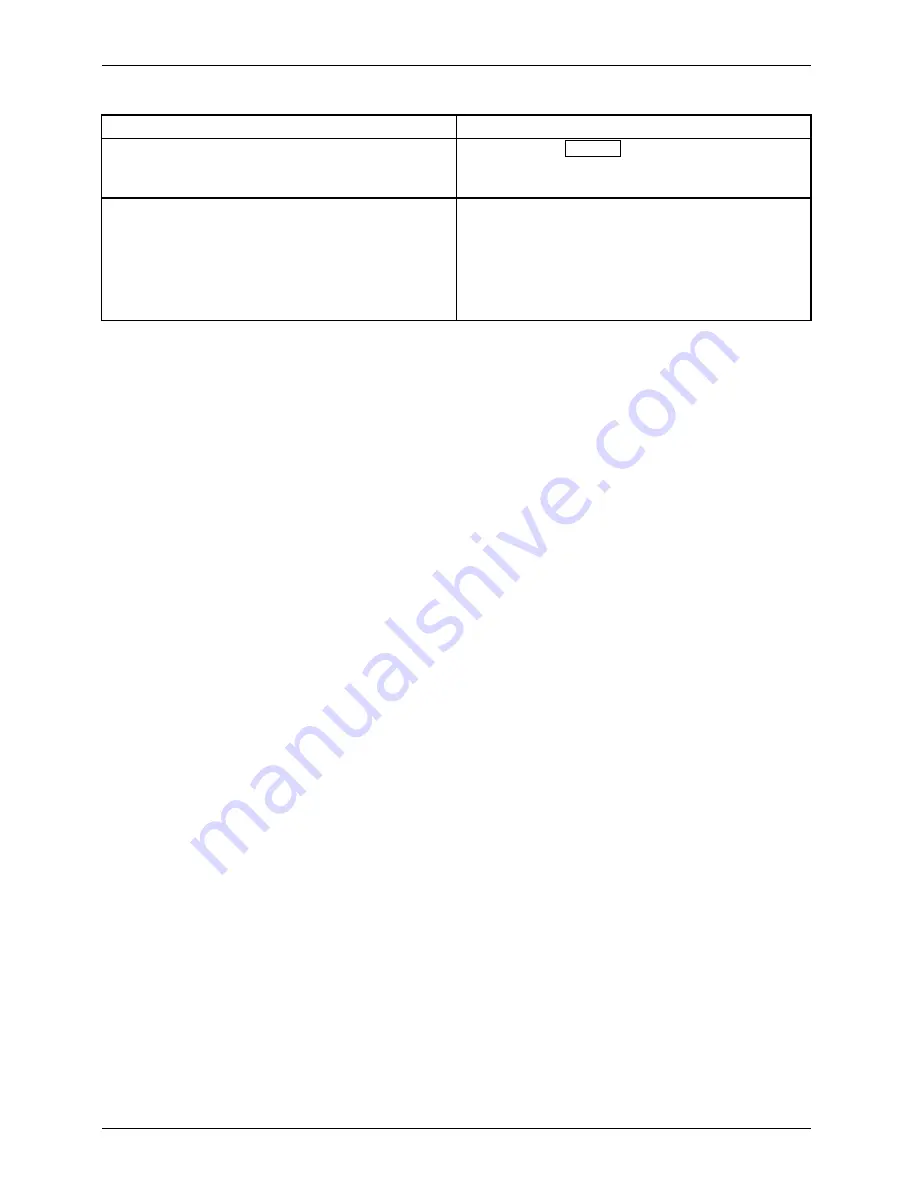
Troubleshooting
Having this problem?
Check the following points:
Picture disturbances (horizontal lines, picture
noise)
►
Press the
AUTO
button to conduct the
auto-adjustment of the screen.
The screen becomes darker
The background lighting has a limited lifetime.
If your monitor display should become too dark,
the background lighting will have to be replaced.
►
Contact our Service Desk.
30
Fujitsu Technology Solutions
Summary of Contents for B24W-6 LED
Page 1: ...Display Operating Manual B24W 6 LED ...
Page 3: ......





















