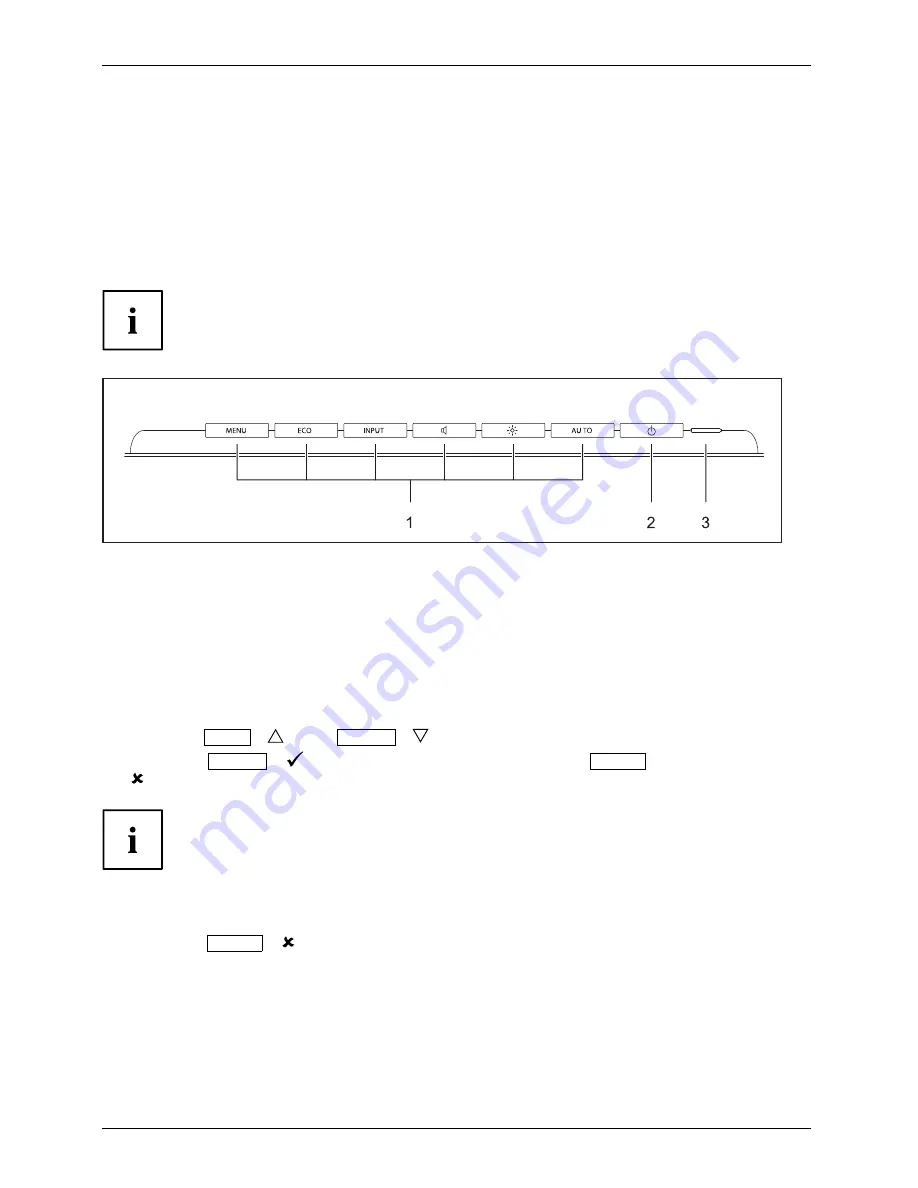
Operation
Changing the monitor settings
When putting the monitor into operation for the
fi
rst time, the screen display should
be optimally adapted to the display adapter used.
Changing the monitor settings with the buttons
of the control panel
The buttons of the control panel have two functions. When the OSD menu is
active, the current meaning of the buttons is shown directly over the buttons
on the edge of the screen (softkeys). With the OSD menu not activated,
you can make the following settings directly:
1 = Buttons for the OSD menu (On
Screen Display)
2 = ON/OFF switch
3 = Power supply indicator
Select OSD language
If one of the buttons is being pressed for the
fi
rst time for the OSD menu, the
selection screen for the language is displayed:
►
Press the
ECO
/
or the
INPUT
/
button to select the required language.
►
Press the
MENU
/
button to con
fi
rm your entries or the
AUTO
/
button to cancel the process.
After selecting the OSD language for the
fi
rst time, you can change
it at any time in the OSD.
Performing auto-adjustment of the monitor
►
Press the
AUTO
/
button for about 1 second.
The
Auto Processing
message appears
Picture quality and position are set to optimum values for your system.
20
Fujitsu Technology Solutions
Summary of Contents for B24W-6 LED
Page 1: ...Display Operating Manual B24W 6 LED ...
Page 3: ......
















































