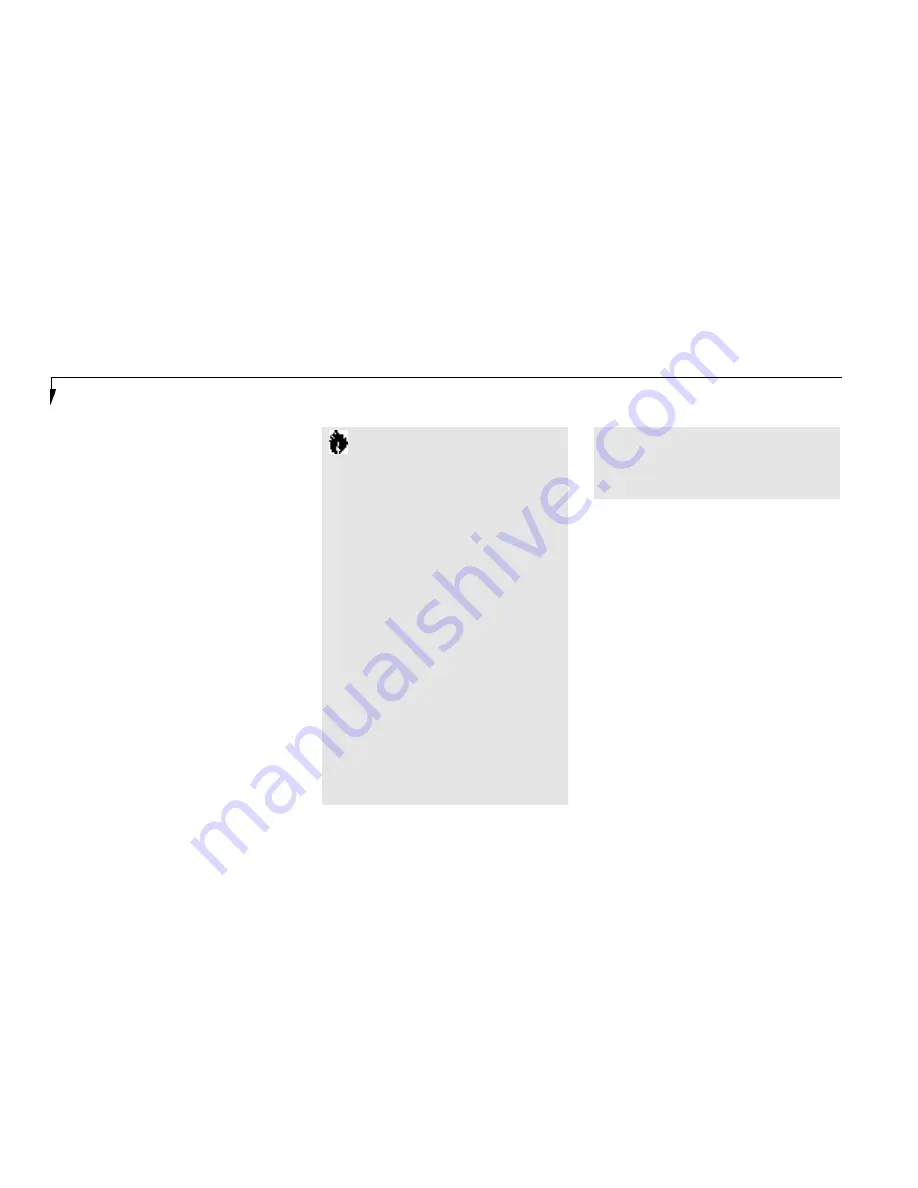
S e c t i o n T w o
38
HARD DRIVE
The internal hard drive capacity is dependent
on which model you are using. See Appendix
A (pages 170–177) for model information. If
you are using the optional second hard drive for
the first time since you installed it, you can get
your notebook to recognize it by opening the
Windows 95 Control Panel and opening Add
New Hardware which will step you through
the process of having Windows look for your
newly installed device.
Formatting the Hard Drive
The hard drive inside your notebook is form a t-
ted (initi a l i zed) at the factory. You do not need
to format it under normal circ u m s t a n ce s . If yo u
p u rchase an opti onal second hard drive you wi ll
n eed to format it before you use it the first ti m e .
Ch eck your opera ting sys tem doc u m en t a ti on for
i n form a ti on on initializing a hard drive .
C A U T I O N
If you reformat the internal hard drive
ALL data including the operating system,
applications software and data will be
erased. Unless data is copied to floppy
disks or other data storage media it will
be permanently lost. All software will be
need to be re-installed and data files
restored from your back-up disks. See
the operating system manual for more
information on backing-up your data
files. The factory installed software,
including the operating system, can be
restored from the Recovery CD-ROM
which came in the accessories box when
you purchased your notebook.
(See
Restoring Your Pre-installed Software
from CD-ROM on page 161 for more
information.)
Any application software
which you have purchased and installed
will have to be re-installed from the
original source. When doing a recovery
remember that you must allocate space
for the Save-to-Disk function if you have
it enabled.
(See Setting Up Your Save-to-
Disk File Allocation on pages 112-113
for more information.)
POWER MANAGEMENT
Your LifeBook 700 Series has many features for
conserving power. Some power savings features
are automatic and have no user control, such
as those for the internal modem, while others
depend on the parameters you set to best suit
your operating conditions. Other power saving
features turn the display brightness down, limit
the use of high power devices, activate an
appropriate power savings profile, and put your
notebook in Suspend mode when not actually
performing an operation. As with all mobile,
battery-powered computers,there is a trade-off
between performance and power savings.
Internal power management for your notebook
is controlled from settings made in the BIOS
setup utility, the PowerPanel by Phoenix
Technologies,and the Windows 95 Control
















































