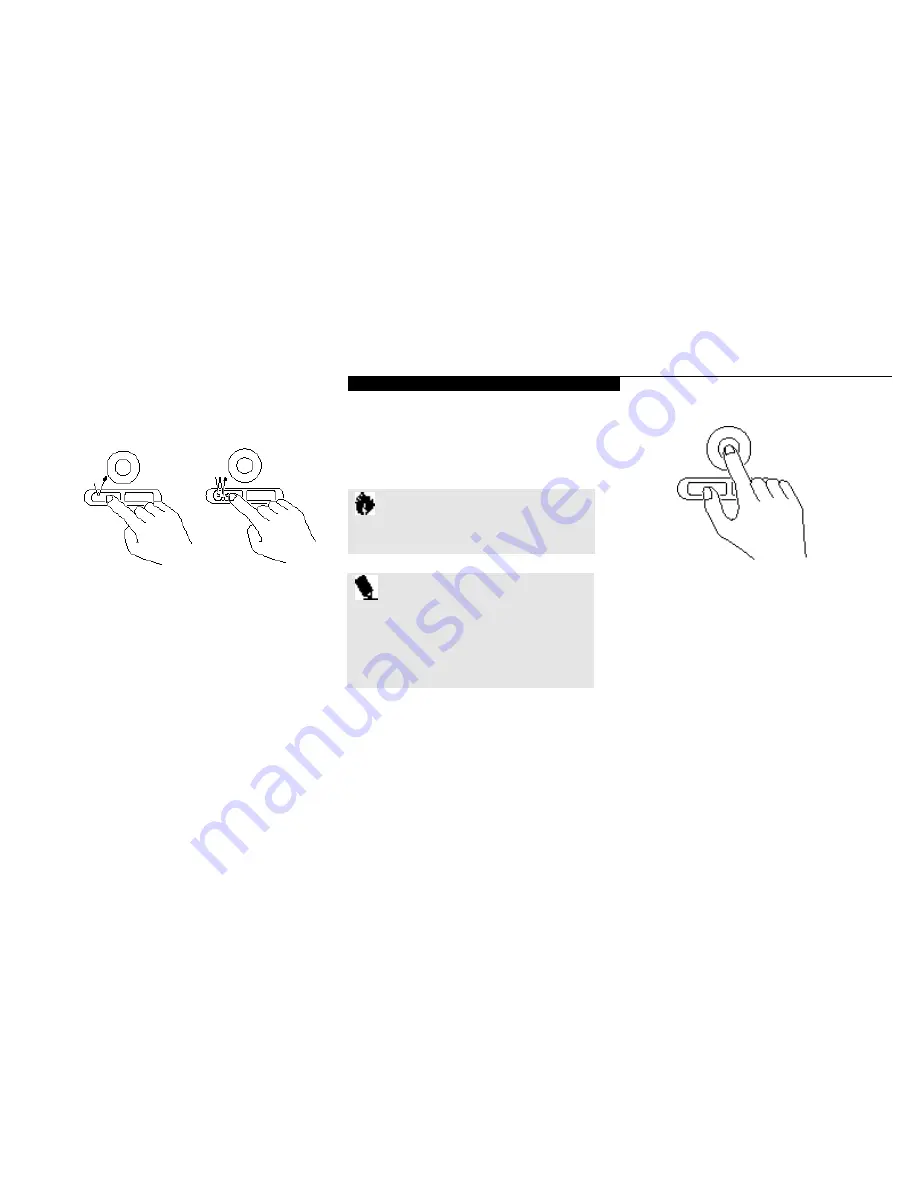
U s i n g Y o u r L i f e B o o k 7 0 0 S e r i e s
L i f e B o o k 7 0 0 S e r i e s f r o m F u j i t s u
31
Clicking
Clicking means pushing and releasing a button.
To left-click move the screen cursor to the item
you wish to select, press the left pointing device
button once,and then immediately release it. To
right-click,move the mouse cursor to the it em
you wish to select, press the right pointing
device button once,and then immediately
release it. (Figure 2-7.)
Double-Clicking
Double-clicking means following the preceding
Clicking procedure, but pressing the pointing
device button twice in rapid succession.
Double-clicking works with both the left
and right buttons.
Dragging
Dragging means selecting an item with the
pointing cursor, and while keeping the left
pointing device button depressed, moving the
cursor to the desired new location, then releas-
ing the button. (Figure 2-8.)
Figure 2-7 Clicking
Left Click
Left Double Click
C A U T I O N
If the interval between clicks is too long,
double-clicking will not be executed.
P O I N T
The interval between presses for double
clicking, and other parameters of pointing
and selecting, can be adjusted with the
selections in the dialog box of the mouse
icon in your Windows Control panel.
Figure 2-8 Dragging
ErgoTrac Pointing Device
Control Adjustment
The Windows Control Panel provides customiz-
ing of your ErgoTrac pointing device from the
mouse icon. There are four (4) aspects of the
ErgoTrac pointing device operation which you
can adjust.
■
Buttons – This lets you set up the buttons for
right or left handed operation and set the
time interval for double clicking.






























