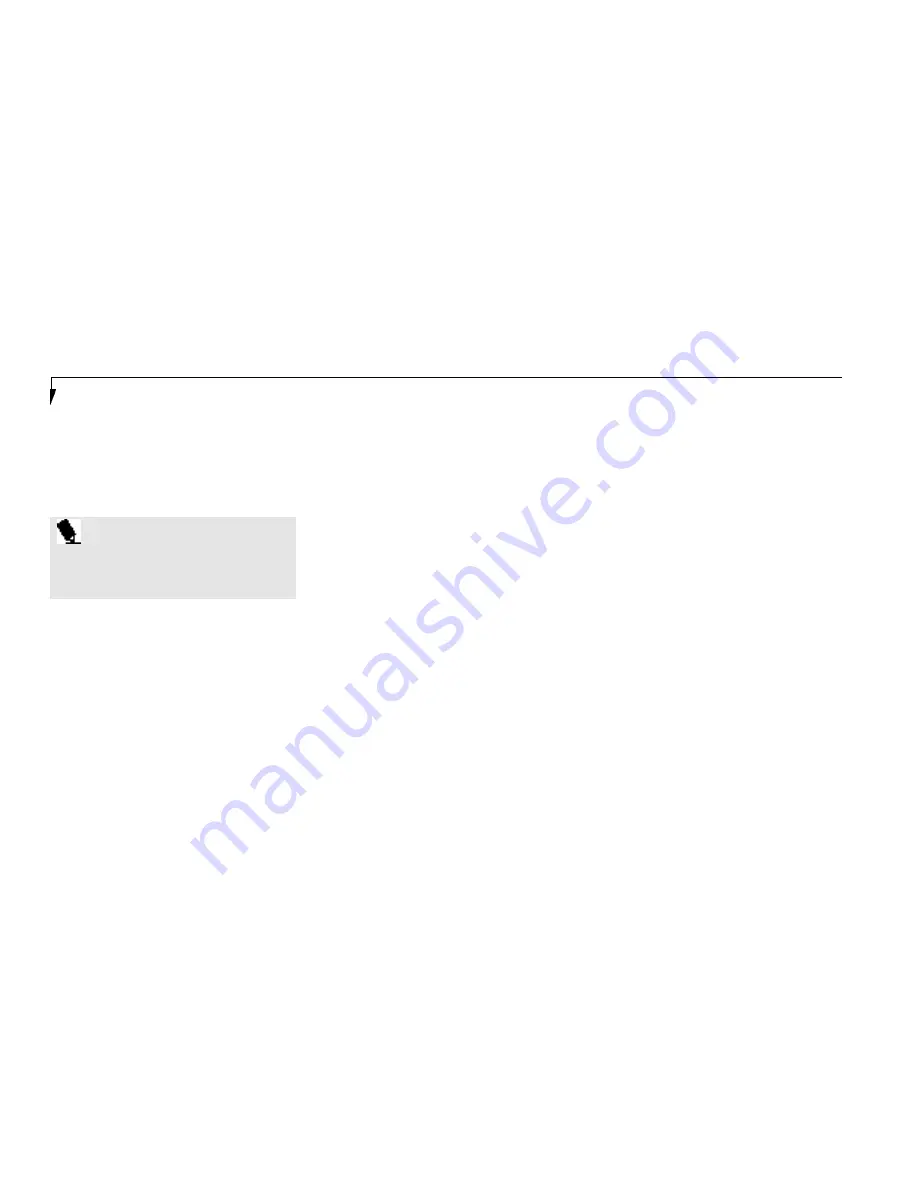
S e c t i o n T w o
36
Cursor Keys
The cursor keys are the four arrow keys on the
keyboard which allow you to move the cursor
up
Õ
, down
Ô
, left
Ó
and right
È
as your
application allows. (Figure 2-9.)
Pressing
F5
while holding down the
Fn
key
allows you to toggle between video compensa-
tion and no compensation. (Video compensa-
tion controls spacing on the display. When it is
enabled,displays with less than 1024 x 768 pixel
resolution will still cover the entire screen.)
Pressing
F10
while holding down the
Fn
key
allows you to change your selection of where to
send your display video. Each time you press
the combination of keys you will step to the
next choice. The choices, in order, are: built-in
display panel only, external monitor only, or
both built-in display panel and monitor.
Pressing the Su s pen d / Re sume but ton wh i l e
holding down the
F n
key forces the Save - to - Di s k
m ode to activa te rega rdless of the BIOS set ti n gs .
Be su re you have a Save - to - Disk space all oc a ti on
on your hard drive before you do this.
Windows 95 Keys
Your notebook has three Windows 95 keys, two
Start
keys and an
Application
key. The
Start
key
displays the Start button menu. This is the same
as the button on the toolbar which is typically
at the bottom of your Windows 95 desktop.
The
Application
key has the same function in
Windows 95 as the right mouse button,it
displays the Shortcut menu for whatever item
is selected. See your Windows 95 documenta-
tion for additional information. (Figure 2-9.)
VOLUME CONTROL
All system and application functions have mul-
tiple volume controls which interact with each
other. There is the hardware volume control on
the right side panel of your notebook. There is
a volume control in the ESS AudioRack, your
operating system Sound Control panel and any
other application with sound.
Each setting source puts an upper limit on the
volume which can be set by the other sources.
For example if the hardware volume control is
turned all the way down, your software volume
controls will not make your sound loud no
matter how high you make the settings. By
the same token,if the ESS AudioRack has the
sound turned off, adjusting the hardware or
P O I N T
The integrated touchpad pointing device
and/or an external mouse are also used
for moving the cursor around the screen.
Function Keys
Your notebook has twelve function keys,
F1
through
F12
. The functions assigned to these
keys differ for each application, and you should
refer to your software documentation to find
out how these keys are used. (Figure 2-9.)
Fn Key
The
Fn
key provides an extended function for
the notebook and is used in conjunction with
other keys. (Figure 2-9.)
Summary of Contents for 690Tx
Page 6: ...T a b l e o f C o n t e n t s ...
Page 9: ...LifeB o ok 60 0 Series f rom Fu jit su P r e f a c e ...
Page 190: ...I n d e x ...
















































