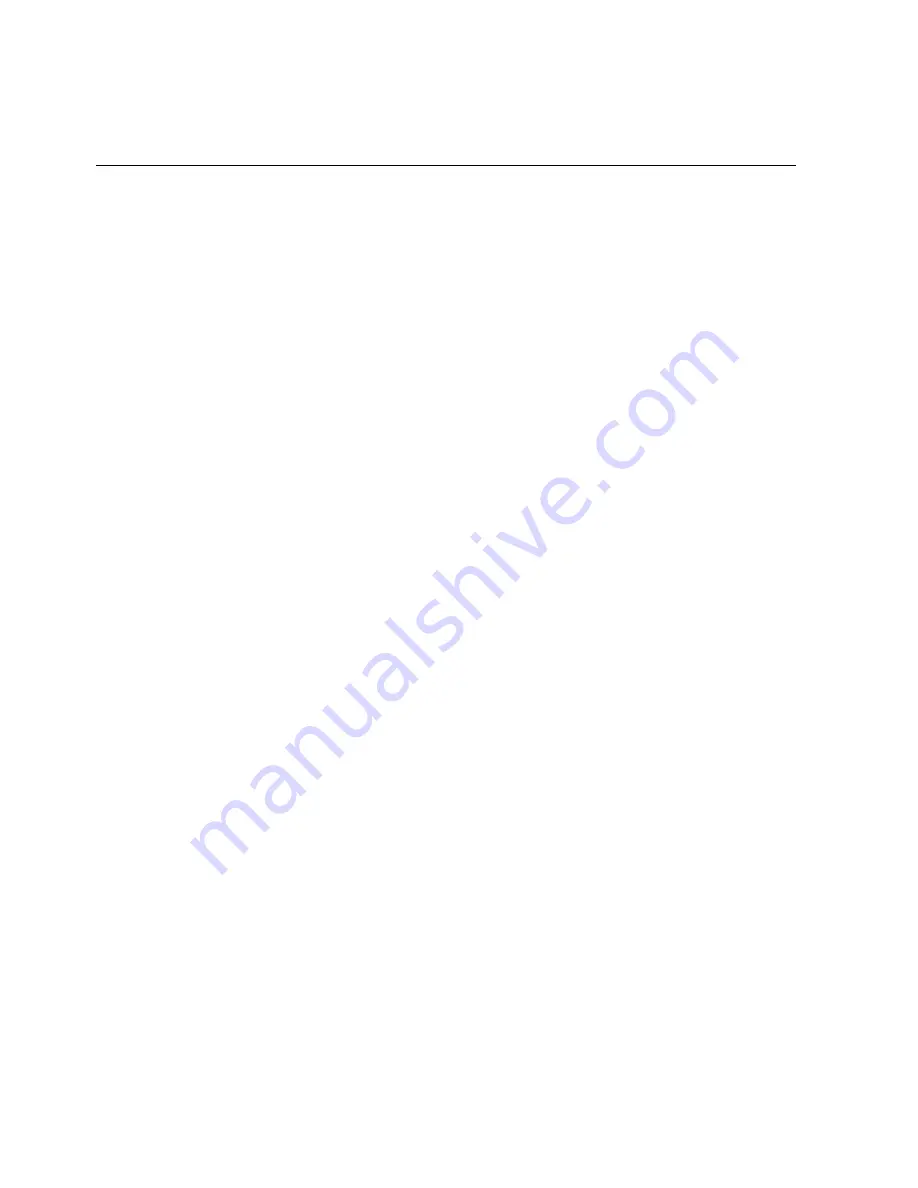
AL-MEISTER ALM3222 Instruction Manual <Rev.2>
Page
5
of
63
MAIN FEATURES
The AL-MEISTER ALM3222 is a fully automatic hot laminator that will feed, laminate, cut and trim
around all four sides of paper. Once threaded and set up properly, place printed paper on the Feeder
Tray and press the [START] button for full automatic operation.
1. Laminating Size/Laminating Film:
Letter/Double Letter/Digital sized paper can be laminated automatically. The film is specially produced.
Glossy and matte types are available.
2. Finish with, or without margin:
With margin:
The ALM3222 will trim leaving a 0.11” margin of film outside the edge of the paper. The
paper is completely encapsulated to enhance durability and resistance to liquids.
Without margin:
The ALM3222 will trim laminated paper to the paper size. The surface of the paper is
protected with the edges exposed.
3. Feeds 200 sheets automatically:
Automatic feeding of up to 200 sheets on the tray enables fully automatic operation.
4. Speedy Lamination:
Any manual preparatory tasks that were needed in traditional encapsulation are now unnecessary. It
takes only 3 minutes to laminate 10 sheets of letter size paper.
5. Eco Mode saves power consumption:
For more details, see ECO MODE (Power Saving Mode).




















