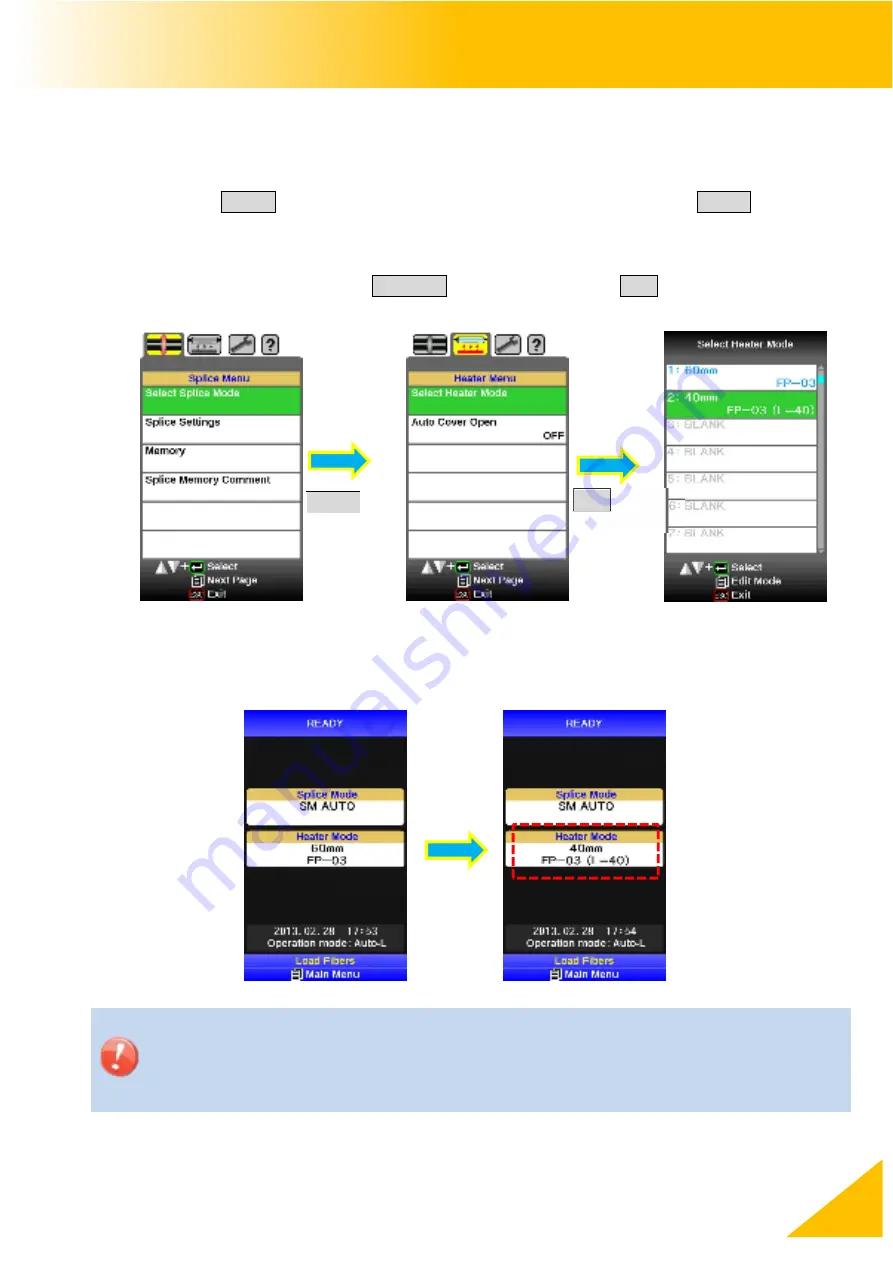
70S_Rev1
68
Heater Menu
Selecting Heater mode
Select the heater mode most suitable for the protection sleeve to be used.
1. Press MENU key in [READY], [PAUSE], [FINISH] state and press MENU key to
display [Heater Menu].
2. Select [Select Heater Mode] in [Heater Menu]. [Select Heater Mode] menu is
displayed.
3. Move cursor by pressing Up/Down Arrow key and press ENT key to select a heater
mode.
4. The check in the heater mode selected on the OK screen can be performed.
When using a protection sleeve which is not made by Fujikura, please set
parameters based on the specific sleeve.
When the sleeve of another company is used, the durability of a protection point
cannot be warrantied.
Select Heater Mode
Select Heater Mode
ENT key
Splice Menu
Select
Heater
Heater Menu
Select Heater
MENU key






























