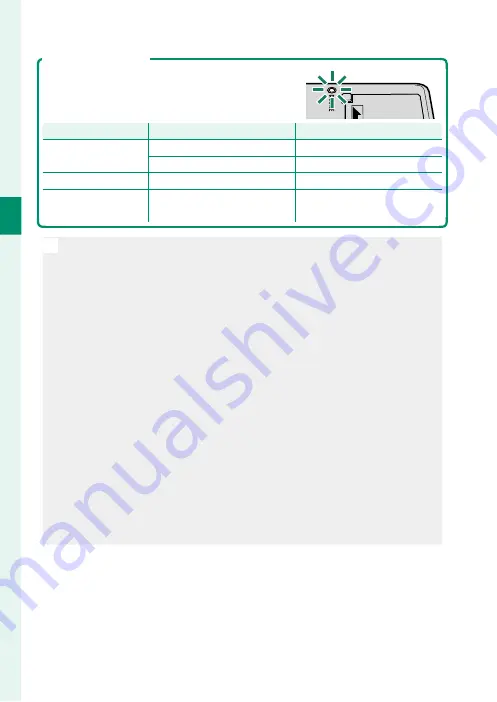
32
2
F
irst St
eps
The Charging Indicator
The charging indicator shows battery charge
status as follows:
Charging indicator
Charging indicator
Battery status
Battery status
Action
Action
Off
Battery not inserted.
Insert the battery.
Battery fully charged.
Remove the battery.
On
Battery charging.
—
Blinks
Battery fault.
Unplug the charger and
remove the battery.
O
•
The supplied charger is compatible with power supplies of 100 to 240
volts (a plug adapter may be needed for overseas use).
•
Do not affi
x labels or other objects to the battery. Failure to observe
this precaution could make it impossible to remove the battery from
the camera.
•
Do not short the battery terminals. The battery could overheat.
•
Read the cautions in “The Battery and Power Supply”.
•
Use only battery chargers designated for use with the battery. Failure
to observe this precaution could result in product malfunction.
•
Do not remove the labels from the battery or attempt to split or peel
the outer casing.
•
The battery gradually loses its charge when not in use. Charge the
battery one or two days before use.
•
If the battery fails to hold a charge, it has reached the end of its
charging life and must be replaced.
•
Unplug the charger when it is not in use.
•
Remove dirt from the battery terminals with a clean, dry cloth. Failure
to observe this precaution could prevent the battery from charging.
•
Note that charging times increase at low or high temperatures.
Summary of Contents for X-T3
Page 1: ...Owner s Manual BL00004970 200 EN ...
Page 21: ...1 Before You Begin ...
Page 32: ...12 1 Before You Begin The LCD Monitor 12800 ᵎᵏᵍᵎᵏᵍᵐᵎᵏᵖᴾᵏᵎᵘᵎᵎᴾᵟᵫ ALL Intra H 264 ...
Page 46: ...26 MEMO ...
Page 47: ...27 First Steps ...
Page 64: ...44 MEMO ...
Page 65: ...45 Basic Photography and Playback ...
Page 71: ...51 Movie Recording and Playback ...
Page 77: ...57 Taking Photographs ...
Page 121: ...101 The Shooting Menus ...
Page 179: ...159 Playback and the Playback Menu ...
Page 204: ...184 MEMO ...
Page 205: ...185 The Setup Menus ...
Page 241: ...221 Shortcuts ...
Page 252: ...232 MEMO ...
Page 253: ...233 Peripherals and Optional Accessories ...
Page 270: ...250 MEMO ...
Page 271: ...251 Connections ...
Page 285: ...265 Technical Notes ...
Page 322: ...302 MEMO ...
Page 323: ...303 MEMO ...
















































