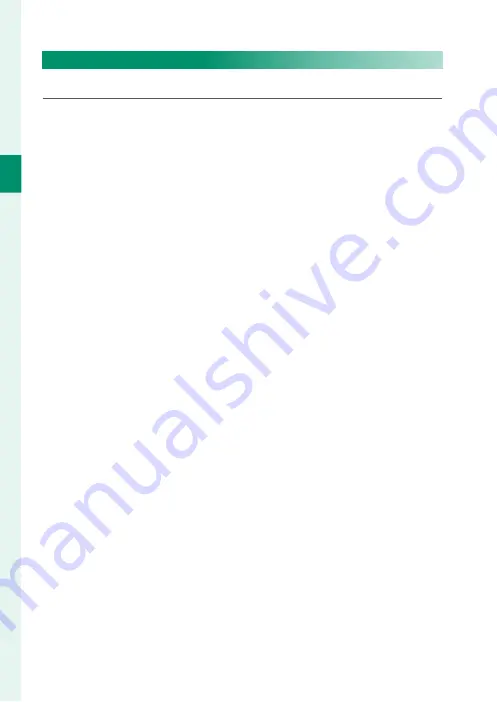
18
1
Bef
o
re
Y
ou
Beg
in
Customizing the Standard Display
To choose the items shown in the standard indicator display:
1
Display standard indicators.
Use the
DISP/BACK
button to display standard indicators.
2
Select
DISP. CUSTOM SETTING
.
Select
D
SCREEN SET-UP
>
DISP. CUSTOM SETTING
in the
setup menu.
3
Choose items.
Highlight items and press
MENU/OK
to select or deselect.
•
FRAMING GUIDELINE
•
ELECTRONIC LEVEL
•
FOCUS FRAME
•
AF DISTANCE INDICATOR
•
MF DISTANCE INDICATOR
•
HISTOGRAM
•
LIVE VIEW HIGHLIGHT ALERT
•
SHOOTING MODE
•
APERTURE/S-SPEED/ISO
•
INFORMATION BACKGROUND
•
Expo. Comp. (Digit)
•
Expo. Comp. (Scale)
•
FOCUS MODE
•
PHOTOMETRY
•
SHUTTER TYPE
•
FLASH
•
CONTINUOUS MODE
•
DUAL IS MODE
•
TOUCH SCREEN MODE
•
WHITE BALANCE
•
FILM SIMULATION
•
DYNAMIC RANGE
•
BOOST MODE
•
FRAMES REMAINING
•
IMAGE SIZE/QUALITY
•
MOVIE MODE & REC. TIME
•
IMAGE TRANSFER ORDER
•
MIC LEVEL
•
GUIDANCE MESSAGE
•
BATTERY LEVEL
•
FRAMING OUTLINE
4
Save changes.
Press
DISP/BACK
to save changes.
5
Exit the menus.
Press
DISP/BACK
as needed to exit the menus and return to the
shooting display.
Summary of Contents for X-T3
Page 1: ...Owner s Manual BL00004970 200 EN ...
Page 21: ...1 Before You Begin ...
Page 32: ...12 1 Before You Begin The LCD Monitor 12800 ᵎᵏᵍᵎᵏᵍᵐᵎᵏᵖᴾᵏᵎᵘᵎᵎᴾᵟᵫ ALL Intra H 264 ...
Page 46: ...26 MEMO ...
Page 47: ...27 First Steps ...
Page 64: ...44 MEMO ...
Page 65: ...45 Basic Photography and Playback ...
Page 71: ...51 Movie Recording and Playback ...
Page 77: ...57 Taking Photographs ...
Page 121: ...101 The Shooting Menus ...
Page 179: ...159 Playback and the Playback Menu ...
Page 204: ...184 MEMO ...
Page 205: ...185 The Setup Menus ...
Page 241: ...221 Shortcuts ...
Page 252: ...232 MEMO ...
Page 253: ...233 Peripherals and Optional Accessories ...
Page 270: ...250 MEMO ...
Page 271: ...251 Connections ...
Page 285: ...265 Technical Notes ...
Page 322: ...302 MEMO ...
Page 323: ...303 MEMO ...






























