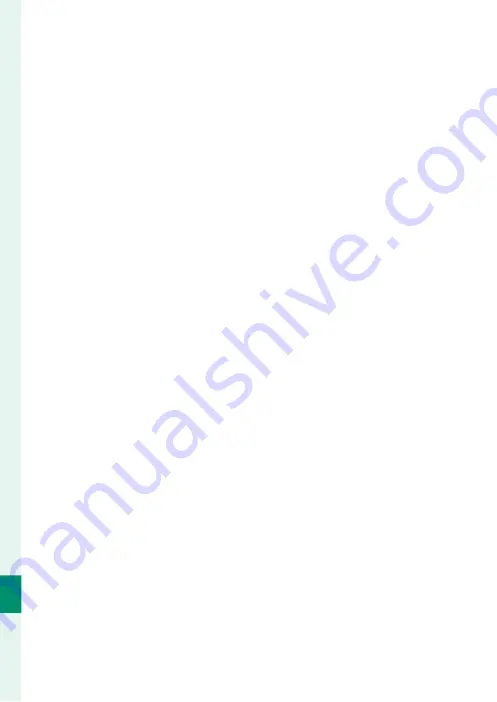
258
C
onnec
tions
11
5
Turn the camera on.
6
Copy pictures to your computer.
•
Tethered shooting
: During tethered shooting, you can copy
pictures using tethered shooting software such as the
FUJIFILM Tether Shooting Plug-in PRO.
•
Image transfer
: Use MyFinePix Studio or applications provid-
ed with your operating system.
•
RAW conversion
: Process RAW images using FUJIFILM X RAW
STUDIO. The power of the camera’s image processing en-
gine is used for rapid processing.
•
Saving and loading camera settings
: Use FUJIFILM X Acquire to
save or load camera settings. Save your preferred settings
to a fi le in a single operation and copy them to multiple
cameras.
Summary of Contents for X-T3
Page 1: ...Owner s Manual BL00004970 200 EN ...
Page 21: ...1 Before You Begin ...
Page 32: ...12 1 Before You Begin The LCD Monitor 12800 ᵎᵏᵍᵎᵏᵍᵐᵎᵏᵖᴾᵏᵎᵘᵎᵎᴾᵟᵫ ALL Intra H 264 ...
Page 46: ...26 MEMO ...
Page 47: ...27 First Steps ...
Page 64: ...44 MEMO ...
Page 65: ...45 Basic Photography and Playback ...
Page 71: ...51 Movie Recording and Playback ...
Page 77: ...57 Taking Photographs ...
Page 121: ...101 The Shooting Menus ...
Page 179: ...159 Playback and the Playback Menu ...
Page 204: ...184 MEMO ...
Page 205: ...185 The Setup Menus ...
Page 241: ...221 Shortcuts ...
Page 252: ...232 MEMO ...
Page 253: ...233 Peripherals and Optional Accessories ...
Page 270: ...250 MEMO ...
Page 271: ...251 Connections ...
Page 285: ...265 Technical Notes ...
Page 322: ...302 MEMO ...
Page 323: ...303 MEMO ...
















































