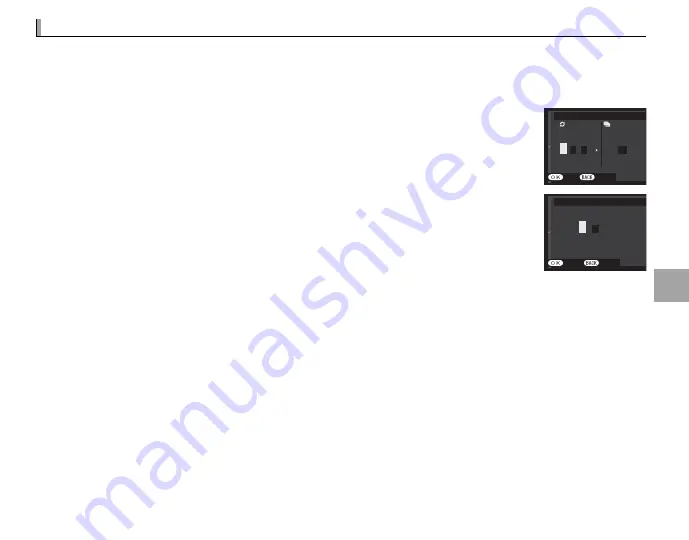
81
M
o
re
o
n
Ph
o
to
g
ra
p
h
y a
n
d Pl
a
y
b
a
ck
Interval Timer Photography
Interval Timer Photography
Follow the steps below to confi gure the camera to take photos automatically at a preset interval.
1
Press
MENU/OK
in shooting mode to display the shooting menu. Press the selector up or down to
highlight
o
INTERVAL TIMER SHOOTING
and press
MENU/OK
.
2
Use the selector to choose the interval and number of shots. Press
MENU/OK
to
proceed.
INTERVAL/NUMBER OF TIMES
INTERVAL
NUMBER OF TIMES
END CANCEL
001
2
1
24
23
0
01 00
h m s
3
Use the selector to choose the starting time and then press
MENU/OK
. Shooting
will start automatically.
START WAITING TIME
ESTIMATED START TIME 11:00 PM
START CANCEL
LATER
h
m
2
1
24
23
0
00
Q
Interval timer photography can not be used at a shutter speed of
B
(bulb) or during panorama or multiple
exposure photography. In burst mode, only one picture will be taken each time the shutter is released.
R
Use of a tripod is recommended.
R
Check the battery level before starting. We recommend using an optional AC-9V AC power adapter and
CP-W126 DC coupler.
R
The display turns off between shots and lights a few seconds before the next shot is taken. The display can be
activated at any time by pressing the shutter button all the way down.






























