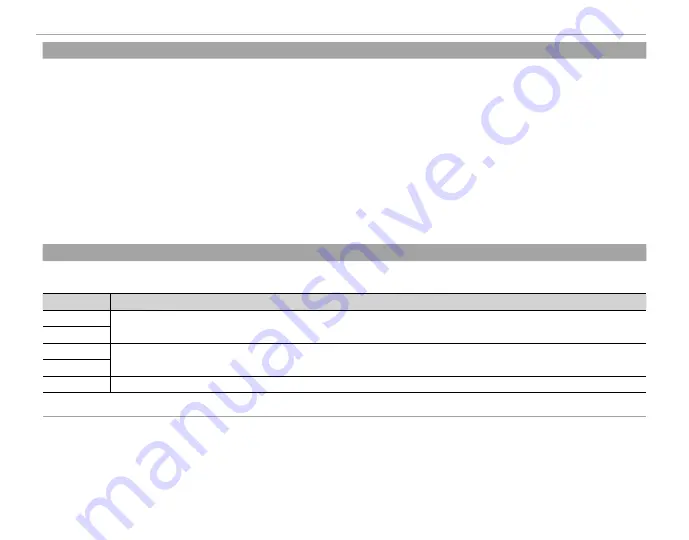
102
Using the Menus: Playback Mode
B
B
RED EYE REMOVAL
RED EYE REMOVAL
Remove red-eye from portraits. The camera will analyze the image; if red-eye is detected, the image will be processed to create
a copy with reduced red-eye.
1
Display the desired picture.
2
Select
B
RED EYE REMOVAL
in the playback menu.
3
Press
MENU/OK
.
R
Red eye may not be removed if the camera is unable to detect a face or the face is in profi le. Results may diff er depending on
the scene. Red eye can not be removed from pictures that have already been processed using red-eye removal or pictures
created with other devices.
R
The amount of time needed to process the image varies with the number of faces detected.
R
Copies created with
B
RED EYE REMOVAL
are indicated by a
e
icon during playback.
R
Red eye removal can not be performed on RAW images.
I
I
SLIDE SHOW
SLIDE SHOW
View pictures in an automated slide show. Choose the type of show and press
MENU/OK
to start. Press
DISP/BACK
at any time dur-
ing the show to view on-screen help. The show can be ended at any time by pressing
MENU/OK
.
Option
Option
Description
Description
NORMAL
NORMAL
Press the selector left or right to go back or skip ahead one frame. Select
FADE-IN
for fade transitions between
frames.
FADE-IN
FADE-IN
NORMAL
NORMAL
g
g
As above, except that camera automatically zooms in on faces.
FADE-IN
FADE-IN
g
g
MULTIPLE
MULTIPLE
Display several pictures at once.
R
The camera will not turn off automatically while a slide show is in progress.
















































