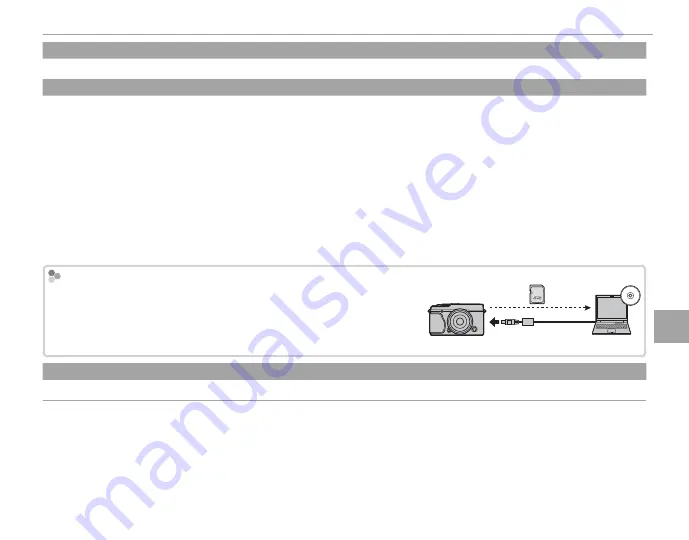
103
Men
u
s
Using the Menus: Playback Mode
m
m
PHOTOBOOK ASSIST
PHOTOBOOK ASSIST
Create books from your favorite photos (
P
87).
j
j
MARK FOR UPLOAD TO
MARK FOR UPLOAD TO
Select pictures for upload to YouTube, Facebook or MyFinePix.com using MyFinePix Studio (Windows only).
1
Select
YouTube
to choose movies for upload to YouTube,
to choose photos and movies for upload to Facebook,
or
MyFinePix.com
to choose photos for upload to MyFinePix.com.
2
Press the selector left or right to display pictures and press
MENU/OK
to select or deselect. Press
DISP/BACK
to exit when all the
desired pictures are selected.
R
Only movies can be selected for upload to YouTube.
R
Only photos can be selected for upload to MyFinePix.com.
R
During playback, selected pictures are indicated by
j
YouTube
,
j
or
j
MyFinepix.com
icons.
R
Choose
RESET ALL
to deselect all pictures. If the number of pictures aff ected is very large, some time may be required to
complete the operation. Press
DISP/BACK
to exit before the operation is complete.
Uploading Pictures (Windows Only)
Uploading Pictures (Windows Only)
Selected pictures can be uploaded using the
Selected pictures can be uploaded using the
YouTube/Facebook/
YouTube/Facebook/
MyFinePix.com Upload
MyFinePix.com Upload
option in MyFinePix Studio. For information on
option in MyFinePix Studio. For information on
installing MyFinePix Studio and connecting the camera to a computer, see
installing MyFinePix Studio and connecting the camera to a computer, see
“Viewing Pictures on a Computer”(
“Viewing Pictures on a Computer”(
P
P
118).).
Select with camera
Upload from computer
b
b
IMAGE SEARCH
IMAGE SEARCH
Search for pictures (
P
89).
















































