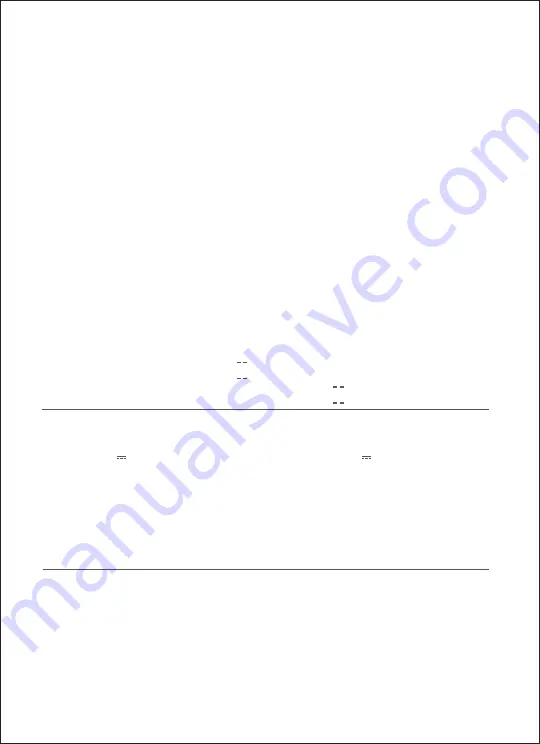
产品名称:
产品型号:
输入参数:
执行标准:
数码照片打印机
PSC2D
24V 1.6A
GB 4943.1-2011, GB/T 9254-2008,
GB 17625.1-2012
产品尺寸:
产品净重:
工作温度:
无线连接:
206.5×135.6 ×86.5mm
约1.3kg
10℃~35℃
Wi-Fi IEEE 802.11b/g/n 2.4GHz
销 售 商:富士胶片(中国)投资有限公司
地 址:上海市浦东新区银城中路68号时代金融中心27-28楼
服务电话:400-820-6300
或访问售后服务网址:www.fujifilm.com.cn
提示:说明书中的产品、配件、用户界面等插图均为示意图,仅供参考。由于产品的更新与升级,产品
实物与示意图可能略有差异,请以实物为准。
售后保修信息,详见产品保修卡。
富士数码照片打印机Ⅱ(内置电池版)
Name:
Model:
Input:
Dimensions:
Net Weight:
Operating Temperature:
Wireless Connectivity:
206.5×135.6 ×86.5mm
Digital Photo Printer
PSC2D
24V 1.6A
Manufactured for: FUJIFILM(China) Investment Co., Ltd.
Address:27-28F,Shanghai ONELUJIAZUI,No.68 YinCheng Road(M),Pudong New Area,Shang-
hai,P.R.China 200120
For further information, please go to www.fujifilm.com.cn
FUJIFILM Digital Photo Printer Ⅱ(with Battery)
Approx. 1.3 kg
10℃~35℃
W i - F i I E E E
802.11b/g /n
2.4GHz
Note: The illustrations of products, accessories, user interface, etc. in the manual are
schematic diagrams for reference only. Due to the product upgrade, there may be slight
differences between the product and the schematic diagram. Please refer to the product.
After sales warranty information, please refer to warranty card.
Summary of Contents for PSC2D
Page 2: ...01 Wi Fi Wi Fi Wi Fi...
Page 3: ...02 APP APP 1 2 Wi Fi 3...
Page 4: ...03 90 1 3 2...
Page 5: ...04 1 3 2...
Page 6: ...05 1 Logo 20...
Page 7: ...06 90 1 3 2...
Page 8: ......
Page 9: ...07 10cm 3 10cm...
Page 10: ...08 5 Wi Fi Wi Fi 1 Wi Fi 5 Wi Fi Wi Fi 2 Wi Fi Wi Fi 2 5 1 5 APP...
Page 13: ...11 10 35 40 60 Logo 3...
Page 14: ...12 Pb Hg Cd Cr VI PBB PBDE SJ T 11364 GB T 26572 GB T 26572...

































