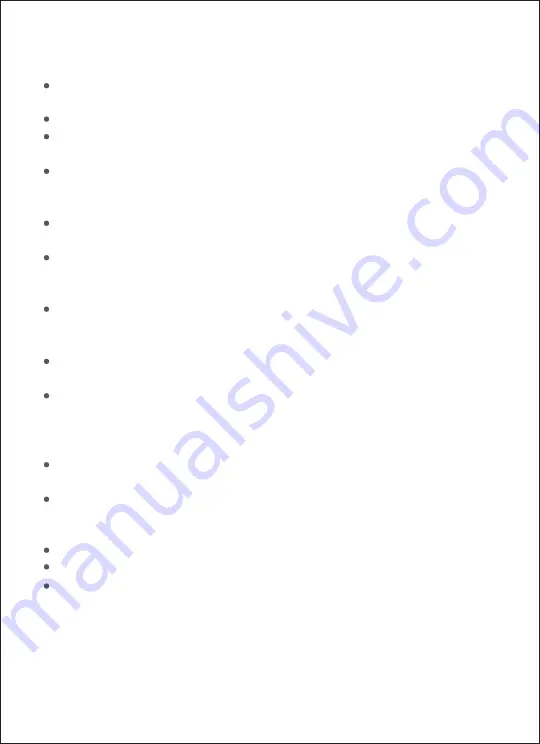
23
Notices
The recommened printing temperature is 10 ℃ ~ 35 ℃, and the relative humidity is
40% ~ 60%. Otherwise, the printing quality may be affected.
DO NOT use any unofficial ribbon or photographic paper to ensure the printing quality.
DO NOT touch the glossy side of the photo paper, nor the plastic film of the ink
cartridge, so as to avoid any fingerprints affecting the printing quality.
While printing, make sure the glossy side of the photo paper is facing up,the FUJIFILM
logo side is facing down the paper tray,inside the paper tray, and make sure the
paper tray is installed correctly.
The back output should not be blocked, which will block the paper path and affect
printing quality.
During the printing process, the photo paper will move back and forth in the printer
four times, and will be ejected automatically after printing is finished. Please be
patient and do not pull out the paper with force, so as to avoid damaging the printer.
With the dye-sublimation printing technology, the print head will be heated during
printing and may remain hot for a while even after printing is completed. To avoid
getting burned, do not touch the print head.
Slightly color difference between photos printed from different printer, photo paper or
ribbon is normal.
When the printer left unused for a long time, it is recommended to remove the paper
tray, and close the paper tray door and the paper tray cover, insert paper tray to printer
tray storage slot to prevent dust from getting into the printer. Otherwise, the quality of
future prints would be negatively affected.
It is necessary to avoid the storage in high temperature and humidity if photo paper be
put in printer.
The printer has a built-in lithium battery. Please do not store it in a high temperature or
high humidity environment. The battery shall be charged at least once every 3 months.
The battery is forbidden to use after being immersed in water.
DO NOT use anyohter adapter except the original one, otherwise printing might fail.
DO NOT use the adapter of the printer on other devices in case of any damage.
It is recommended to plug in the power adapter to avoid damage if printer is shut
down because of out of power during upgrading process.
Summary of Contents for PSC2D
Page 2: ...01 Wi Fi Wi Fi Wi Fi...
Page 3: ...02 APP APP 1 2 Wi Fi 3...
Page 4: ...03 90 1 3 2...
Page 5: ...04 1 3 2...
Page 6: ...05 1 Logo 20...
Page 7: ...06 90 1 3 2...
Page 8: ......
Page 9: ...07 10cm 3 10cm...
Page 10: ...08 5 Wi Fi Wi Fi 1 Wi Fi 5 Wi Fi Wi Fi 2 Wi Fi Wi Fi 2 5 1 5 APP...
Page 13: ...11 10 35 40 60 Logo 3...
Page 14: ...12 Pb Hg Cd Cr VI PBB PBDE SJ T 11364 GB T 26572 GB T 26572...
















