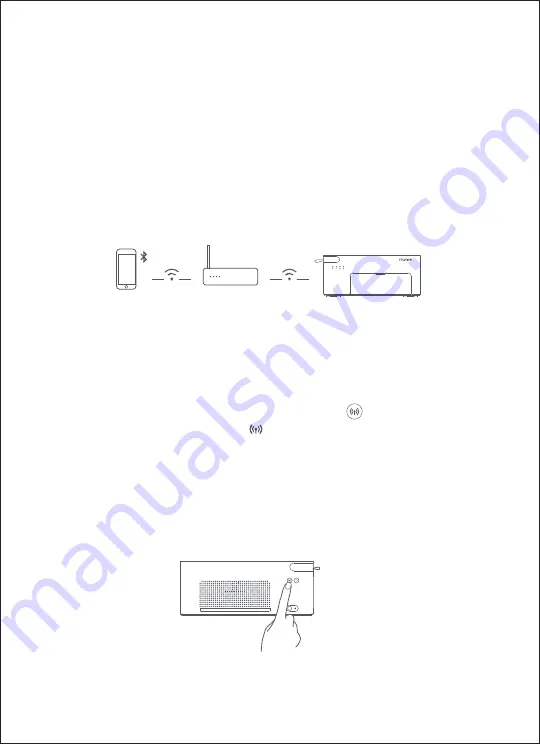
Turn on the Direct Connection (Wi-Fi). Press the button on the back
of the printer, confirm that the indicator is orange on, the direct
connection (Wi-Fi) mode turn on. Open the Wi-Fi settings of the photo
storage device, select "FUJIPSC2[XXXX]", successfully connected to
direct connection (Wi-Fi).
21
Wi-Fi connection
Note:For the first network connection, please turn on the Bluetooth of your phone. Due to
APP upgrading and renewal or other reasons, the actual flow may be inconsistent with this
user manual. Please follow the instruction in APP.
Note: The default connection password is 12345678 which can be changed in APP. It can
support simultaneous connection of up to 5 devices.The specific figures for [XXXX] is the last
four digits of product SN number, which can be found in the label at the bottom of the
printer.
Directly connection (Wi-Fi)
(No router. Fast and Convenient)
Open FUJIFILM Print APP, Home page > Settings > Router mode settings
> Input the router account and password of the required network
connection> network connection > Select router from the list. Open the
Wi-Fi settings of your photo stored device and select router Wi-Fi .
Router connected to Wi-Fi
(Recommended. Family sharing. Printing
while surfing the Internet. )
Summary of Contents for PSC2D
Page 2: ...01 Wi Fi Wi Fi Wi Fi...
Page 3: ...02 APP APP 1 2 Wi Fi 3...
Page 4: ...03 90 1 3 2...
Page 5: ...04 1 3 2...
Page 6: ...05 1 Logo 20...
Page 7: ...06 90 1 3 2...
Page 8: ......
Page 9: ...07 10cm 3 10cm...
Page 10: ...08 5 Wi Fi Wi Fi 1 Wi Fi 5 Wi Fi Wi Fi 2 Wi Fi Wi Fi 2 5 1 5 APP...
Page 13: ...11 10 35 40 60 Logo 3...
Page 14: ...12 Pb Hg Cd Cr VI PBB PBDE SJ T 11364 GB T 26572 GB T 26572...


















