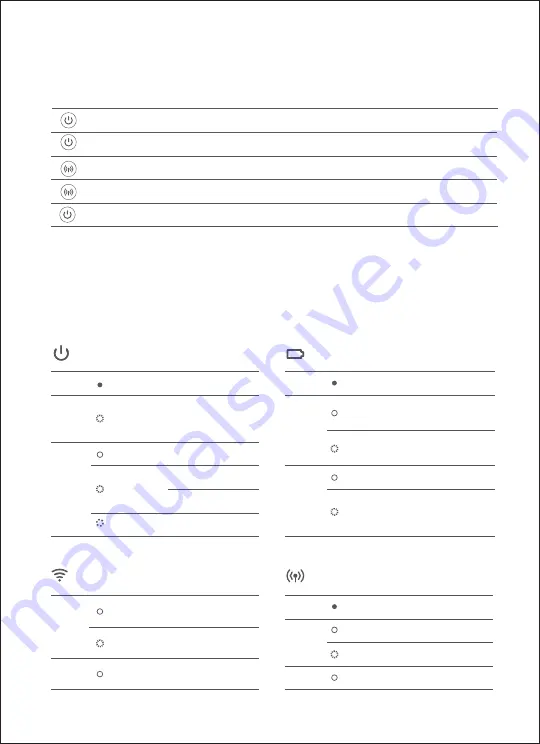
20
Press and hold the “Power Button ”for 5 seconds
Button & Indicator Description
On/Off Indicator
Turned on
On
Off
Turned off
Printing
Breath
Sleeping
Router Connected to Wi-Fi
On
Blinking
On
Direct Connection
(Wi-Fi)Indicator
Function off
Function starting
Connected with
one or more
Buttons
Reset network
Press and hold the "Power Button " for 1 second
Press“Power Button ”
Press and hold the “Direct Connection
(Wi-Fi)Button”for 5 seconds
Press“Direct Connection (Wi-Fi)Button”
Restore factory setting
Power on
Power off
Turn on/off direct
connection (Wi-Fi)
Note: When successfully restore factory setting, all indicators will turn on and blink for 2 seconds.
When successfully restore factory setting, the router connected to Wi-Fi indicator and the direct connec-
tion (Wi-Fi) indicator will turn on and blink for 2 seconds.
Printing will not be interrupted by pressing or pressing and holding the power button.
Updating firmware will not be interrupted by pressing or pressing and holding the power button.
Press the power button to turn off the printer when an error occurs, and the printer will try to fix the error
automatically once restarted. If it cannot be turn off, press the reset button by a needle to restart the print-
er.
The network can only be reset when the printer is standby.
5 seconds
1 second
5 seconds
Battery Level Indicator
Charging
White
White
Off
Off
Battery full
Battery error,
please contact
for repair
Blinking
Blinking
Constantly on
Blinking
Blinking
Function on
On
On
Error, please
follow the APP
instruction
Battery low
On
Blinking
Out of power
Orange
Orange
Orange
Blue
Blue
Orange
Firmware
upgrading
Unconnected
Connecting
C o n n e c t e d
successfully
Summary of Contents for PSC2D
Page 2: ...01 Wi Fi Wi Fi Wi Fi...
Page 3: ...02 APP APP 1 2 Wi Fi 3...
Page 4: ...03 90 1 3 2...
Page 5: ...04 1 3 2...
Page 6: ...05 1 Logo 20...
Page 7: ...06 90 1 3 2...
Page 8: ......
Page 9: ...07 10cm 3 10cm...
Page 10: ...08 5 Wi Fi Wi Fi 1 Wi Fi 5 Wi Fi Wi Fi 2 Wi Fi Wi Fi 2 5 1 5 APP...
Page 13: ...11 10 35 40 60 Logo 3...
Page 14: ...12 Pb Hg Cd Cr VI PBB PBDE SJ T 11364 GB T 26572 GB T 26572...



















