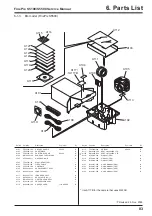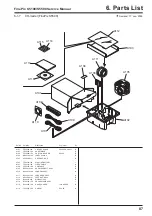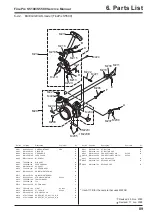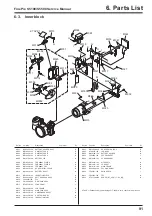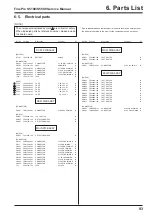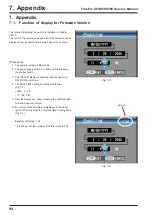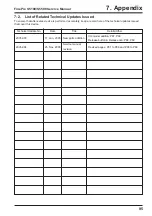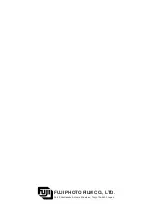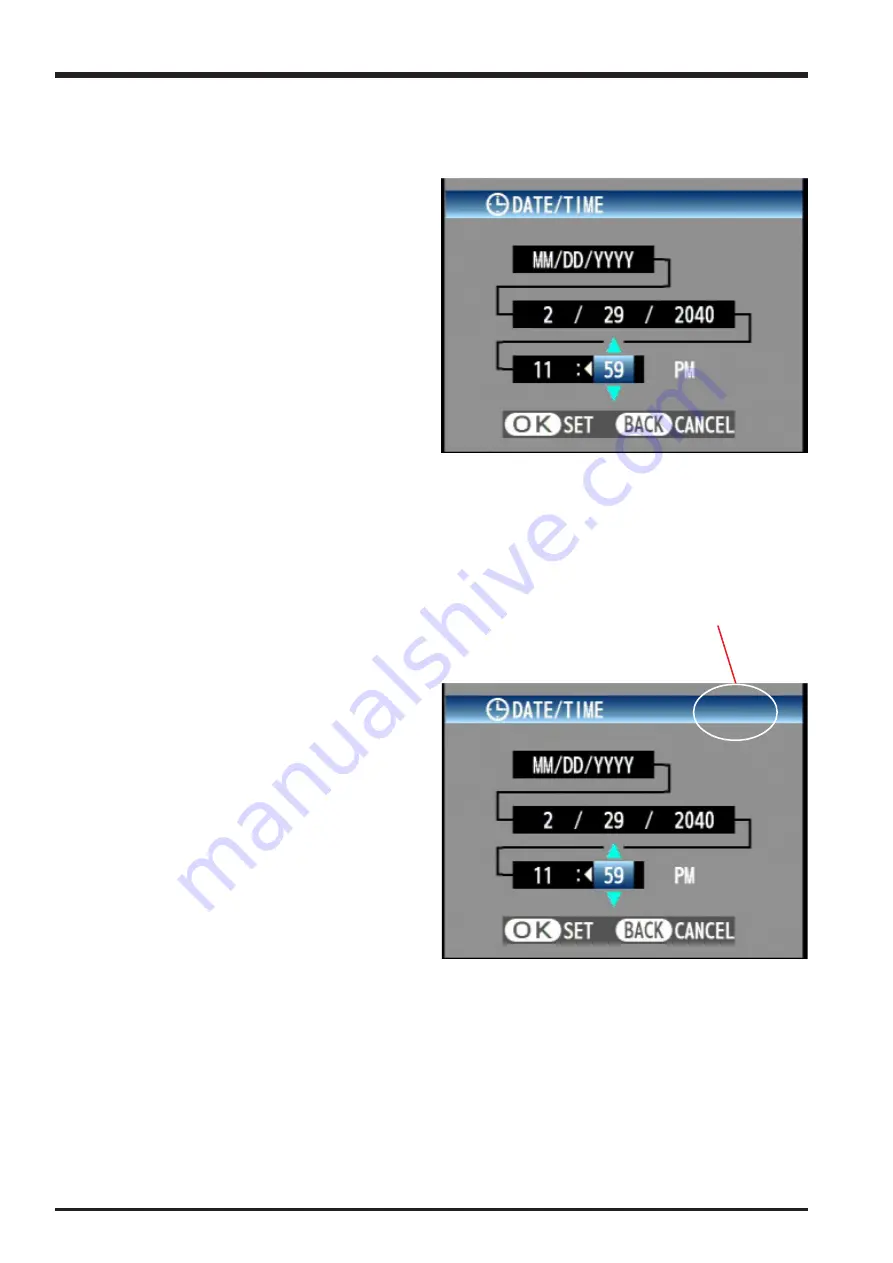
94
7. Appendix
FinePix S5100/S5500 Service Manual
7. Appendix
7-1. Function of display for Firmware Version
The function to display the version is installed in FinePix
S5100.
The version the camera equipped with of the firmware can be
displayed only by operating the main body of the camera.
[Procedure]
1. The camera is made a play mode.
2. The power supply switch is turned on while pressing
the shutter button.
3. The "SETUP" display is selected, and changes to a
DATE/TIME set mode.
4. The DATE/TIME setting is matched as follows
(Fig. 7-1).
• 2040 . 2. 29
• 11 : 59 PM
5. After the date is set, keeps pressing the shutter button
for three seconds or more.
6. The version of the farmware is displayed in the upper
right of LCD only while the shutter button is being done
(Fig. 7-2).
Example of display: 1.28
* It is shown that the version of the farm-ware is 1.28.
<Fig. 7-1>
<Fig. 7-2>
Version
1.28
Summary of Contents for FinePix S5100
Page 23: ...23 3 Schematics FinePix S5100 S5500 Service Manual 3 6 Circuit Diagrams 3 6 1 CAM BLOCK ...
Page 24: ...24 3 Schematics FinePix S5100 S5500 Service Manual 3 6 2 DCDC BLOCK ...
Page 25: ...25 3 Schematics FinePix S5100 S5500 Service Manual 3 6 3 KSW BLOCK ...
Page 26: ...26 3 Schematics FinePix S5100 S5500 Service Manual 3 6 4 LCD EVF BLOCK ...
Page 27: ...27 3 Schematics FinePix S5100 S5500 Service Manual 3 6 5 MOTOR BLOCK ...
Page 28: ...28 3 Schematics FinePix S5100 S5500 Service Manual 3 6 6 PROCESS BLOCK ...
Page 29: ...29 3 Schematics FinePix S5100 S5500 Service Manual 3 6 7 CCD FPC BLOCK ...
Page 30: ...30 3 Schematics FinePix S5100 S5500 Service Manual 3 6 8 IPS STROBE BLOCK ...
Page 31: ...31 3 Schematics FinePix S5100 S5500 Service Manual 3 6 9 MSW BLOCK 3 6 10 RSW BLOCK ...
Page 33: ...33 3 Schematics FinePix S5100 S5500 Service Manual SIDE B ...
Page 34: ...34 3 Schematics FinePix S5100 S5500 Service Manual 3 7 2 MAIN PWB ASSY SIDE A ...
Page 35: ...35 3 Schematics FinePix S5100 S5500 Service Manual SIDE B ...
Page 36: ...36 3 Schematics FinePix S5100 S5500 Service Manual 3 7 3 KSW FPC ASSY SIDE A ...
Page 37: ...37 3 Schematics FinePix S5100 S5500 Service Manual SIDE B ...
Page 38: ...38 3 Schematics FinePix S5100 S5500 Service Manual 3 7 4 MSW FPC ASSY SIDE A ...
Page 39: ...39 3 Schematics FinePix S5100 S5500 Service Manual SIDE B ...
Page 40: ...40 3 Schematics FinePix S5100 S5500 Service Manual 3 7 5 RSW FPC ASSY SIDE A SIDE B ...
Page 41: ...41 3 Schematics FinePix S5100 S5500 Service Manual SIDE A SIDE B 3 7 6 CCD FPC ASSY ...
Page 96: ...26 30 Nishiazabu 2 chome Minato ku Tokyo 106 8620 Japan FUJI PHOTO FILM CO LTD ...