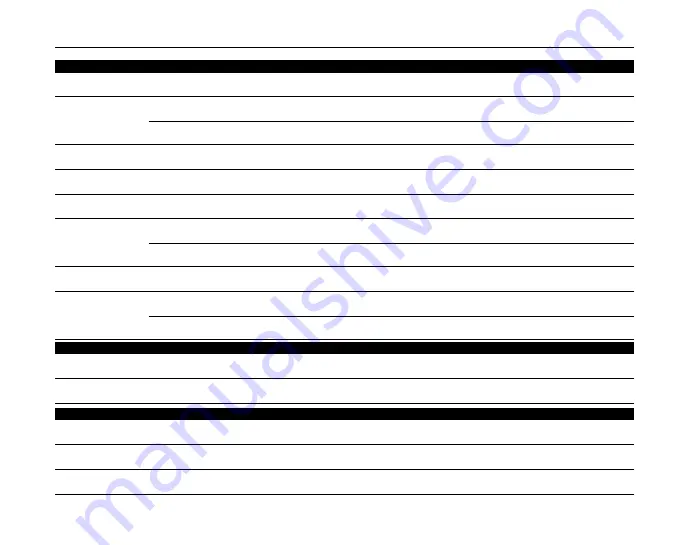
176
FUJIFILM Digital Camera Worldwide Network
MIDDLE EAST
Iran
Tehran Fuka Co.
Technical support & Repair service
229,“Fuji” Bldg., Mirdamad Blvd., Tehran 19189, Iran
TEL (+98-21)2254810-19 FAX (+98-21)2221002 [email protected]
Israel
Shimone Group Ltd.
Technical support
Efal 33 keyriat Arie Petah Tikva 49130, Israel
TEL (+ ) 972 3 9250666 [email protected]
Repair service
Efal 33 keyriat Arie Petah Tikva 49130, Israel
TEL (+ ) 972 3 9250666 FAX 972 3 9250699 [email protected]
Jordan
Grand Stores
Technical support & Repair service
Al- Abdali, Amman / Jordan
TEL 009626-4646387 FAX 009626-4647542 [email protected]
Qatar
Techno Blue
Technical support
Blue Salon Bldg, 3rd Floor, Suhaim bin Hamad st, Al- Saad, Doha
TEL 00974 44 66 175 FAX 00974 44 79 053 [email protected]
Saudi Arabia
Emam Distribution Co. Ltd.
Technical support
P.O. Box 1716, Jeddah 21441, Saudi Arabia
TEL 96626978756 FAX 96626917036 [email protected]
Syria
Film Trading Company
Technical support
Al-Shahbandar P.O. Box:31180 Damascus SYRIA
TEL + 963 11 2218049 FAX + 963 11 44673456 [email protected]
Repair service
Al-cheikh Taha P.O. Box: 6171 Aleppo SYRIA
TEL + 963 21 4641903 FAX + 963 21 4641907 [email protected]
U.A.E.
Grand Stores
Technical support & Repair service
P. O. Box 2144, Saleh Bin Lahej Building, Al Garhoud, Deira, Dubai
TEL + 971-4-2823700 FAX + 971-4-2828382 [email protected]
Yemen
Al-Haidary Trading
Technical support
P.O.Box-2942 Haddah St. HTC, Sana’a, Yemen
TEL 00967-1-503980 FAX 00967-1-503983
Repair service
P.O.Box-2942 Haddah St. HTC, Sana’a, Yemen
TEL 00967-1-503977 FAX 00967-1-503983
AFRICA
Egypt
Foto Express Egypt
Technical support & Repair service
426 Pyramids St., Giza, Egypt
TEL (202) 7762062 FAX (202) 7760169 [email protected]
Kenya
Fuji Kenya Ltd
Repair service
P.O.Box 41669-00100, Fuji Plaza, Chiromo Road, Nairobi, Kenya.
TEL (254-20)4446265-8 FAX (254-20)4448515 / 7 [email protected]
OCEANIA
Australia
FUJIFILM Australia Pty Ltd
Technical support & Repair service
Locked Bag 5100, Brookvale, NSW, 2100
TEL 1800 226 355 FAX +61 (2) 9466 2854 [email protected]
Fiji
Brijlal & Co. Ltd
Technical support & Repair service
70-72 Cumming Street,Suva,Fiji
TEL (679)3304133 FAX (679)3302777 [email protected]
New Caledonia
Phocidis SARL
Technical support & Repair service
58, rue Higginson - B.P.661 - 98845
TEL (00 687) 25-46-35 FAX (00 687) 28-66-70 [email protected]
Summary of Contents for FinePix S100
Page 179: ...179 Memo ...






































