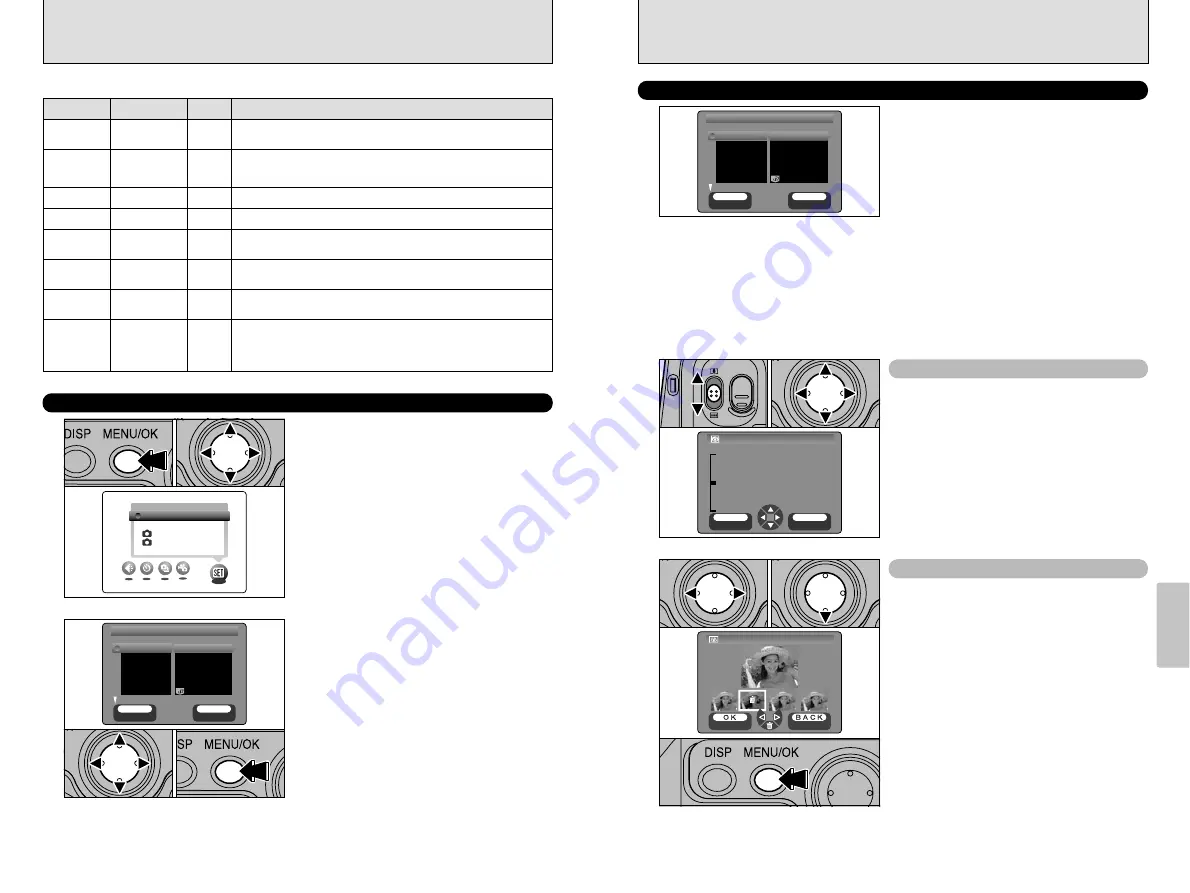
69
Settings
5
68
SET
SET
CANCEL
CANCEL
BACK
BACK
OK
OK
SET−UP
SET−UP
IMAGE DISPLAY
IMAGE DISPLAY POSTVIEW
POSTVIEW
POWER SAVE
POWER SAVE
2 MIN
2 MIN
DSC
DSC
SET
SET
HIGH
HIGH
USB MODE
USB MODE
DATE/TIME
DATE/TIME
SOUND
SOUND
MEDIA
MEDIA
PREVIEW
PREVIEW
REC
REC
CANCEL
CANCEL
PREVIEW
PREVIEW
REC
REC
CANCEL
CANCEL
BACK
BACK
OK
OK
0
1
0
2
IMAGE DISPLAY
You can use this setting to specify whether
photographed images are displayed after
shooting.
POSTVIEW:
Photographed images are displayed for approx. 2 seconds and then
automatically recorded.
OFF
:
Photographed images are automatically recorded without being displayed.
PREVIEW :
Photographed images are displayed and you can then select whether to
record the images.
h
To record the image: Press the “MENU/OK” button.
h
To discard the image: Press the “BACK” button.
You can also use the preview zoom or select recorded images.
●
!
In Long-period Continuous Shooting with 1280
×
960-
pixel mode, the photographed images are not displayed.
●
!
In top4-frame continuous shooting, final4-frame
continuous shooting, the images are displayed for a set
time before being automatically recorded even when
“OFF” is selected here.
When previewing is selected, this feature allows
you to check the image details.
1
Slide the zoom switch to zoom in or out.
2
Press “
a
”, “
b
”, “
d
” or “
c
” to view another
part of the image.
When previewing is selected, you can select and
record images shot using top4-frame continuous
shooting, final4-frame continuous shooting.
However, you cannot use the preview zoom.
1
Press “
d
” or “
c
” to select an image you do
not want to record.
2
Press “
b
” to display or hide the “
p
” icon.
Images with the “
p
” icon are not recorded.
Display the “
p
” icon for all the images you do
not want to record.
3
Press the “MENU/OK” button to record the
desired images.
Preview Zoom
Selecting Images to Record
●
!
You cannot save a cropped image from the preview
screen.
●
!
Preview zoom works in the same way as the playback
zoom (
➡
P.30).
0
1
0
2
0
3
SET–UP
OPTION
OPTION
LCD BRIGHTNESS
LCD BRIGHTNESS
AUTO
AUTO
MANUAL
MANUAL
SET−UP
SET−UP
0
2
0
1
0
3
1
2
SET
SET
CANCEL
CANCEL
BACK
BACK
OK
OK
SET−UP
SET−UP
IMAGE DISPLAY
IMAGE DISPLAY POSTVIEW
POSTVIEW
POWER SAVE
POWER SAVE
2 MIN
2 MIN
DSC
DSC
SET
SET
HIGH
HIGH
USB MODE
USB MODE
DATE/TIME
DATE/TIME
SOUND
SOUND
MEDIA
MEDIA
0
2
0
1
■
SET–UP Menu Options
Settings
Display
Explanation
POWER
SAVE
IMAGE
DISPLAY
SOUND
RESET ALL
DATE/TIME
2MIN/5MIN/OFF
POSTVIEW/OFF/
PREVIEW
HIGH/OFF/LOW
OK
SET
Use this option to specify whether the camera’s power consumption is
reduced and the camera is subsequently switched off automatically when it
is not being used. See P.70 for details.
Use this option to specify whether the Preview screen (the photographed
image) is displayed after you take a shot. See P.69 for details.
Allows you to set the volume of the beep emitted when the camera
controls are used.
Resets all the camera settings other than the date and time to the
factory default values set at shipment. Press “
c
” to check the settings. If
you are happy with the settings shown, press the “MENU/OK” button
again.
Use this option to correct the date or time. See P.15 for details.
Factory
default
2MIN
POSTVIEW
HIGH
–
–
LANGUAGE
ENGLISH/FRANCAIS/
DEUTSCH
Select English, French or German as the language used for screen display.
ENGLISH
USB MODE
DSC/PC CAM
See P.71 for details.
DSC
MEDIA
"
(xD-Picture Card)
%
(Microdrive)
Sets the media to be used when an xD-Picture Card and Microdrive are
loaded in the camera.
"
1
Press the “MENU/OK” button to display the
menu screen.
2
Press “
d
” or “
c
” to select “
g
” OPTION and
then press “
a
” or “
b
” to select “SET–UP”.
3
Press the “MENU/OK” button to display the
SET–UP screen.
●
!
Always switch the camera off when replacing the
batteries. If you open the battery cover or disconnect the
AC power adapter without switching the camera off, the
camera settings may revert to the factory default values
set at shipment.
g
USING THE SET–UP SCREEN
1
Press “
a
” or “
b
” to select a menu option and
then press “
d
” or “
c
” to change the setting.
2
After you have modified the settings, press
the “MENU/OK” button to confirm the
changes.
●
!
Press “
c
” for “DATE/TIME” or “RESET ALL”.

























